Export Lotus Notes Contacts to Outlook – Expert Tips
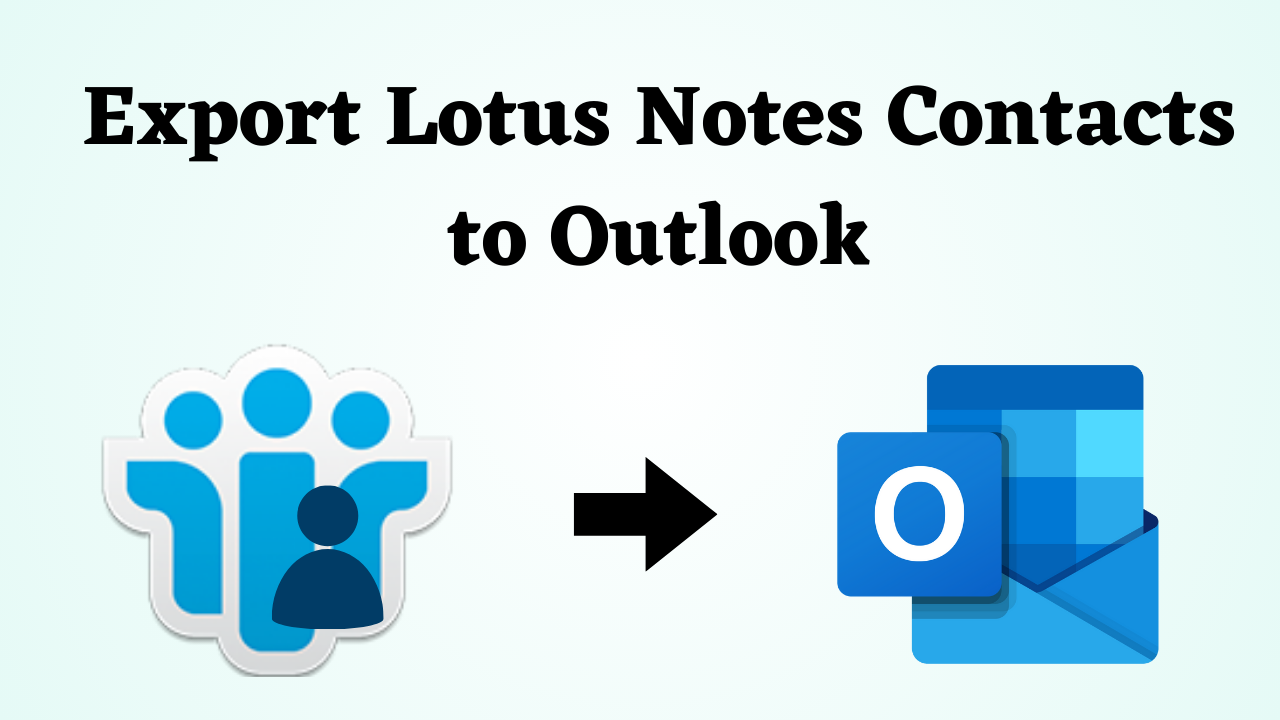
In short: Microsoft Outlook and IBM Lotus Notes are both widely used email clients around the world today. Many users are using both email clients together for different purposes. But, sometimes, they need to access their Lotus Notes data items like Contacts in Outlook. Because contact or address book e-communication plays an important role in our daily life. Hence, it is necessary to know how to export Lotus Notes contacts to Outlook. But, it may cause problems to migrate .nsf contacts directly to .pst. Thus, in this article, some of the methods are discussed that can easily export Lotus Notes to Outlook. Before knowing that it is important to know what is needed to convert Lotus Notes data to Outlook.
Blog Contacts – Straightforward
Let us first look at the user query. Then, we will move on to the reasonable part.
User Query: 
Now, let’s know the reasons behind Lotus Notes and Outlook conversion. So down below and that’s all reasons described.
Why do Users Need to Export Lotus Notes Contacts to Outlook
There are several situations mentioned below where a user wants to export their Lotus Notes address book into Outlook:
- Lotus Notes and Outlook both have different file formats. So, to use Lotus Notes contacts in Outlook, it is needed to transfer the .nsf into .pst.
- Another reason is the installation and maintenance cost of Outlook is lesser than Lotus Notes.
- Outlook comes with the Microsoft Office suite, so it is not required to purchase it separately.
- Microsoft Outlook is more user-friendly and easy to use compared to IBM Lotus Notes.
- Also, Outlook gives a wild range of facilities and security to secure users’ data.
After knowing all the important reasons and user queries. Now, it’s time to move on to the solution sections. So, there are two types of methods available first are manual and second is automatic. Both have their own drawbacks and advantages. Well, let’s start with the first approach.
Convert Lotus Notes to Outlook – Manual Method
There are many users out there who want to complete this conversion task manually. So it is not possible to transfer Lotus Notes contacts to Outlook directly. So this Lotus Notes Address Book to Outlook migration can be divided into two steps. But this solution has its own drawback which is described after the steps to export Lotus Notes contacts to Outlook.
Step 1: Export Lotus Notes Contacts into a CSV file
- First, Open IBM Lotus Notes application >> Click on the Contacts option.
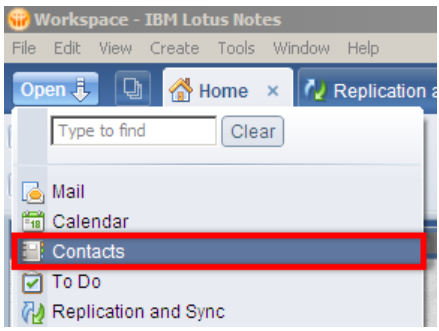
- Then, click More from the menu and choose the Export Contacts option.
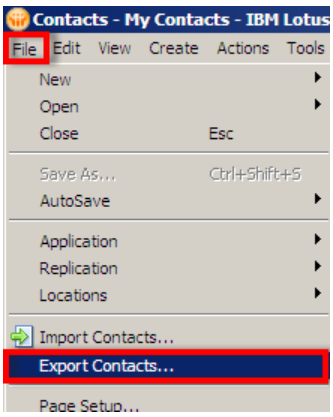
- Now, a dialogue box will appear on the screen, click on the Change Directory >> Comma Separated Value {CSV} >> click on the Export button.
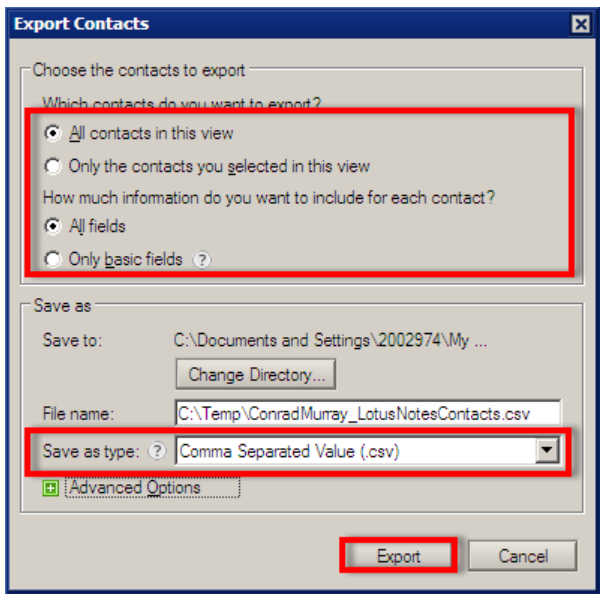
- Finally, it will take some time to export multiple contacts into CSV format.
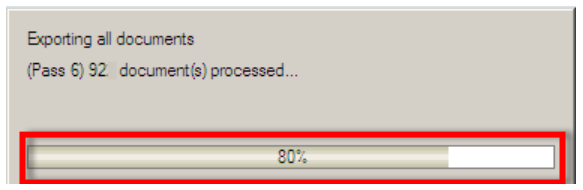
Step 2: Import CSV File into MS Outlook
- First of all, open the Outlook application, select File from the menu >> Open >> click on the Import option.
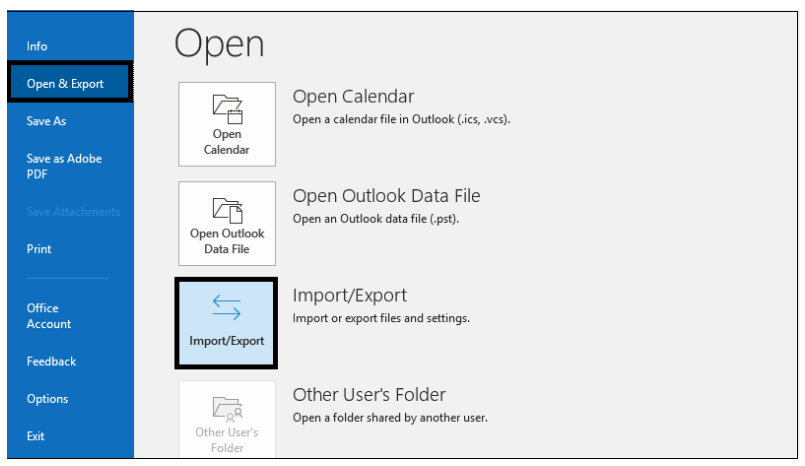
- Now, Import & Export Wizard will display, choose “Import from another program or file” >> Click on the Next button.
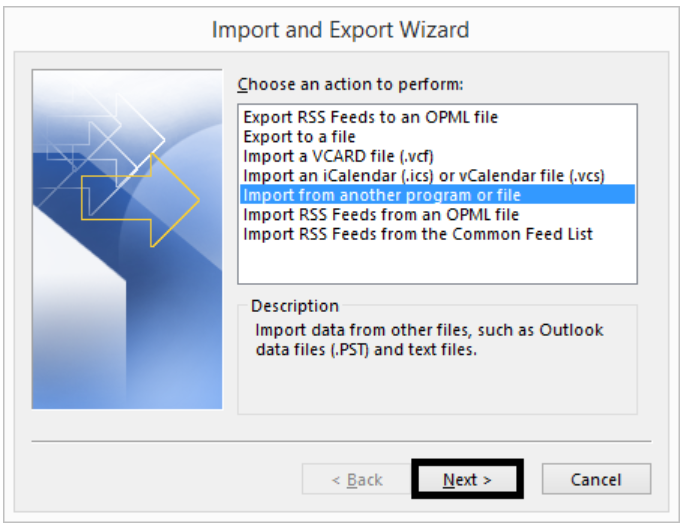
- Then, select Comma Separated Values and click on the Next button.
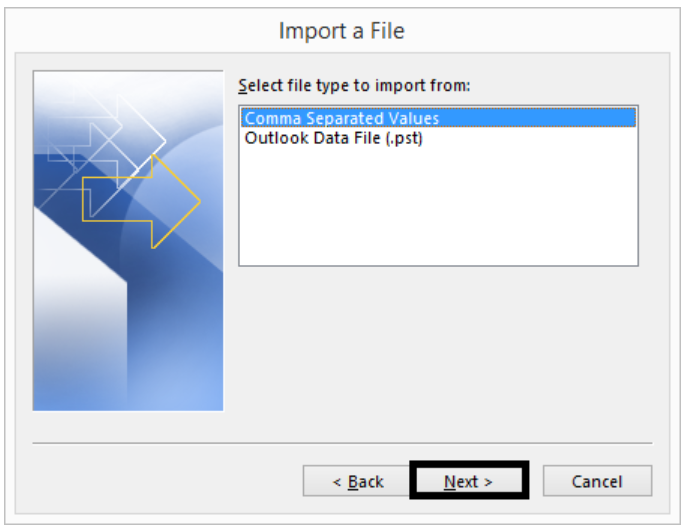
- In this step, go to the Browse button and select CSV file >> Select Do not import duplicate items and click on the Next button.
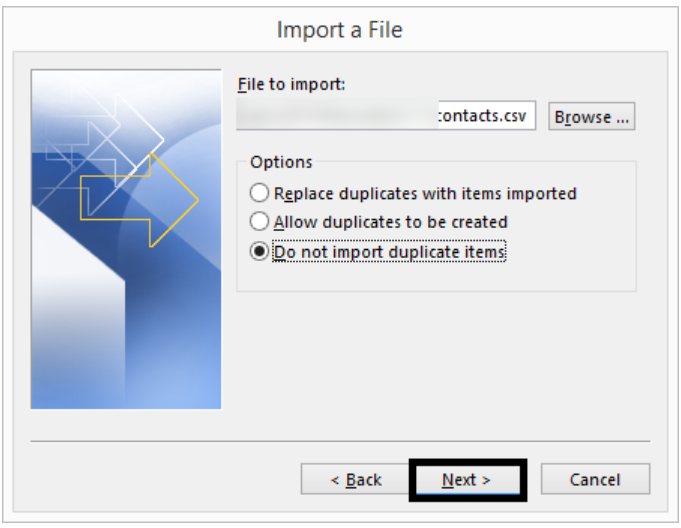
- After that, select a folder where you want to import Lotus Notes address book and click on the Next button.
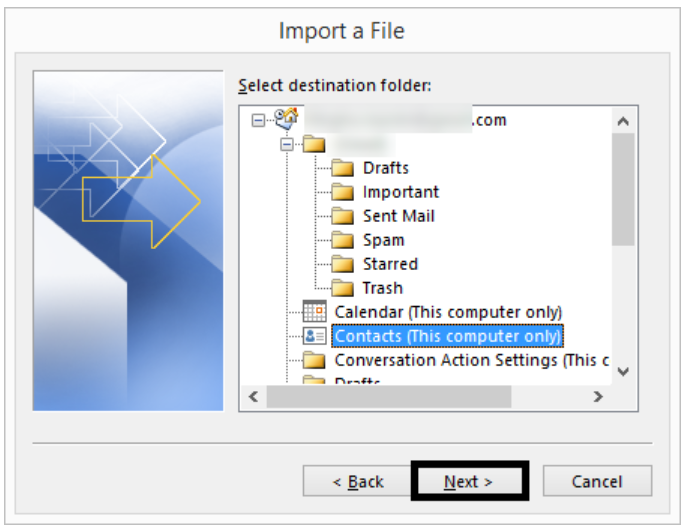
- Next, add Map Custom Fields if needed >> click on the Finish button.
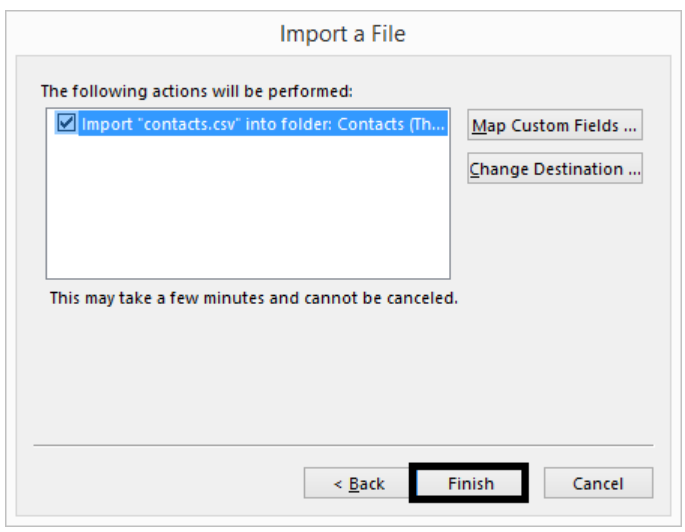
- Now, you have to wait for a while till the Lotus Notes gets imported to Outlook through a CSV file.
- Once this import process is done successfully, you will be able to open all the address books in Outlook flawlessly.
Demerits of Manual Method
- A user can easily migrate Lotus Notes address book to MS Outlook by using the manual method.
- But, sometimes it fails to import contacts from Lotus Notes Contacts to Outlook.
- For instance, the image and logo from Lotus Notes cannot be seen in Outlook.
- Also, if the contacts are exported in bulk, then the files may corrupt or be re-sized during the migration process.
- Moreover, the manual approach needs technical skills and takes a long time to execute.
Here the manual method ends with its drawbacks. Now if you do not want any objection to come in the middle of the process, then try the most reliable and beneficial solutions mentioned below.
Export Lotus Notes Contacts to Outlook – Expert Techquenies
To overcome the shortcomings of the above-discussed manual procedure, a reliable third-party tool is advised to users. The name of this expert software is Revove NSF to PST Converter Software. This professional utility is used to migrate all data items of Lotus Notes such as emails, attachments, contacts, calendars, journals, etc as well as encrypted emails also into the Outlook PST files.
This tool has the option to translate the canonical name into SMTP format. It supports Lotus Notes 9.0 & all below versions and also supports Outlook 2016, 2013, 2010 & all lower versions. Also, the software has the facility to apply different types of date filters.
Import Lotus Notes Contacts into Outlook – Guidelines
- First, download and run this tool on your system to start the conversion process.
- Now, Select NSF File(s) button and select Add Files or Add Folder option to add NSF files to your software panel.

- Then, choose Contacts and then, Exclude the Duplicate Contacts option.

- After that, click on Maintain Folder Hierarchy then Apply Advanced options.

- Now, choose Create Single PST File for All NSF Files.

- At last, Browse the locations to save the resultant file and then click on the Export button.

Why Use Choose Tool? – Benefits
- Take message encryption out of the NSF file
- Easy Lotus Notes email to Outlook export with contact duplication removal
- Using Lotus Notes to Live Exchange Server to export NSF files to Outlook PST in bulk
- Converting NSF to PST requires the installation of Outlook.
Final Words
Export Lotus Notes contacts to Outlook is not an easy task. Apart from that, we have discussed the manual method to export the Lotus Notes address book into Outlook. If the manual method is not suitable for users because of their limitation then a commercial application is also suggested named as NSF File to PST Converter tool. It is a trouble-free solution that helps to know how to transfer the address book from Lotus Notes Contacts to Outlook and perform migration from NSF contacts to PST format in bulk. Besides this, the step-by-step procedure is explained here that will help to transfer contacts without any risk of data corruption or loss.
