PST File Access Denied in Outlook – Fixed Method
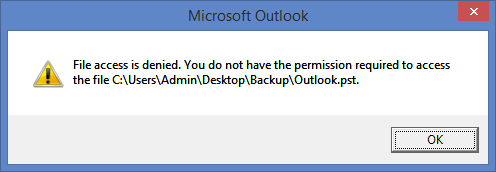
In Summary: In today’s time, PST file is mostly used in Microsoft Outlook to store email messages, contacts, and other important data in one place. But, sometimes when users open PST files in Outlook, they get to see an error “PST File Access Denied in Outlook”. This is quite disappointing. But, there are many ways to solve it. Now, we will tell you the solution to how to solve Outlook cannot open PST file access denied error in this technical blog. So, without wasting much time, let’s take further steps in the blog to fix access denied error.
List of Content
Before knowing the solutions, we take a look at something. Which is important for us to know. So let’s start.
PST (Personal Storage Table) was created by Microsoft Outlook. A file format is used to store all of a user’s mailbox items, such as email messages, contacts, calendar items, and other data, in one place. PST files can be created, opened, closed, and stored very easily. Also, it is protected by a password, so that it is assumed that the data is safe. It is an essential part of Outlook which is used by any user and organization.
Outlook Cannot Open PST File Access Denied – Reasons
There can be many reasons for Outlook to show this cannot open Outlook file access is denied error while opening a PST file. So, we have given you some more reasons below which are as follows:
- The first reason can be that when you are trying to open a PST file on any computer you do not have any authorized permissions.
- Another reason could be that the PST file is already open on some other system. Which is preventing Outlook from accessing it. Also, it can happen even then. When you are opening an old PST file in the new version of Outlook.
- Sometimes the reason may also be that your PST file has become corrupted. This can happen for many reasons like power outages, software crashes, or file system errors. This prevents access to saved data within Outlook.
- PST file size is limited. If the PST file has increased in size due to having more data which is more than its limit. then still you face this error.
After knowing all the reasons related to this error. Now the time has come that we understand the solutions and use them. So in the lower part, we are going to tell you about the solutions which are of two types. let’s start to fix access denied error.
Also Read: Scanpst.Exe File is Missing and How to Add an Old PST File to Office 365?
PST File Access Denied in Outlook – Manually
File access denied in Outlook can quickly be fixed by changing PST file permission. The Complete Steps are given below:-
- Right Click on the Start button and then select the File Explorer Option
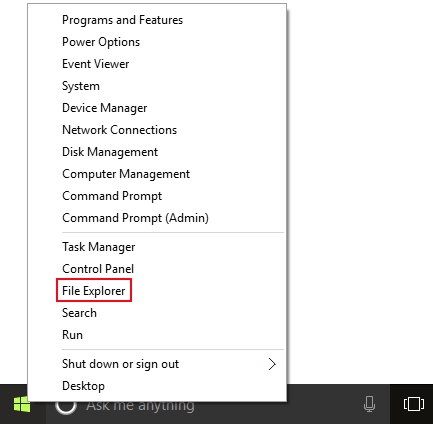
- Then after navigating to the location of the PST file that shows the PST file access denied error i.e. C:\Users\<username>\Documents\Outlook Files\xyz.pst.”
- Right Click on the selected PST file and go to properties
- In the Properties tab, go to the Security tab.
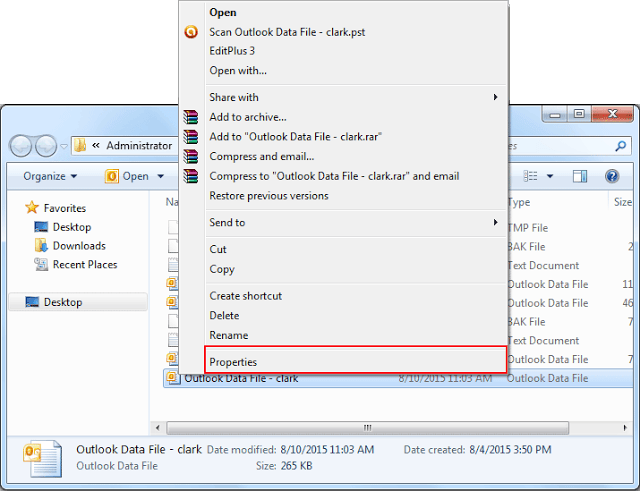
- In the Properties tab, go to the Security tab to fix PST File Access Denied in Outlook problem.
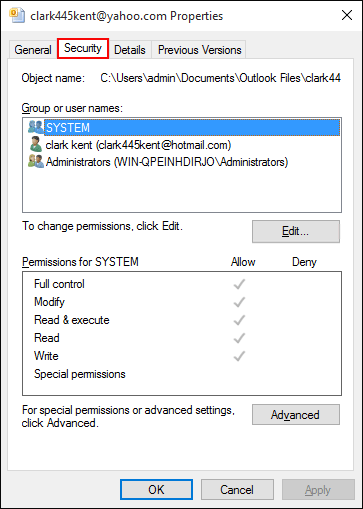
- Then After clicking on the Edit button
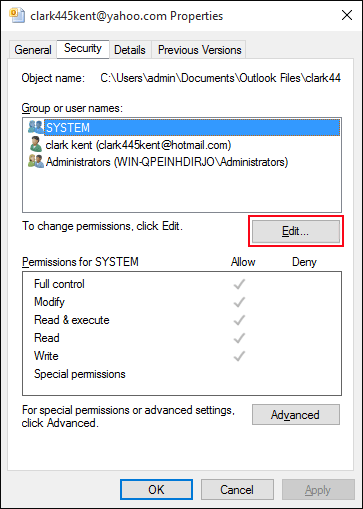
- Select your account and allow full permission.
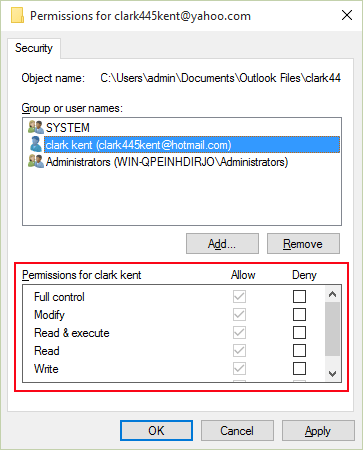
- Click on the OK button to close all the opening windows
- Repeat all the above steps to have full permission from the administrator and the system.
- After all the steps restart your Outlook application.
Now after restarting the Outlook application if you still facing this issue, then read out the upcoming section to explore the effective solution to fix PST File Access Denied in Outlook error.
Fix Corruption of Outlook PST File
After the completion of the above procedure, you will be able to access the PST file again in Outlook. But if the problem further persists then there might be the possibility that the PST file gets corrupted. To repair the corrupt PST file you can use the inbuilt Inbox Repair Tool provided by Microsoft Outlook.
The ScanPST or repair tool can only be useful in cases when the level of corruption is minor but a high corruption level inbox repair tool fails to repair the corrupt pst file.
Best Alternative Solution to Fix PST File Access Denied Error
If you haven’t been able to fix the error despite all the measures mentioned above. That’s why you should use Outlook PST Recovery Software. It can repair highly corrupted PST files in a few clicks, and also it recovers deleted PST files from Outlook. It allows you to save the repaired data in different file formats like EML/PST/HTML/MSG/Office 365 Notes.
This program provides a normal mode and an advanced mode to scan Outlook data files. When Outlook data corruption is high, Advanced Mode is activated. Normal mode works correctly when Outlook data files are corrupted.
How to Use the Software to Fix PST File Access Denied in Outlook
- To resolve the error, first download and run this software on your system.
- After that choose the option of Add File and then choose any one of the Select/Search PST/BAK file options.

- Then, choose the Scan option.
- After scanning, choose the PST file.

- At last click on the Export button to complete the process.

Important Characteristics of Software
- Easy Password Recovery for Damaged Outlook Emails
- Utilize the Filter Option to only retrieve specific files and directories.
- Decrypt Outlook’s SMIME and OpenPGP encryption and remove it.
- For each PST file you recover, create a single PDF file.
- Compatible with MS Outlook (32-bit and 64-bit) and All Windows OS
Time to Wrap-Up
We have told you the solutions to fix this entire blog PST File access denied in Outlook error. If you are facing this Outlook cannot open PST file access denied error, then use the above two methods according to your need. With this method, you can easily fix access denied error and also open your PST file. Moreover, you also learn about the reason why cannot open Outlook file access is denied.
Frequently Asked Question
Q 1: What does the “PST file access denied” message mean in Outlook?
Ans: In Outlook, “PST file access denied” generally means that you do not have proper permissions to view or open the Personal Storage Table (PST) file, which is used to store email data, contacts, and other information. is done.
Q 2: Is there anything I can do to avoid the “PST file access denied” error in Outlook?
Ans: To avoid this problem, consider the following:
- Back up your PST files regularly.
- PST files should not be stored on network drives with unstable connections.
- Maintain the latest versions of Outlook and your operating system.
- To avoid file corruption, use powerful antivirus software that is kept up to date.
