Quick & Easy Way to Import vCard to Outlook Contacts
If you are looking to import vCard to Outlook contacts, transferring a vCard (.vcf) file is an simply and effective way to do so. Anyway you are moving contacts from another email clients, backing up your contacts, or managing them into Outlook, this procedure is straightforward.
In this blog, we will walk you through the steps on how to import VCF to Outlook, so you can streamline your contact management and ensure that you never lose touch with important people again.
User Query: “I have contacts saved on my laptop in different formats. I urgently need to import vCard file to Outlook but I do not have a single clue how to go about it. How can I transfer all of these files with different extensions into the application? Thanks in advance!!”
If you are facing these types of queries, continue reading this blog post. In the following sections, you will find all possible solutions, including both manual and professional methods.
Also, if you want to move your contacts to another email client, like Thunderbird, check out this guide on Importing VCF to Thunderbird Address Book.
Blog Content – Easy to Find
What is a vCard?
Before come into the procedure, it is helpful to understand what a vCard is.
A vCard is a common file format for digital contact information. This file typically contains details like:
- Full name
- Email address
- Phone number
- Physical address
- Profile Photo
It is usually used for exchanging contact information between devices, applications, and email clients.
Outlook, as one of the most widely used email and productivity applications, allows users to import vCard or VCF file directly into their contacts. Yet how do you go about it? Let’s break it down.
Why is it Helpful to Import vCard to Outlook?
- Maintain Contact Details: A vCard file stores comprehensive contact details, including phone numbers, emails, and even social media profiles. By moving it to Microsoft Outlook, you make sure all of that information remains intact.
- Backup & Organization: If you have a collection of vCard/VCF (e.g., from conferences or networking events), transferring them into Outlook gives you a central hub to access and organize them.
- Easy Contact Transfer: If you’ve received contact information in a vCard format, you can seamlessly add it to your Outlook contacts without typing everything manually.
- Managed Contacts: Automatically organizing contacts in Outlook preserve your email communications sophisticated & organized.
- Cross-Platform Compatibility: vCard works across many platforms, meaning if you move from one email system to another, your contacts can travel with you.
Now that you understand the benefits, let’s explore the actual steps for import vCard with multiple contacts to Outlook.
Manual Method to Import VCF to Outlook Contacts
In this part, we have to tell you about the manual steps. Now if your contacts have a vCard file, then you can manually import it into Outlook because Outlook gives the option to import the vCard directly. Let’s follow the below steps.
- First, open “Microsoft Outlook” on your system and go to File >> Open & Export.
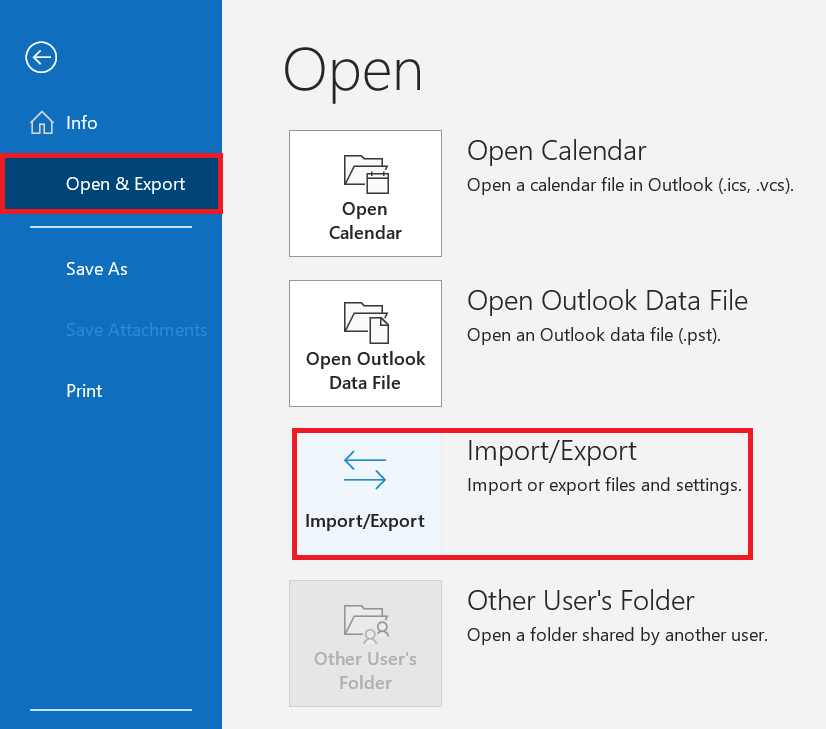
- Then, click on the “Import/Export” and then choose the “Import a VCARD File (.vcf)” option.
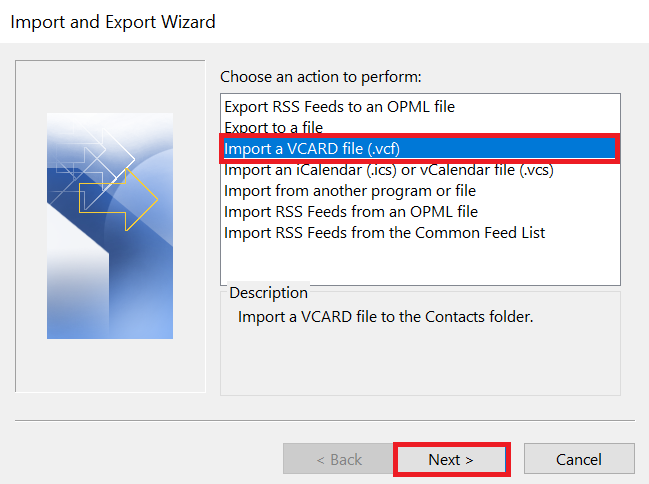
- Now, choose the “vCard File” that you want to import into Outlook and click on the “Open” button.
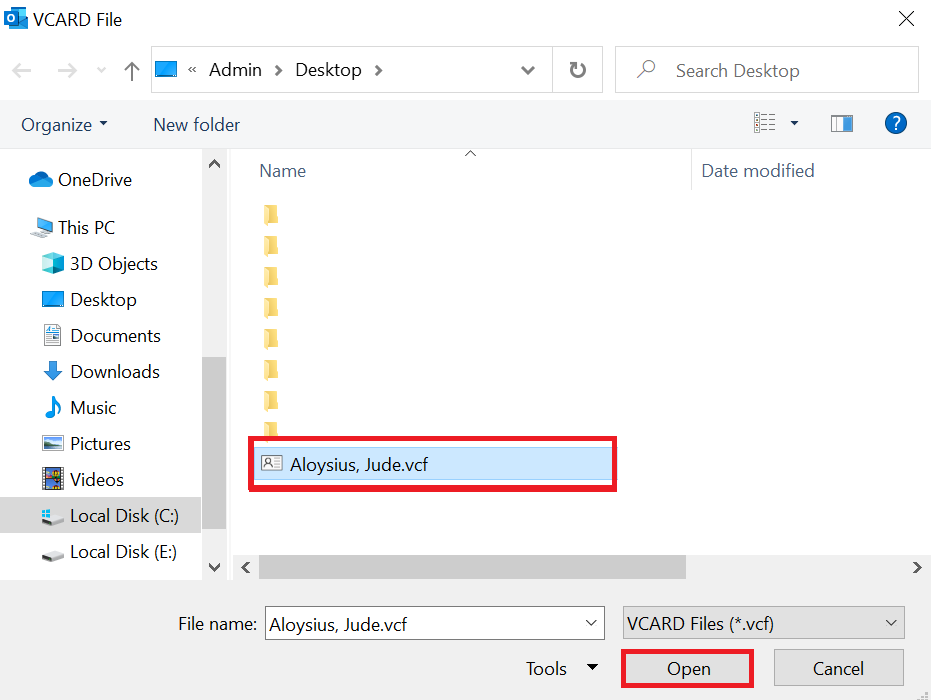
- Finally, the import vCard file to Outlook process is completed.
Tip: If the vCard file contains numerous contacts, Outlook will create single contact entries for each one.
2: Importing vCard to Outlook Web (Outlook.com)
To import vCard with multiple contacts to Outlook Web (Outlook.com) manually, follow below easy steps:
- Start your Outlook.com & log into account.
- Press the App Launcher (the grid icon in the top-left corner) and Choose the People tap to open your contacts.
- On the People page, Select the Manage dropdown (gear icon) at the upper.
- Select Import contacts.
- A new window will pop up asking you to Upload contacts. Click the Choose file button.
- Select your .vcf/ vCard file from your computer.
- Once you’ve selected the file, click Import to upload your contacts.
That’s it! Your vCard contacts will now be imported into Outlook Web.
Disadvantages of the Manual Method
The main disadvantage of using the manual technique to import vCard with multiple contacts to Outlook is repeating the same process over and over again. Because it allows you to import only one VCF contact into Outlook at a time.
- Furthermore, the manual approach tends to be extremely long, difficult, and time-consuming.
- Because technical expertise is required, this activity is impractical for non-technical users.
- During operation, data integrity and security are not guaranteed. It took a long time to complete this process.
Here all the steps of the manual method are over. But, even if all of you are looking for a professional method, then do not worry; we have given the solution below and told you through which we will complete the import VCF contacts to Outlook contacts process.
Use Professional Solution to Import vCard to Outlook
Grab an amazing Revove vCard Importer Tool to convert VCF files to PST format. This is the best solution that helps you import VCF file with multiple contacts to Outlook account. Both technical and non-technical users use this tool without having any technical skills. It also provides a facility to batch import VCF file to Outlook without losing any data information.
There are no restrictions on importing multiple contact vCard files into Outlook contacts of any size in a hassle-free way. So, download this tool to easily import vCard with multiple contacts to Outlook with just a single click. Now, in the below section, we have discussed the easy steps for this professional tool.
Stepwise Guide to Import VCF to Outlook at Once
Follow the below steps to import your contacts to Outlook using this tool:
- Download and run the tool on your PC.
- Browse vCard Folder from Local System.
- Select VCF Import Options for Existing PST, Outlook Profile, or New PST.
- Finally, hit on Imported vCard Files to Outlook PST.
Why Choose Users the Automated Software?
- There are no size restrictions for importing multiple vCard files into Outlook.
- Imports vCard contacts with multiple email IDs and phone numbers.
- Importing a vCard file to an Outlook profile requires installation and configuration of Microsoft Outlook.
- Supports vCard on a variety of platforms, including Outlook, G Suite, iCloud, Skype, and Webmail.
- Displays preview of each contact as well as attributes.
Conclusion
In this technical blog, we described all the possible files that store contacts in them. The individual methods to import vCard to Outlook of all these files are well explained. Unfortunately, MS Outlook does not support maximum extensions.
Hence, they need to be converted into Outlook-friendly files to make the migration possible. We have recommended the most trusted third-party applications to import VCF to Outlook. These utilities make sure that none of your source files get corrupted or damaged and ensure a great experience for the users.
FAQs
Q: Can I import VCF file with multiple contacts to Outlook at once?
Ans: Yeah, you can move multiple VCFs or vCard to Outlook by selecting multiple .vCard files in the process. Nevertheless, this depends on the editions of Outlook, as a few older versions only allow you to import one contact at a time.
Q: Can I import a vCard from my mobile phone into Outlook directly?
Ans: Yes, if your Android device allows you to export contacts as VCF (.vCard), you can move them into Outlook by transferring the vCard file to your computer and going through the import process.
Q: Why can’t I see my imported VCF contact file in Outlook?
Ans: Possible causes include importing the vCard into the wrong folder or file format issues. Ensure you are importing vCard into the correct contacts folder and that the file is in a valid .vcf format.
Q: Which editions of MS Outlook support vCard import?
Ans: Topmost editions of Outlook 2013, 2016, 2019, 2021, and Microsoft 365 support vCard transferring. Some older versions may require additional or manual methods.
