How to Fix OST File is in Use and Cannot Be Accessed Problem? – Solution
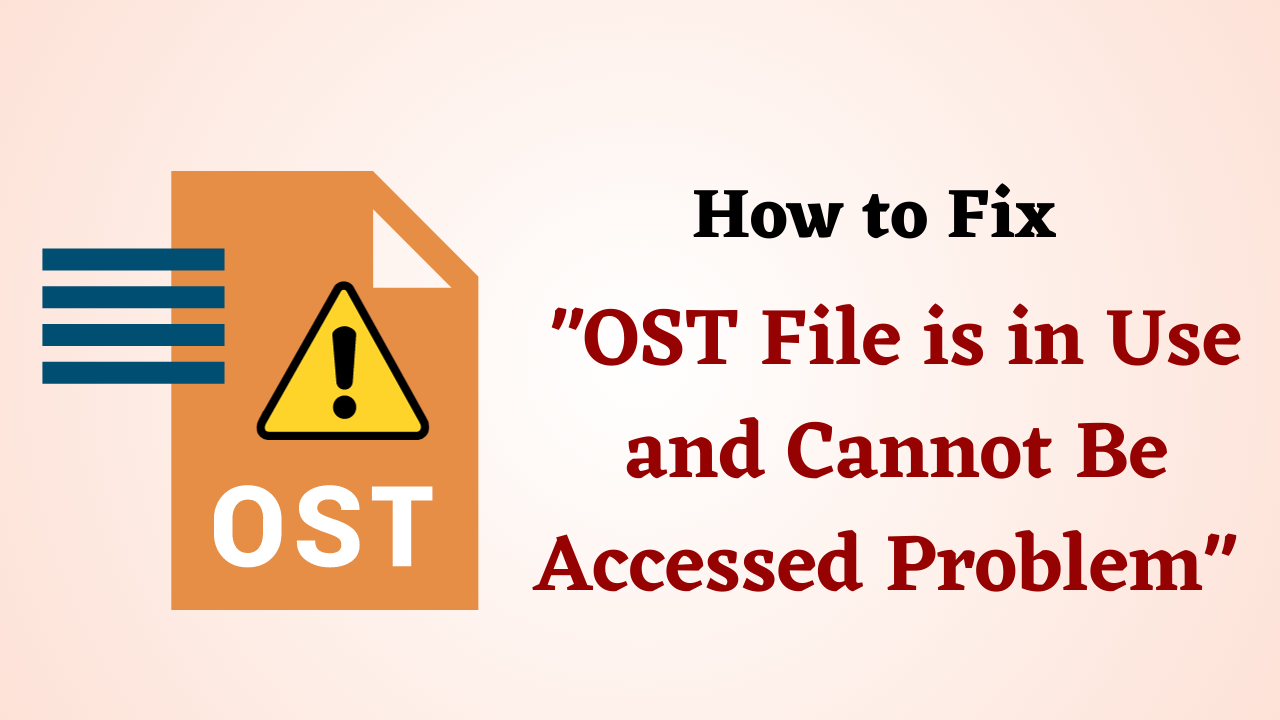
In Summary: The Exchange mailbox may contain important conversations and dialogues with clients and customers. Often there are problems in Outlook that can prevent users from opening and checking their mail. So, there is a common error that says something like ‘OST File is in Use and Cannot Be Accessed’. A lot is not known about it and hardly any relevant information is available online. This article will help all those who have the OST file in use and cannot be accessed on their system. They can read all about it and try the solutions mentioned in this post to the file username.ost is in use and cannot be accessed in Outlook.
Table of Content
But, before knowing the solutions, let us know the query made by some users and the reason behind it. So, that all these things help us to understand the solutions, so, let’s move on to the below to solve the “OST file cannot be accessed” problem.
User Query:
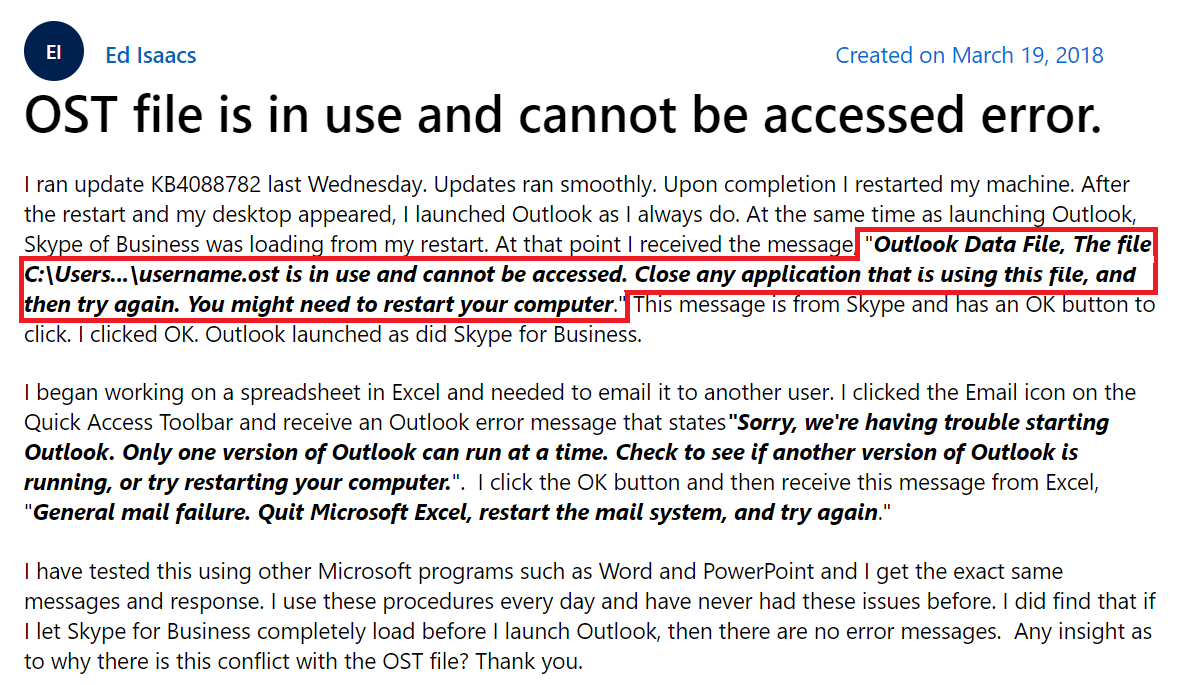
Now, let us know the reasons. So, below we are going to explain all the possible causes behind this error message.
OST File is in Use and Cannot Be Accessed – Reasons
There can be several factors contributing to this inability to read if OST data file is in use and cannot be opened. Here are some of them listed below:
- Synchronization issue between server and Outlook offline data file(.ost)
- Other applications using the OST file like antivirus, file scanners, etc.
- Bad internet connection or a slow network
- Interruption from processes like LYNC, Communicator, UCMAPI
- Trying to work with an unauthorized .ost file
- Unable to access OST file saved on a network drive
- Unnecessary add-ins that may be blocking access to the mailbox
Also Read: How to Fix Outlook OST “Internal Error Code=0000000E“?
After knowing all the reasons behind this error “OST file cannot be accessed”. Now, it’s time to take all the solutions a step further. So, below we have told you the tested manual solution, with the help of which you will be able to solve this problem. so, let’s move on to solve the “OST file cannot be accessed”.
Fix the OST is in Use & Cannot be Open- Manually
Following are some of the techniques that can be used to fix the most in use and cannot be accessed in 2016:
Method 1: Quit All Outlook-Related Processes
- First, exit the email client and open Task Manager.
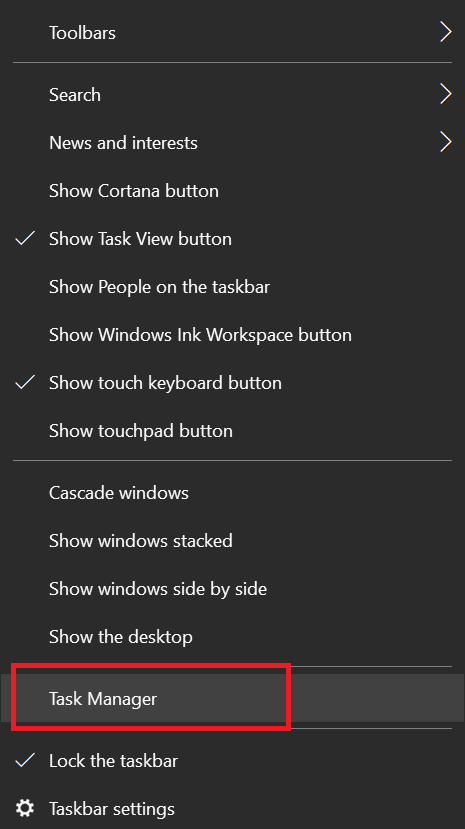
- Then, go to the ‘Processes’ tab and look for names like ’Lynk’, ‘Communicator’, and ‘UCMAPI’ to fix the “OST file cannot be opened” issue.
- Then, select each one at a time and choose ‘End Task’ to repair the OST file to resolve the ” Outlook OST File is in Use and Cannot Be Accessed” problem.
Method 2: Disable Exchange Cached Mode
- First, go to Control Panel>>Mail>>Email Accounts>>Email to solve the “Outlook data file error OST is in use and cannot be accessed” issue.
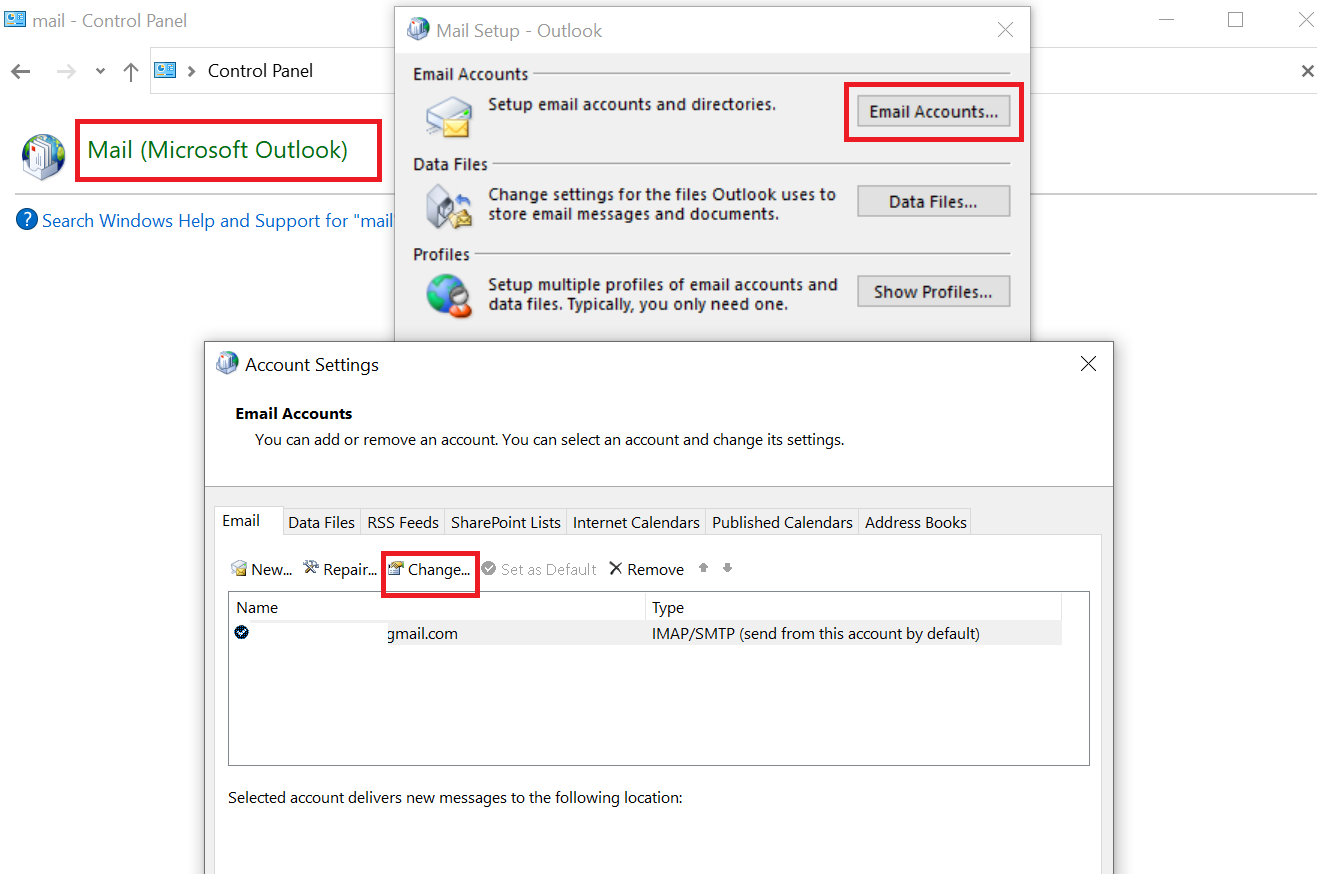
- Then, choose the appropriate email address and click on the ‘Change’ button from the navigation bar.
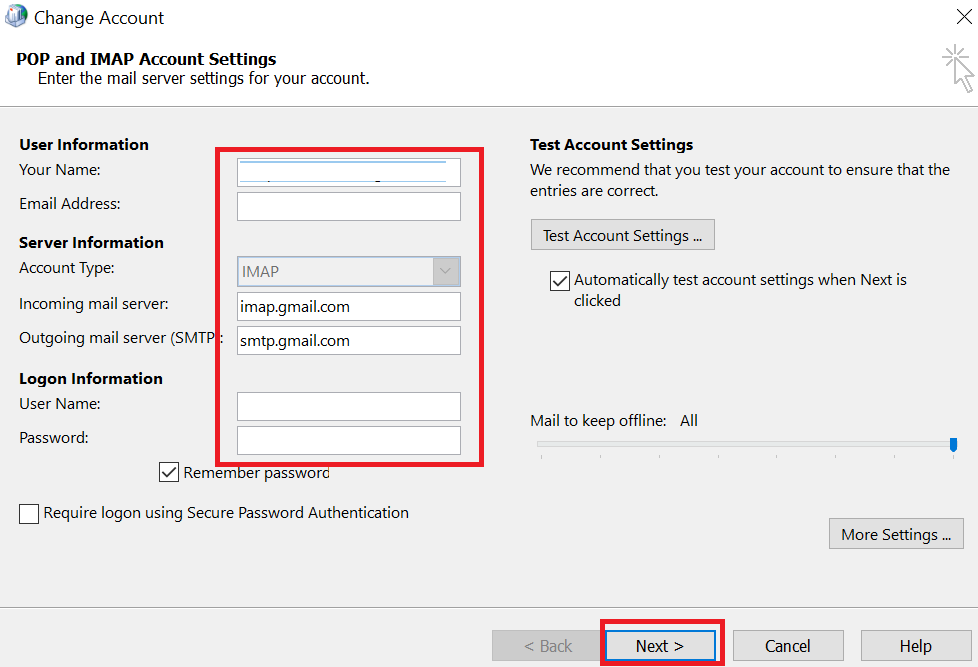
- Then, mark the ‘Use Cached Exchange Mode’ to fix OST file errors.
- Finally, click on the Next and then the Finish button to fix the Outlook OST file is in use and cannot be accessed issue.
Method 3: Remove Add-ins
- First, launch Outlook and go to File>>Options>>Add-ins to repair the file.
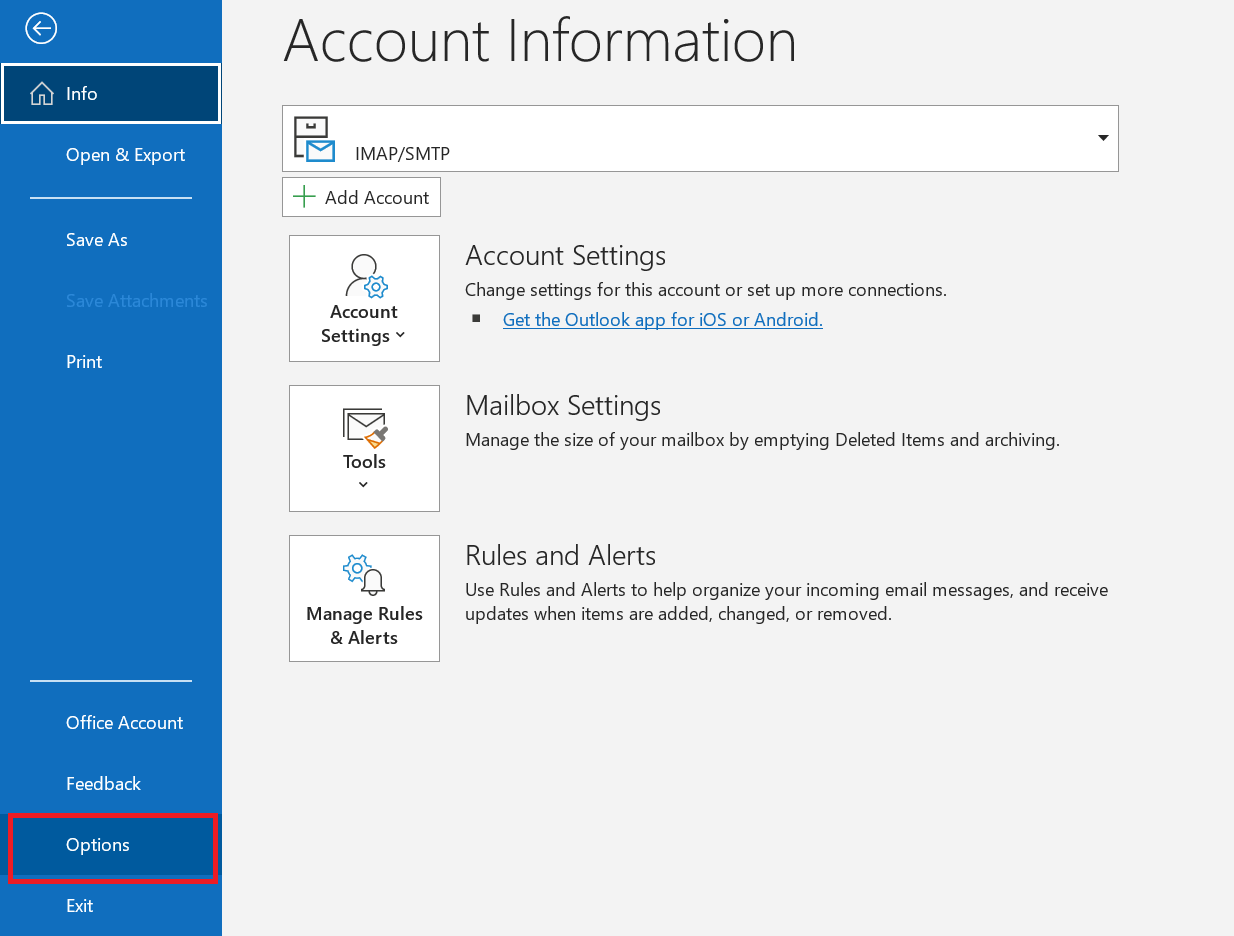
- Then, From the ‘Outlook Options’ window, select ‘COM Add-in’ under the Manage header and click Go.
- After that, add and remove the add-ins and retry sending the Word document.
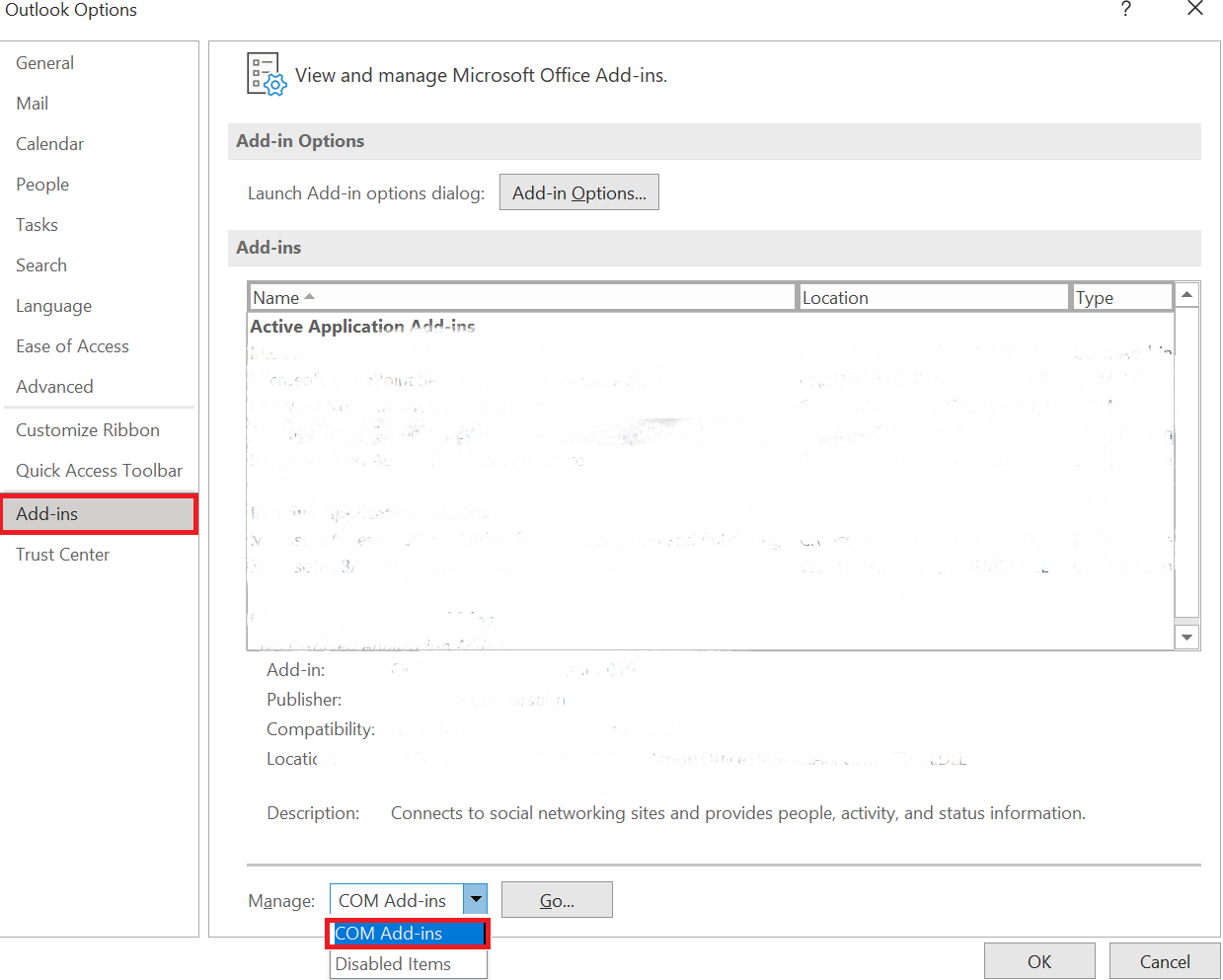
Method 4: Outlook in Compatibility Mode
- First, find the Outlook.exe icon hold down the Ctrl key, and double-click on it to fix the “OST File is in Use and Cannot Be Accessed” error.
- Finally, confirm the dialogue box that asks for confirmation to fix the Outlook data file error OST is in use and cannot be accessed.
Method 5: Use ScanOST.exe to Fix the File
- Microsoft Outlook Inbox Repair Tool. This is an inbuilt tool provided by Microsoft to remove any error in the offline data file.
- First, go to the folder where the Outlook.exe file is saved. There locate the ScanPST.exe file and double-click on it.
- Then, select the Exchange profile from the list and click ‘Repair Errors’ and ‘Begin Scan’ to fix the OST file.
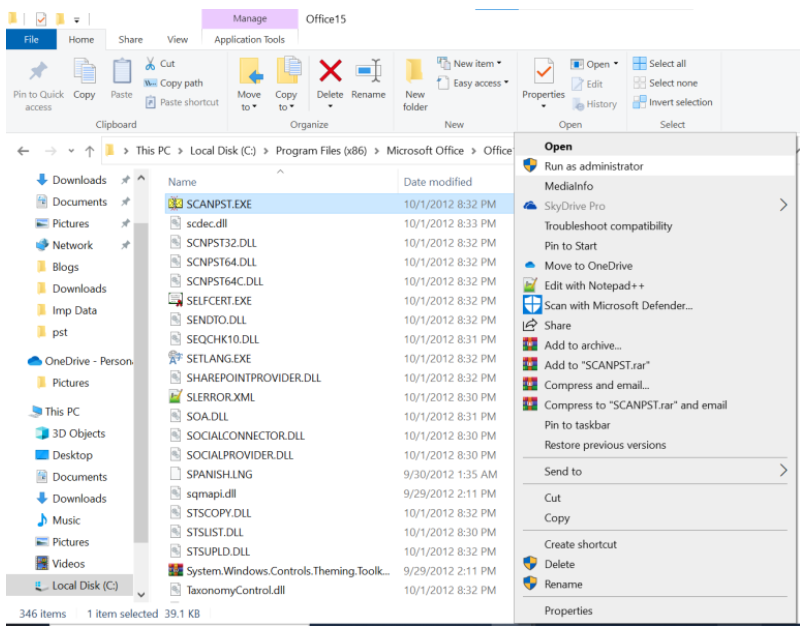
Software Tips: To Recover OST File
The manual method has a lot of confusing steps that may be too technical jargon for some users. So in such a situation, their Outlook file gets corrupted or damaged while recovering file errors, then Revov OST File Recovery Tool is a professional software to fix these corruption issues. This tool is very reliable and beneficial. Apart from this, this tool provides users with a wide range of file corruption recovery facilities and strong security.
Conclusion
Technology is ever-changing and updating itself. So, it is difficult to keep up with all the new errors and solve them manually. Even experts search for solutions online in many cases. For one such issue: the ‘Outlook OST File is in Use and Cannot Be Accessed’ resolution steps described here. Moreover, some methods implemented by applying simple techniques that help in regaining access to the mailbox. So, some frequent bugs and issues occur regularly in any organization. Solving them each time may be quite hard for the help desk and support teams. These, companies can go for the third-party tool mentioned at the end of this post. It is a user-friendly and cost-effective way to ensure quick recovery even in case of high-level corruption.
