How to Export Roundcube Contacts to Outlook? Step-by-Step Guide
If you usage Roundcube for email & need to migrate to Outlook, you’ll want to bring your contacts with you. Happily, this isn’t as tough as it sounds. Roundcube provides you to export your contacts, and Outlook makes it pretty easy to import them. In this post, we’ll walk you through the entire process, step by step to export Roundcube contacts to Outlook. No technical skills are required—just follow along and you’ll have your Roundcube contacts in Outlook in no time.
Roundcube Contacts is a feature of the Roundcube webmail program that permits users to organize and store their contacts and address books. On the other hand, Outlook is a popular email client & single information manager. Outlook is a part of the MS Office suite, and it provides users to manage contacts, emails, calendars and tasks.
Reasons to Export Roundcube Address Book to Outlook
- Effortlessness of Management: Outlook provides a more robust set of programs for managing, categorizing, and organizing contacts.
- Switching to a New Email Platform: If transitioning to a new email service, exporting Roundcube contacts ensures a smooth migration and preserves contact information in the new platform.
- Backup and Data Security: Storing contacts in Outlook provides users to take advantage of its backup and security features, ensuring that important contact data is safely preserved.
- Compatibility: If your contacts are stored in a format that’s not easily accessible or compatible with other software, Outlook might offer a better, more standardized format for managing and sharing those contacts.
Read More: Convert VCF to PDF File
Export Roundcube Contacts to Outlook – Manually
Roundcube does not straightway offer a one-click export to Outlook, but you can export your contacts in CSV format, which is suitable with Outlook.
Step 1: Export Contacts from Roundcube
- Start the Roundcube webmail email client and log in with your credentials.
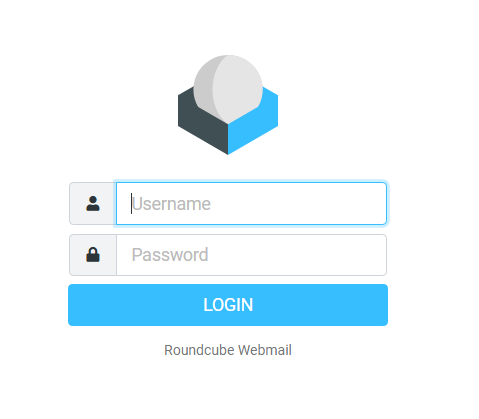
- Once logged in, click on the Contacts section. This is usually found by clicking on the Contacts icon in the top menu (depending on your Roundcube version and theme).
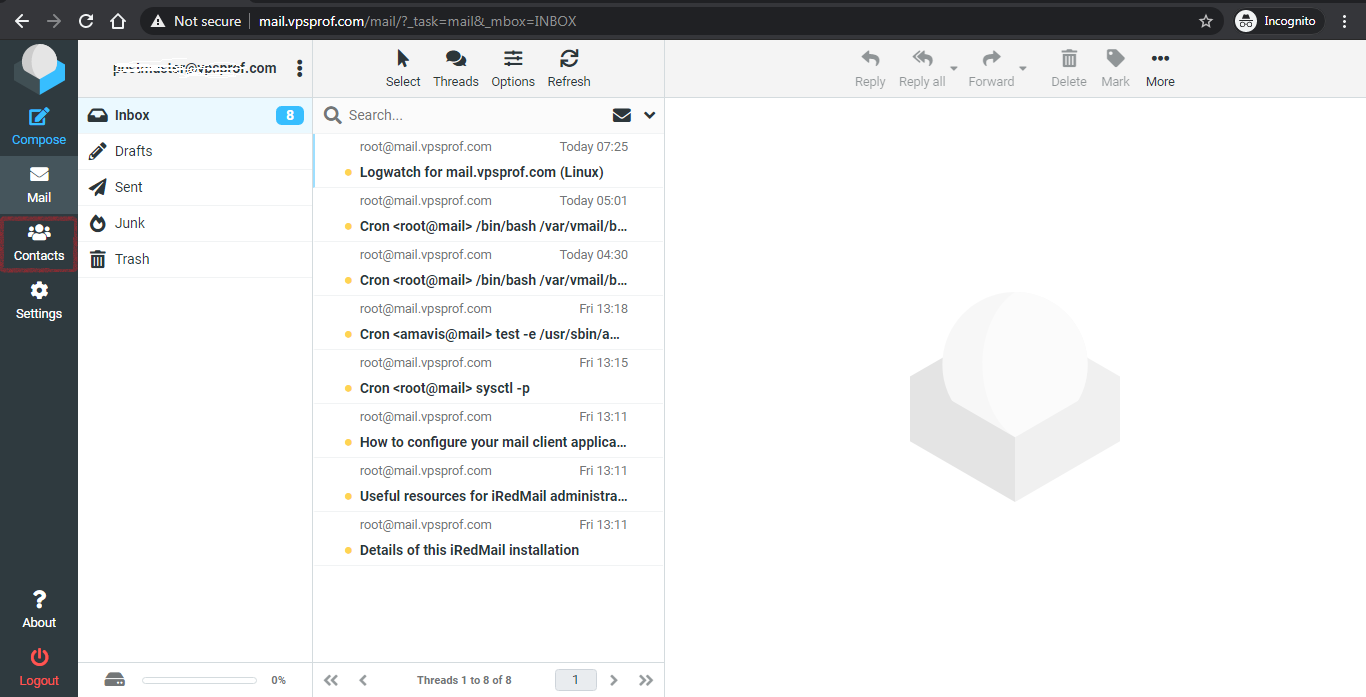
- Find and select Export. It option may go in different locations, but it’s usually in the Options or Manage Contacts menu.
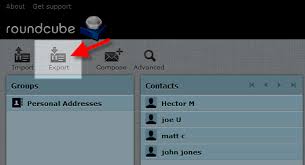
- Select the contacts you need to export, or choose to export all contacts.
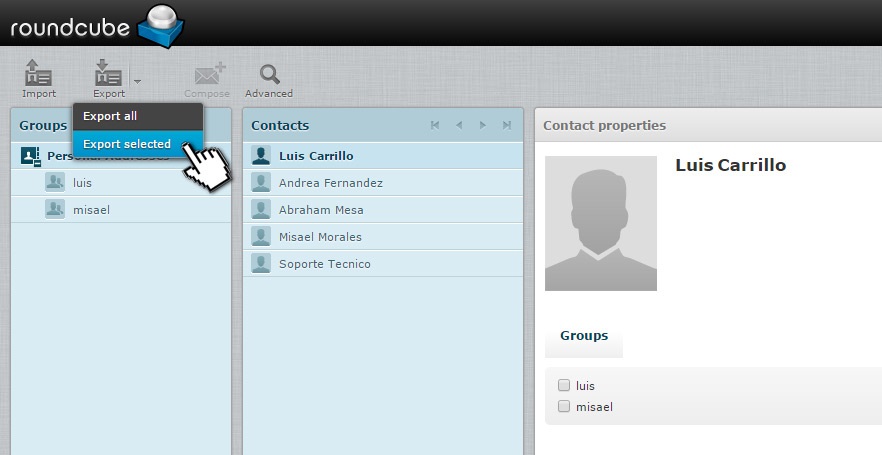
- Select an export format. For MS Outlook, you Will usually choose vCard (.vcf) or CSV format (CSV is often recommended for compatibility with Outlook).
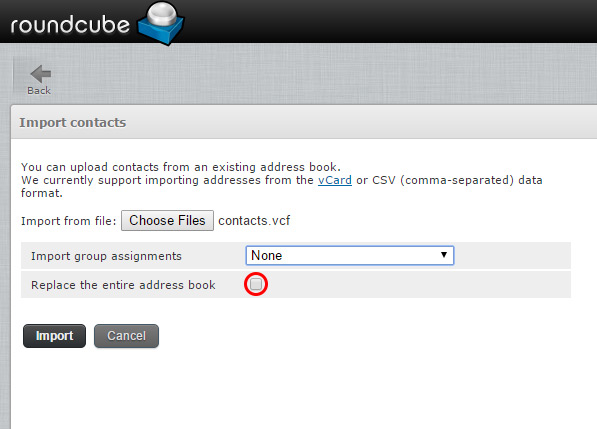
- Once you’ve selected an export format, Roundcube will generate a file containing your contacts that you can download to your computer.
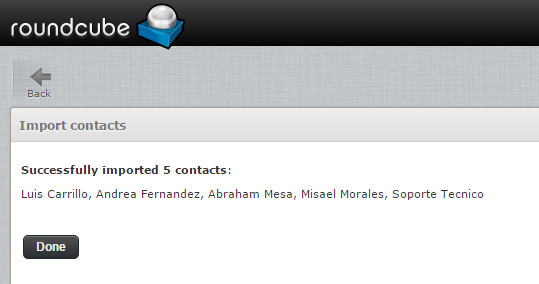
Step 2: Import Contacts into Outlook
- Open the Outlook application on your computer
- Click the File in the upper left corner.
- Select Open and Export from the left sidebar.
- Select Import/Export.
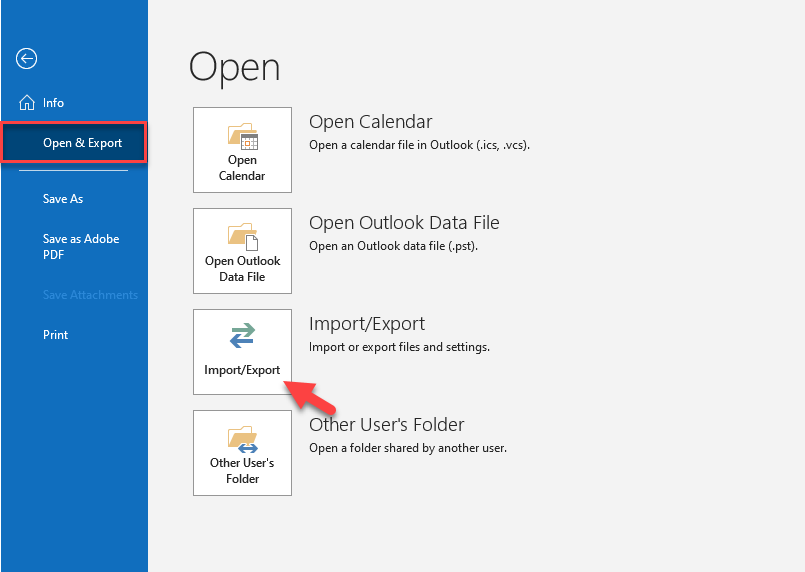
- In the program that appears, select Import from another program or file and hit the Next.
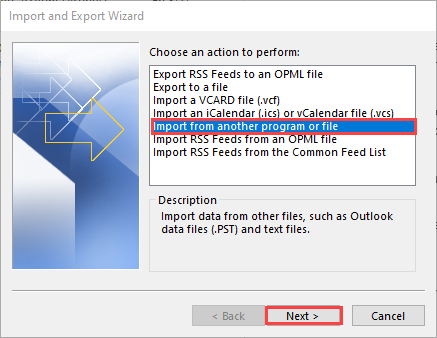
- Browse to and choose the CSV or vCard file you exported from Roundcube,
- Click Next, and follow the complete steps of the import process.
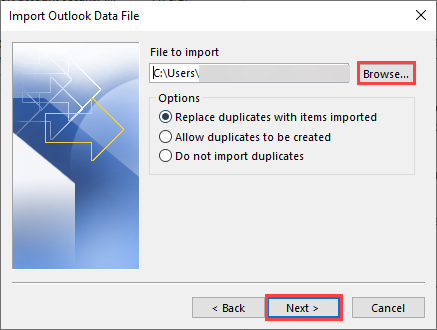
Once the transfer process is complete, verify that all contacts have been successfully added to your Outlook contact list.
Limitations of Manual Method
- The task can be difficult for non-technical users, leading to issues.
- Special characters might not show correctly during the export/import process.
- Roundcube only supports vCard or CSV formats, not direct export to Outlook-friendly formats.
- Outlook may have difficulty importing a large number of contacts.
- Large contact lists may cause issues with CSV file size.
Read More: Import VCF to Thunderbird Address Book
Export Roundcube Contacts to Outlook – Automatically
To export contacts from Roundcube webmail to Outlook using vCard Importer Tool, This utility is able to export vCard to Outlook with all information. you need to follow these steps. The task involves exporting contacts from Roundcube in VCF or vCard format and importing them into Outlook using the tool.
The application export Outlook contact list efficiently by performing bulk processing of Outlook contacts into multiple other formats. Here’s how to do it:
Steps to Export Contacts from Roundcube Webmail to Outlook
To export contacts from Roundcube to Outlook, you will commonly export Roundcube contacts as a CSV file and then transfer that file into Outlook.
- Download & Install the software on Windows.
- After Next, Choose vCard File or Folder from your Local System.
- Select Import Options like: Outlook Profile, Existing PST or New PST.
- Locate the path where the .vcf file you exported from Roundcube is saved.
- Select the vCard file and click Open.
- Choose the Export tab
- Click save button to finish the process.
Troubleshooting Tips
Here are a few things to keep in mind if you run into issues:
- Encoding Issues: If contact names or special characters look strange, make sure the .csv file is encoded in UTF-8.
- Field Mismatch: Sometimes, Outlook may not recognize certain columns in your CSV. During import, there’s an option to “Map Custom Fields” where you can manually match CSV columns to Outlook contact fields.
- Missing Contacts: If some contacts didn’t appear, check your .vcf file to make sure they were all exported.
Final Word
In this article, you learned methods to export Roundcube contacts to Outlook. We discussed all the limitations as well as provided the best possible solution to execute this process. Users can use any of the above-mentioned methods to export Roundcube address book to Outlook 2021, 2019, 2016, 2013, 2010, all other versions.
