How to Export Yahoo Mail to Outlook – Effective Methods
Summary: We all know how fast technology is advancing in today’s time. That’s why we have several feature-rich and reliable email clients. Therefore, Yahoo Mail is one of them, but due to its limited features, unnecessary ads, and unexpected data loss, most users want to export Yahoo Mail to Outlook. However, they are not able to do so. Don’t worry, you are in the right place. This blog provides answers on how to transfer Yahoo emails to Outlook and how to export emails from Yahoo Mailbox to Outlook. So, read this blog till the end to learn about the easy and automated solutions too.
Guidebook of Content
- Small Overview on Yahoo Mail & Microsoft Outlook
- The Motive to Export Yahoo Mail to Outlook
- Export Emails from Yahoo Mailbox to Outlook Using Free Method
- Try the Best Different Approach
- Transfer Yahoo Email to Outlook – How to Start the Process
- Best Specialties of Utility
- Finalization
- Knowledge Base Questions
Now, let’s learn a little about Outlook and Yahoo. Additionally, we will explore all the reasons why users want to transfer their data from one place to another. So, let’s proceed to the next step.
“Helooo! My Yahoo Mail account is filled with emails. I want to use Microsoft Outlook’s email client to access my Yahoo email. I’m new to mail server configuration and have no idea what I’m doing wrong. Can anyone help me understand how to transfer Yahoo emails to Outlook? Is there any easy solution to my problem? Your assistance would be greatly appreciated. Thank you in advance!”
Yahoo Mail & Microsoft Outlook – Definition
Yahoo Mail and Microsoft Outlook are both popular email services that allow users to send and receive email messages and manage their email accounts.
An email service provided by Yahoo is known as Yahoo Mail. Users have the option to set up their email accounts and access them from any location using internet connectivity. Since we are discussing Yahoo, Yahoo Mail offers many features, including spam filtering, unlimited storage, customizable themes, and integration with other Yahoo services such as Yahoo Messenger and Yahoo Finance.
On the other hand, If we talk about Outlook, Microsoft Outlook is a popular email client that is included in the MS Office 365 package. This software allows users to manage multiple email accounts, including Yahoo Mail, as well as calendars, contacts, tasks, etc. Additionally, Outlook offers state-of-the-art features such as email encryption, sophisticated search capabilities, and meeting scheduling and tracking. So, taking advantage of all the features users need to Export Yahoo Mail to Outlook. Also, the Outlook data file is PST therefore it only imports .pst files.
Now, let’s move on to the reasons.
Motive Behind Transfer Yahoo emails to Outlook
As mentioned before, with the advancement of technology, many new email clients have emerged. As a result, users these days often need to transfer their data. So, let’s look at some reasons why one may want to transfer Yahoo emails to Outlook (PST).
As mentioned before, with the advancement of technology, many new email clients have emerged. As a result, users these days often need to transfer their data. So, let’s look at some reasons why one may want to transfer Yahoo emails to Outlook (PST).
- If we compare Yahoo Mail with Microsoft Outlook, Outlook is more famous worldwide. This is because Outlook users have access to a wide range of features, strong data security, and much more.
- Additionally, you can manage multiple user accounts in Outlook, but Yahoo does not provide this feature. That’s why users need to export Yahoo Mail to Outlook.
- If someone is switching from Yahoo Mail to a different email provider, such as Microsoft Exchange, they may want to Export Emails from Yahoo Mailbox to Outlook first to facilitate the transition easier.
We have learned about all the aspects mentioned above, so let’s proceed to the next part and explore the solutions that will assist us in this process.
Since the beginning, two types of technologies have been present: manual and automated. Both of these have their specialities and disadvantages. Let’s begin with the first technology.
Read More: Add Yahoo to Apple Mail
Export Yahoo mail to Outlook – Manual Approaches
To transfer Yahoo emails to Outlook 2021, 2019, and 2016 users have to configure their Yahoo account in Outlook. In order to perform this, follow the instructions to add a Yahoo account in Outlook manually, and all the data will be transferred to an offline mail client.
- Open Outlook and click File > Info > Add Account > Manually configure server settings. After that click on Next.
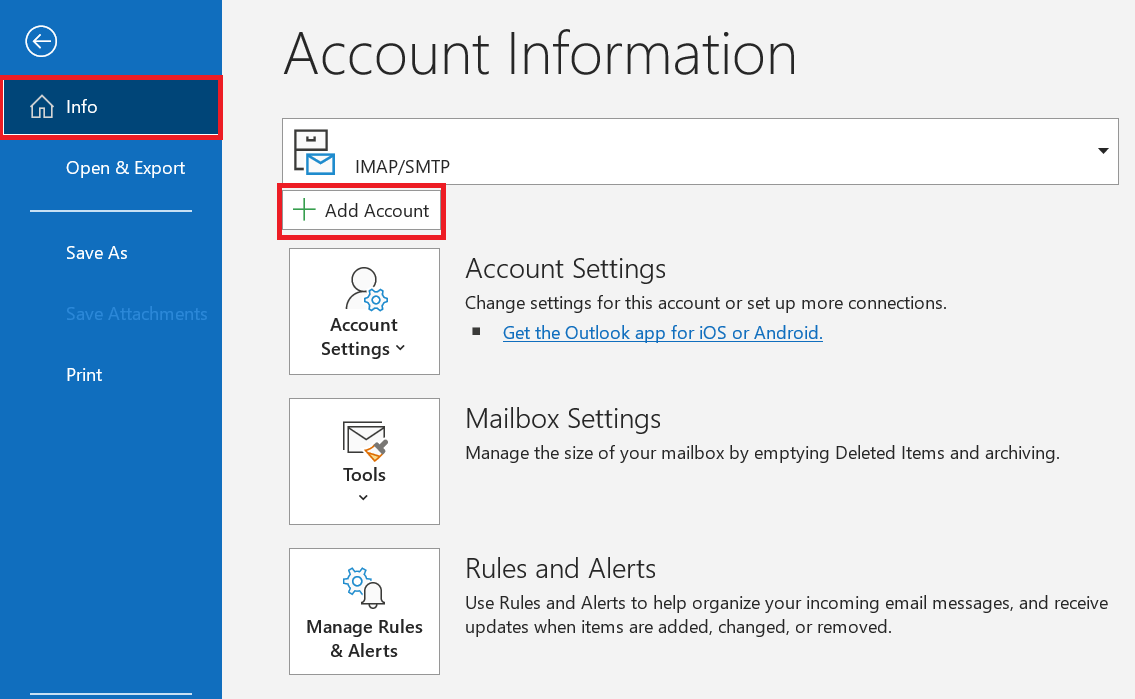
- Select ‘POP or IMAP‘ from the Add new account box, and then press the Next button.
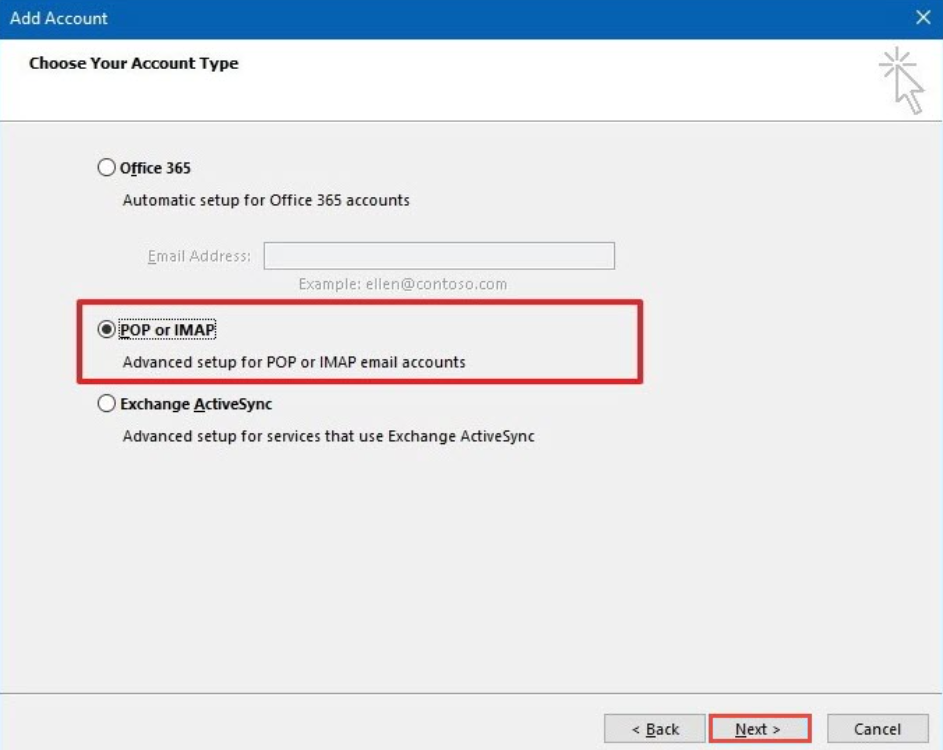
- On the following screen, you will need to enter your name and Yahoo email address.
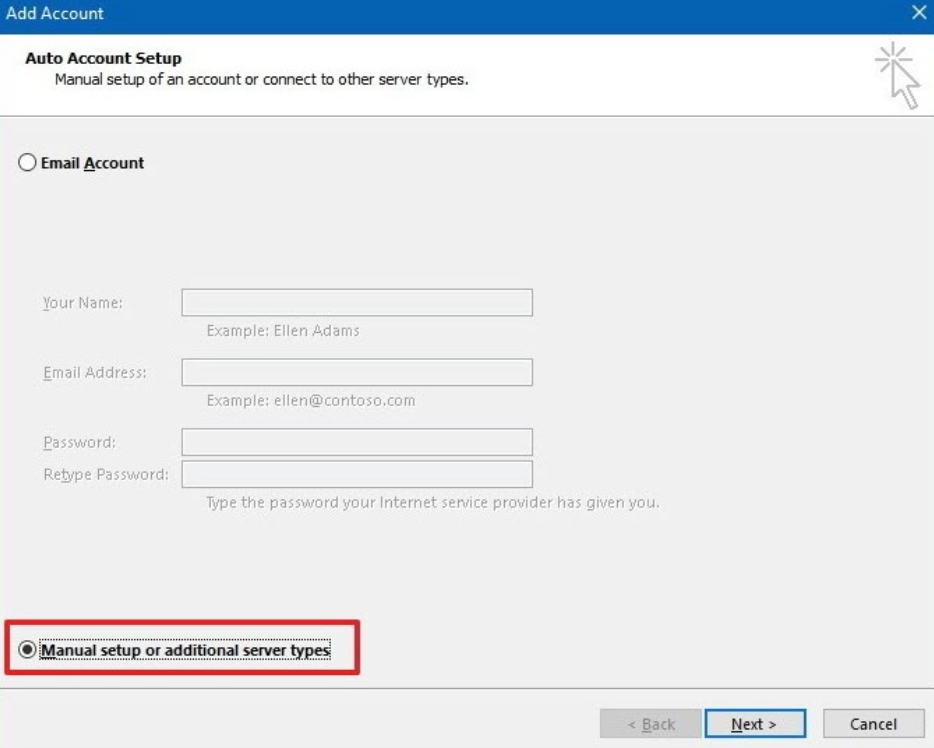
- Select POP3 from the Account Type drop-down option.
- Next, enter pop.mail.yahoo.com in the Incoming Mail Server option and smpt.mail.yahoo.com in the Outgoing Mail Server option.
- Enter your Yahoo Mail password and username under Login Information.
- After that, select More Settings.
- The next step is to select the Outgoing Server tab and check the box next to Use the same settings as my incoming mail server and Require my SMTP authentication.
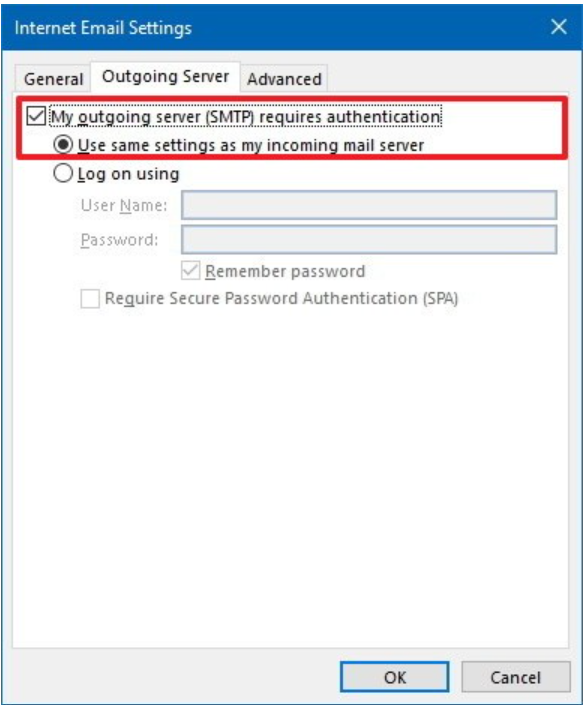
- Next, select the Advanced tab, then enter port number 995 for the POP 3 server and port number 465 for the SMTP server.
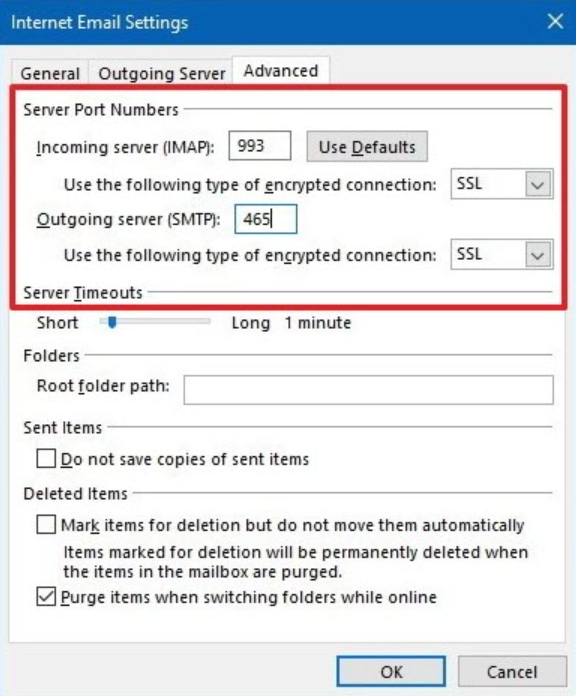
- Then, make sure This server requires an encrypted connection and choose SSL as the encryption type to proceed with “export Yahoo Mail to Outlook”.
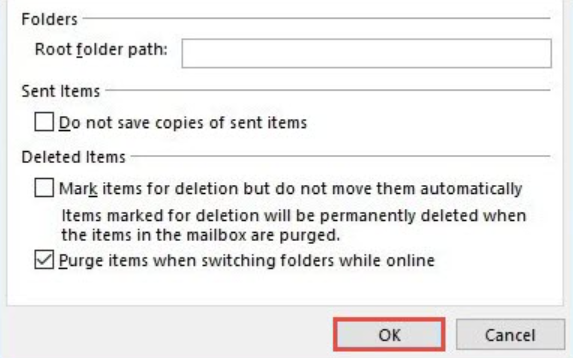
- Click OK, Next, and Finish to continue. Restart Outlook after quitting the program.
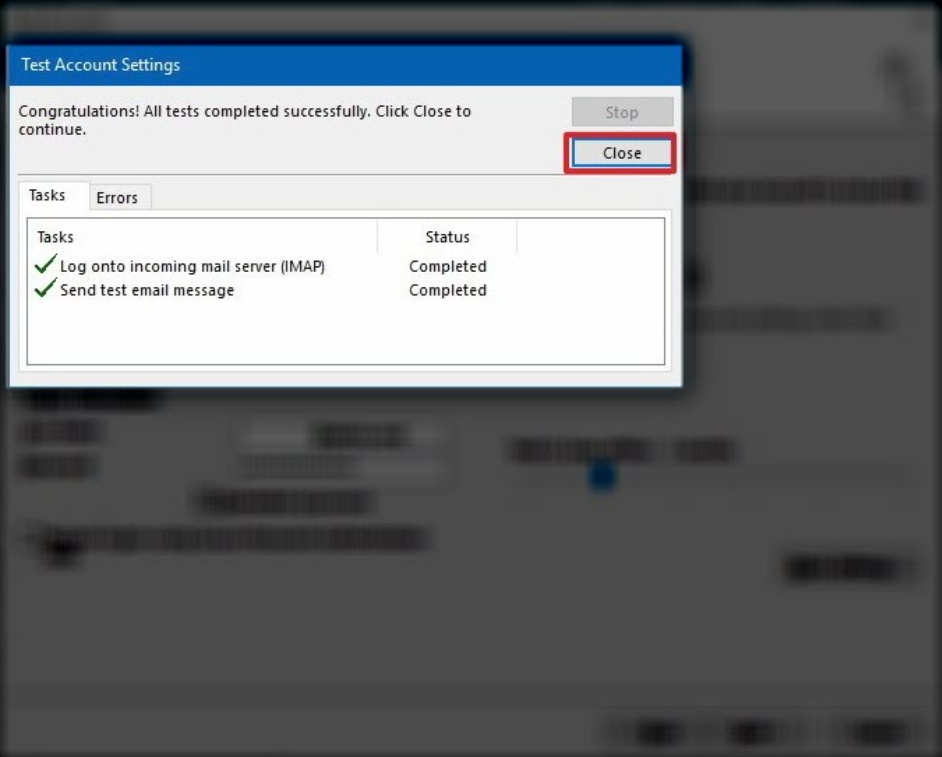
- The last step is to select Send/Receive All Folders under the Send/Receive menu. You’ll notice that the Outlook Folders panel includes a list of all your Yahoo folders.
Note: The manual process described above for how to transfer Yahoo emails to Outlook has some drawbacks. The duration of the process depends on the number of emails stored in Yahoo Mail. Low bandwidth during data transmission may lead to data loss. Skipping or performing any step incorrectly will prolong the process, causing inconvenience for the user and exacerbating the situation.
Now, let’s proceed to explore another solution to export emails from Yahoo Mailbox to Outlook (PST).
Export Emails from Yahoo Mailbox to Outlook – Automated Solution
To export Yahoo Mail to Outlook without encountering any problems, you can utilize the Yahoo Backup Tool. This utility will make it extremely easy for you to solve your problem by Exporting emails from Yahoo Mailbox to Outlook. Developed by IT professionals, it can be used by both technical and non-technical users with its user-friendly interface. It also has a very attractive user interface and is very reliable and useful.
How it Works – Transfer Yahoo Email to Outlook
- First Download, install, and run this tool on your local computer to start the exporting process.
- Then, enter “Account Credentials” for the “Yahoo Mail” account. Then, click on the “Login” Button.
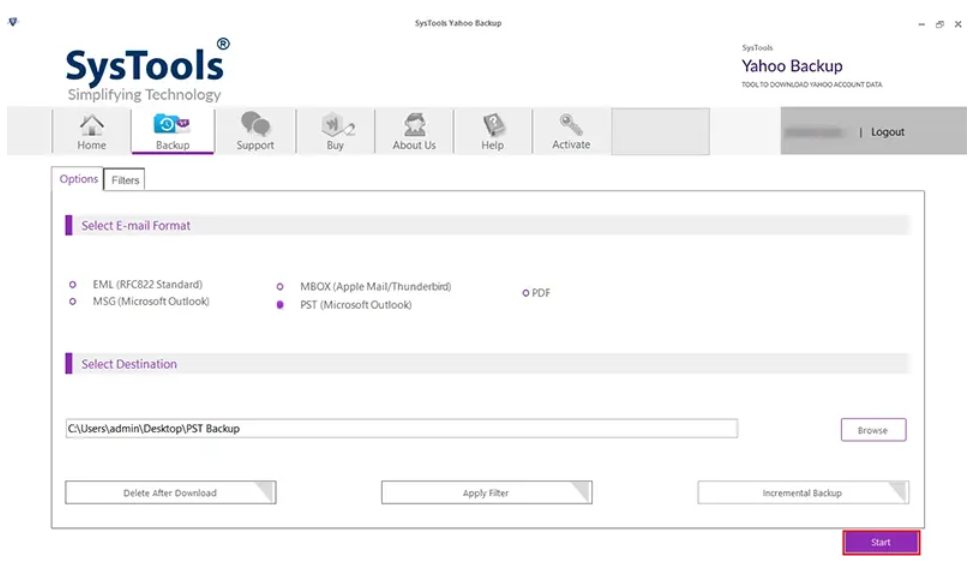
- Now, Select the “Outlook Data File (*pst)” as an output file format to export Yahoo Mail to Outlook.
.
- Then, Click on the “Browse” option to search for the final “Destination Location” and then hit on the “OK” button to export emails from Yahoo Mail to Outlook.
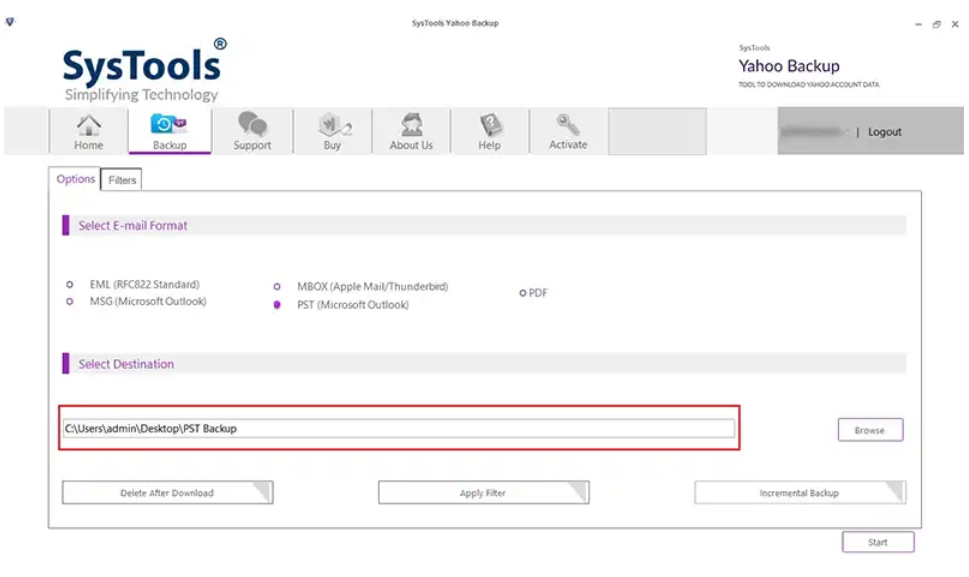
- Press the “Apply filters” button, then click the “Start” button to start the process.
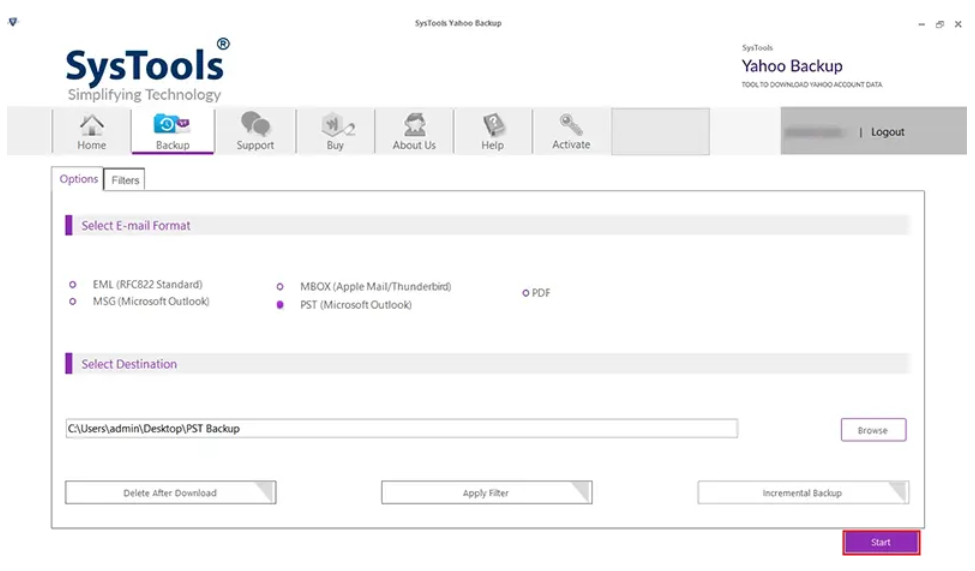
- With this utility, you can back up Yahoo emails on Windows OS in PST, PDF, MSG, MBOX, and EML formats.
- Additionally, it offers the option to receive Yahoo Mail emails on Mac OS in the following formats: HTML, TXT, CSV, EMLX, and MHT.
- This includes an option to use a date-based email filter to back up only certain items it will be very helpful in the “export Yahoo Mail to Outlook” process.
- The most important functionality is the ability to download all attachments from a Yahoo Mail account and also to download Yahoo Mail to Computer.
- Additionally, it is possible to back up Yahoo emails from all folders for both single-user and multi-user accounts.
- Users have access to an advanced function that allows them to save attachments to disk for PDF writers.
- It is not necessary to install MS Outlook to back up Yahoo Mail messages.
- Yahoo email can be backed up on Windows 11, 10, 8, and 7 (32-bit or 64-bit) as well as on Windows Server 2019, 2016, 2012, and 2008.
- Open Outlook and click on the “File” tab in the top-left corner.
- Click on “Add Account” in the Info section.
- Enter your Yahoo email address and click “Connect“.
- Enter your Yahoo email password and click “Connect” again.
- Wait for Outlook to sync your Yahoo email account.
- Use a web browser to log in to your Yahoo Mail account.
- Select “Settings” by clicking the gear icon in the top-right corner of the screen.
- Select “More Settings” from the list of options at the bottom of the Settings menu.
- In the left-hand menu, select “Mailboxes“.
- Then click “Export a copy of your Yahoo data” at the bottom of the screen.
- Click “Next” after entering your Yahoo Mail password.
- Click “Next” after selecting the information you wish to export, such as emails, contacts, calendars, and images.
- Click “Create Archive” after selecting a format for your exported data, such as ZIP or TGZ.
- Wait for Yahoo to establish your data’s archive. Depending on the size of your mailbox and the volume of data you are exporting, this could take several hours.
- You will get an email when the archive is prepared with a link to download it.
Read More: Save Yahoo email as PDF
Greatest Characteristics of this Utility
Final Judgement
We’ve discussed in depth on how to export Yahoo Mail to Outlook without any data loss. We’ve also covered manual and expert methods that users can use to transfer Yahoo emails to Outlook. Users can choose the best option based on their preferences. If users opt for expert recommendations, they can Export Emails from Yahoo Mailbox to Outlook easily.
Answers to The Most Popular Questions {FAQS}
Ques 1: Is There a Way to Sync Outlook and Yahoo Email?
Ans: Yes, you can sync your Yahoo email with Outlook by following these steps:
Ques 2: What are the Yahoo Mail IMAP settings?
Ans: Incoming Server (IMAP Port): 143. Incoming Server (IMAP SSL Port): 993. Outgoing Server (SMTP Port): 587. Outgoing Server (SMTP SSL Port): 465.
Ques 3: How to Export Yahoo Mail to Outlook PST?
Ans: To transfer all Yahoo Mail data. Then follow the below-mentioned steps:
