How to Configure Webmail to Outlook 2016 & 2019? – Manually
Today, this technical guide will help you to configure Webmail to Outlook account without losing any data information. Also, provides two amazing solutions to easily configure your Webmail into Outlook. Let us start the blog to get a solution!
Table of Content
We all are familiar with Webmail, which are web-based email accounts such as Round cube, Horde, Squirrel, Gmail, Yahoo Mail, Outlook.com or Hotmail, AOL Mail, etc. These emails are web applications that are running on a web server. When we talk about Outlook, it is one of the worldly accepted desktop-based email applications, which is widely used for both small-scale and large-scale organizations.
Additionally, it provides a sophisticated interface to the users that enables a smooth approach while sending and receiving emails without the need of opening a web-browser or signing into some Webmail. Hence, there is a huge requirement seen among users to configure Webmail to Outlook application to ease the work.
Do you want to set up Webmail to Outlook email client? Are you not aware of the process to add a Webmail account to Outlook application? Then, just relieve yourself as you are reading the perfect blog, where we will discuss the procedure in a simplified and understandable way.
Also Read: How to Transfer Emails From Hotmail to Thunderbird?
User Query!
“I am an Outlook user, which I frequently use for my business purposes. At the same time I also own a Gmail profile which used for both personal and business purposes. In order to ease my work, I need to add Webmail to Outlook. Is there some reliable solution to set up a Gmail account in Outlook 2016? Kindly reply back at the earliest possible.”
Just like the above scenario, there are numerous users who are constantly searching for a way out to set up Gmail, Yahoo Mail, Hotmail or any Webmail account to an Outlook profile. This is because Webmail is a dependable application which always requires an internet connection to access the emails, hence users cannot work in Offline mode. So, let’s know the procedure and explore this write-up to the fullest.
Configure Webmail to Outlook Application Manually?
In order to set up any web-based email application in Outlook, follow the below listed steps sequentially and carefully.
1. Firstly of all, launch Outlook email application on your system
2. Then, go to File menu >> Add Account option >> choose the radio button corresponding to Manual setup or additional server types and click Next
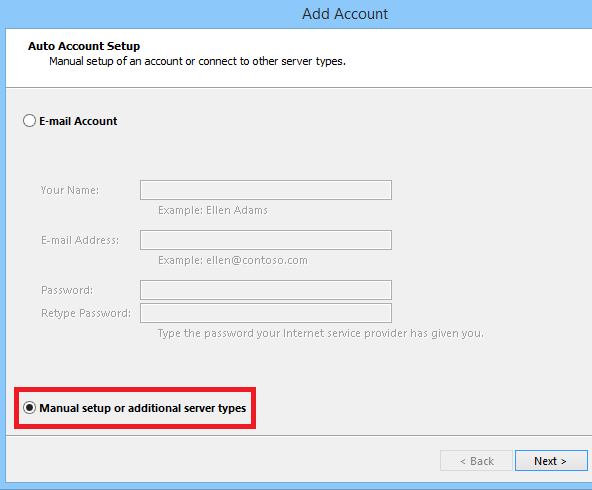
3. After that, select POP or IMAP option and click on the Next button
4. In Add Account wizard, you need to enter the name and email address under User Information section, set the account type as IMAP and incoming mail server to imap-mail.outlook.com and outgoing mail server(SMTP) to smtp-mail.outlook.com in Server Information
5. Then, provide the credentials of the Webmail account whether Gmail, Outlook, etc, which you are adding in Outlook under Logon Information section
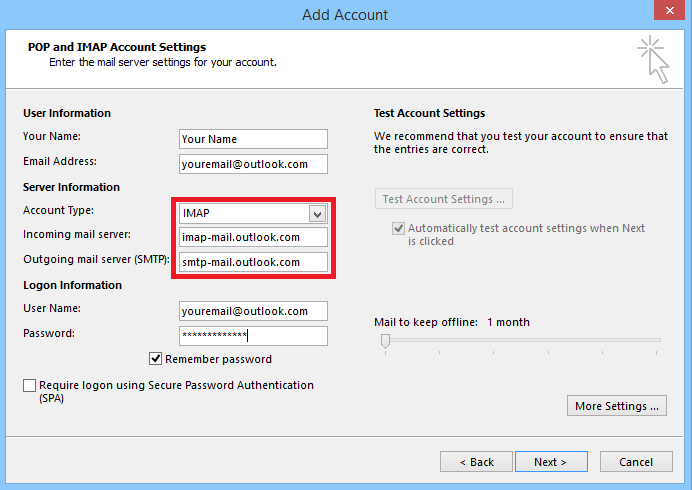
6. Now, click on More Settings… option on the extreme bottom-right corner of the screen to configure Webmail to Outlook
7. Under Internet Email Settings wizard, select Outgoing server tab >> tick My outgoing server (SMTP) requires authentication checkbox
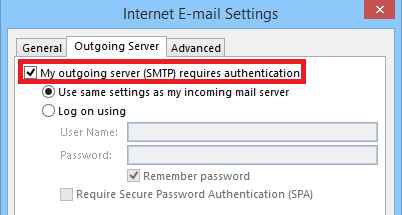
8. Then, switch to the Advanced tab and enter the details in the Server Port Numbers section i.e., incoming and outgoing server port numbers. In which, select the encrypted type connection as SSL in incoming server(IMAP) and select TLS for Outgoing server(SMTP)
9. After that, click Next to complete the setup process and click Finish after the configuration process is successfully completed to set up Webmail to Outlook
10. Now, you can see the Webmail account will start syncing with Outlook, which will moreover help to manage the emails efficiently.
Port Number & Server Address of Different Webmail Services
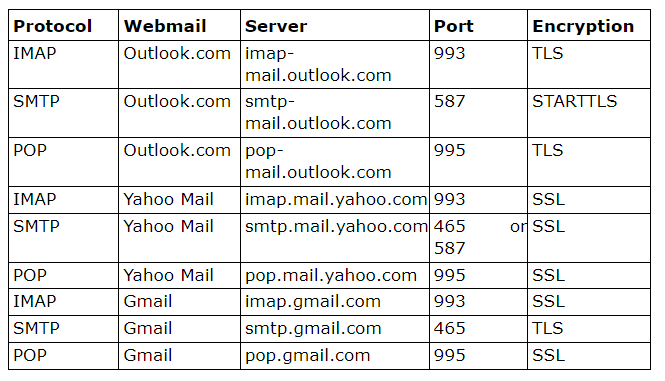
Observational Verdict
Read the above blog, we have explained how to configure Webmail to Outlook? Here are manual methods and automated solutions that help to overcome these kinds of issues. Manually there are several challenges to access Webmail to Outlook and required technical skills to perform this method. On the other hand, automated tools which have no restrictions can easily configure their Webmail to Outlook 2019, & 2016 without having any technical knowledge. Choose as per your needs!
