Remove Watermark from PDF – Use Expert Solution
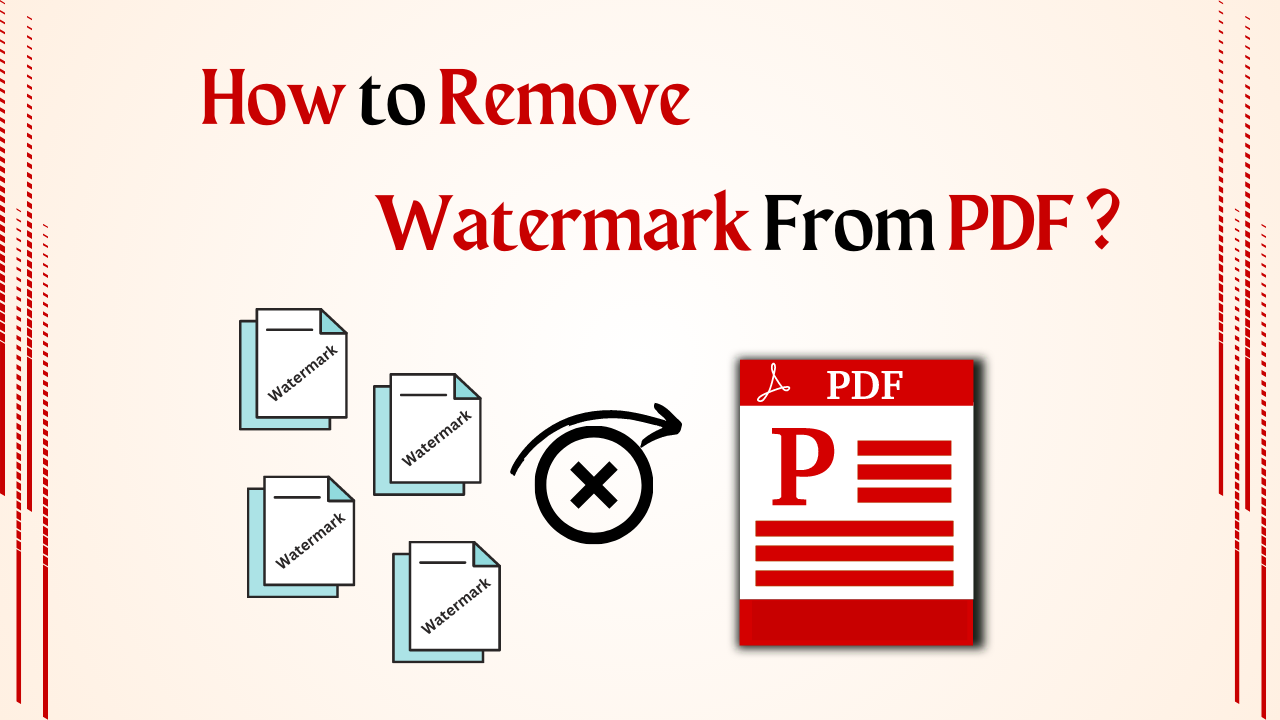
In Summary: Watermarks are commonly used worldwide to ensure documents’ security and authenticity. However, sometimes, situations may arise where you may need to remove the watermark from a PDF file whether you have a PDF with an unwanted watermark or need to edit a document for business purposes. So in such a situation, if you are looking for a reliable and excellent method. Then you are reading the right blog. Today we will tell you how to remove watermark from PDF. So without wasting time let’s move on to the blog.
Table of Blog: Easy to Read
But before knowing the solution. Let us look at the query made by the user. So, below we have mentioned two user queries. Then after this, we will move on to solutions.
User Queries:
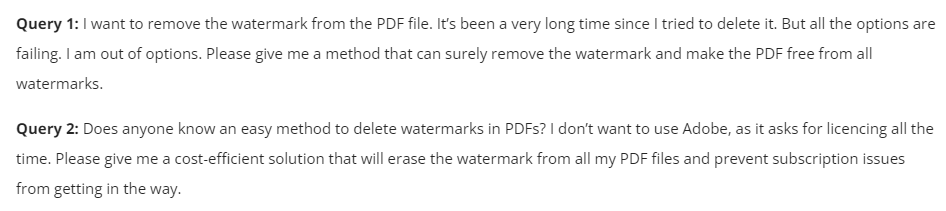
So after looking at the user queries it is time to go through all the solutions to delete the watermark from the PDF file. So below we have described all the solutions in the best possible way.
Read More: How to Batch Watermark PDF Files In a Few Clicks
Remove Watermark from PDF – Top Three Techquenies
As there are three types of methods here, it will help you to remove watermarks from PDF files. These three methods {Manual Method, Automated Method, and Using Acrobat Pro} are used in different ways as well as they have their specialty and disadvantages. So let’s follow these solutions and finish this task.
Step 1: Remove PDF Watermark VIA Google Drive
Our first method here is the manual method. We will remove the watermark of the PDF file using Google Drive. So let’s follow all the steps given below.
- First of all sign in to your “Google Drive Account”. Then after that click on the icon of “+ New”.
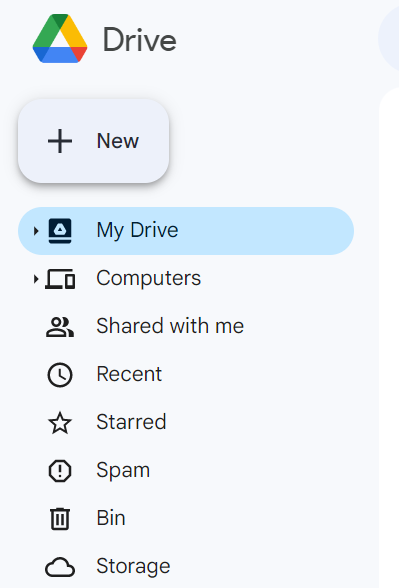
- Now select the “PDF file with a Watermark” by clicking on the “File Upload” option.
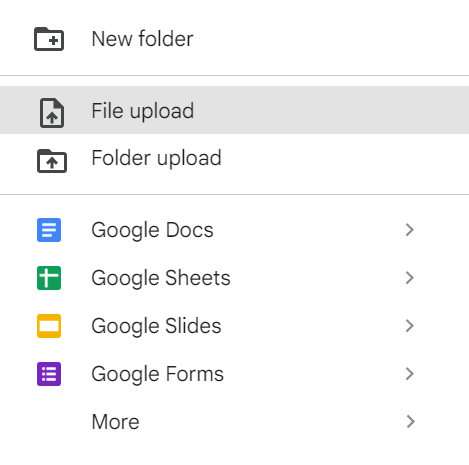
- In the “Lower-Right Corner” of the screen, you’ll notice an “Upload completed” notification. Click on “File Name” there.
- Now a preview will be created. At the top of the page, select “Open With” from the drop-down menu.
- Afterward, choose “Google Docs” from the menu.
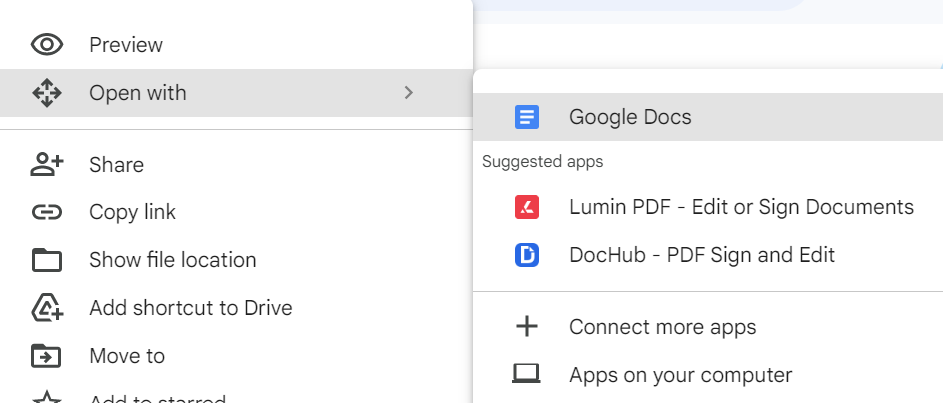
- If the watermark is not instantly removed, use your keyboard’s “File> Select it > Press Delete” command.
- Your watermark-free PDF will then be saved to your computer by clicking “File,” choosing “Download,” and then clicking “PDF Document“.
Here this manual method ends. But there are many flaws in this method. Which you need to know. So below we have told some flaws.
Limitations of the Manual Method
- The first drawback of this solution is that through this you can remove watermarks from only one PDF file at a time,
- Also, this process is very time-consuming and the chances of data loss are high.
- The biggest drawback of this process is that it will lose all the attributes, fonts, image positions, designs, etc. that you have made. The change will happen now.
If you do not want to face any kind of errors by following the above steps, then use the second technique mentioned below. This method is very reliable and beneficial. Let’s end the process using this.
Step 2: Remove Watermark from PDF Using Alternative Approach
You can use this PDF Watermark Remover Tool to remove PDF watermarks. This tool has been tested by a great IT expert. Also, any tech and non-tech user can use it according to their needs. Using this tool you can remove watermarks like images, text, date, and time from bulk PDF files.
It also removes sample, draft, copyright, and other text watermarks from PDF files. It also allows you to remove all types of stamps from password-protected PDFs. This utility does not make any changes to the originality and quality of the resulting PDF files.
How to Remove PDF Watermarks – Guidelines
- First, Download and Run the tool on your local system to start the watermark removing process.
- Now, to “Add PDF Files” to the software, click on the “Add Files” and “Add Folders” buttons.

- After that, in the folder where your PDF files are saved, click “Open” after finding the desired files.

- The resulting PDF files can be “Saved” or “Printed” and you can modify the saved location by clicking “Change“.

- Now, after selecting the save location, click on “OK”.

- Before generating the result check the PDF page by selecting “Preview”.

- Finally, if you are happy with the preview, select “Extract” from the menu.

- You can see that the watermark has been removed when you open your PDF.

Why User Choose Software – Benefits
- Remove the watermark from the protected PDF with this tool.
- Also, this tool maintains data integrity.
- This tool provides multiple options to remove multiple watermarks from PDFs.
- Save watermark-free PDFs to a new location with this tool.
- Also, it works on all versions of Windows.
- Also supports Adobe Acrobat and Aspose PDF.
Also Read: Top Free Methods to Add Bates Numbering To Legal Documents
Step 3: Try Using Adobe Acrobat DC Pro
Our third and last method is to remove watermark from PDF files using Acrobat DC. So for this, you will have to buy the subscription to Acrobat DC first because it is not free. If you buy its paid version, then follow the steps mentioned below.
- Open the PDF file in Adobe Acrobat Pro.
- Go to the “Tools” tab in the top menu.
- Click on the “Edit PDF” tool.
- In the right pane, select “Watermark” and then click on “Remove.”
- Adobe Acrobat will attempt to remove the watermark automatically. If it’s successful, you can proceed to save the PDF file without the watermark.
- If the automatic removal is not satisfactory, you can try using the “Edit” option under the “Watermark” menu to manually remove or modify the watermark.
- After making the necessary changes, save the edited PDF file with a new name to avoid overwriting the original.
Time to Close It
Today we have told you completely how you can remove watermark from PDF file. So to complete this task, we have described three types of techniques. Which has its specialty and flaws, then you can complete this task by using them, now it depends on you which method you choose, our advice is that you should complete this task through the second method.
Frequently Asked Questions {FAQs}
Q 1: What Does Watermark on PDF Mean?
Ans: The act of watermarking, which involves placing a logo or piece of text on an image file or document, is essential for both copyright protection and the promotion of digital works.
Q 2. Why Should a PDF Have a Watermark?
Ans: A PDF file can be made more secure by adding a watermark. The watermark on your PDF file can be any font size, color, or a combination of the three. You can use the standard watermark words “confidential” or “do not copy” to make it clear that you are watermarking someone else.
