Configure Outlook Express in Windows 10 – Step by Step Available in Reality
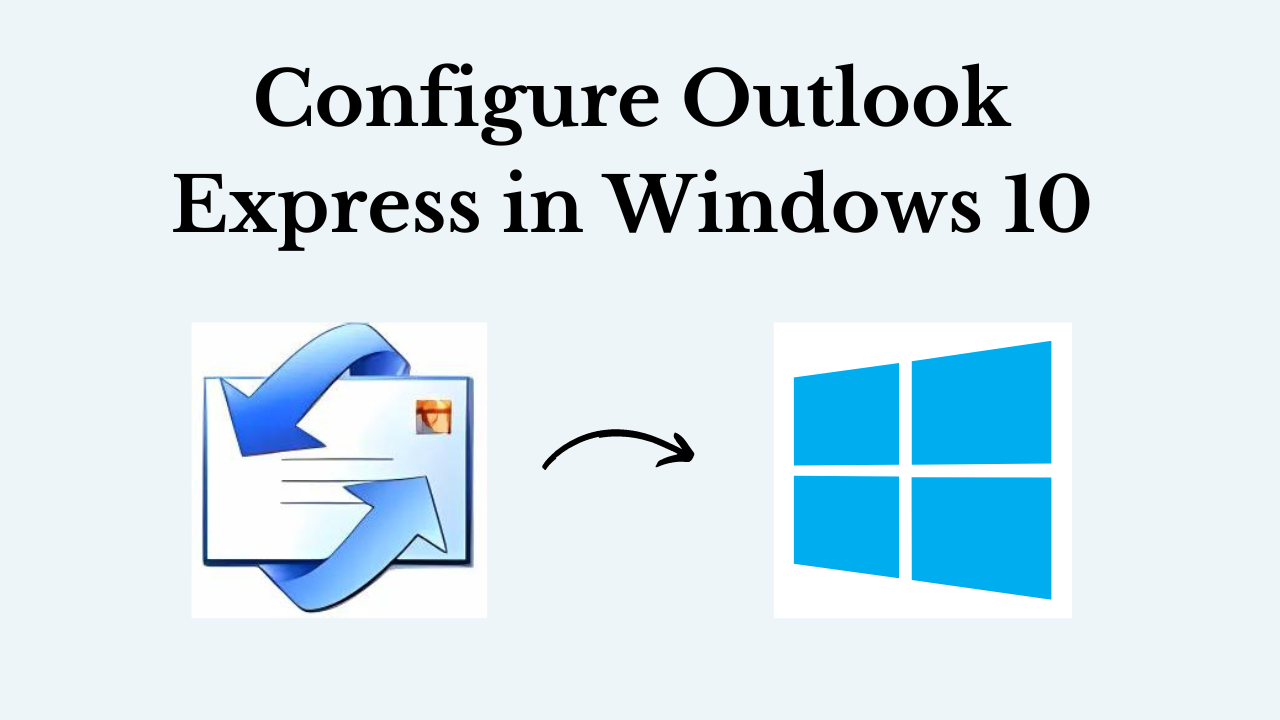
In short: Outlook Express has long been a popular email client, known for its user-friendly interface and robust features. However, Microsoft officially discontinued support for Outlook Express with the release of Windows 7. Therefore, many users still prefer its simplicity and functionality. So, if you are using Windows 10 and want to configure Outlook Express in Windows 10, this step-by-step guide will help you get started. Follow along to set up your email account and start managing your messages efficiently.
As we know that Outlook Express is no longer available in use. So, what should we do? So, we have given the answer below.
Configuring Outlook Express Not Supported in Windows 10 – What Next
Outlook Express does not work for Windows 10 operating system. Thus, the user can switch from Outlook Express email client to other email clients such as Outlook, Thunderbird, Opera Mail, Apple Mail, Mozilla SeaMonkey, Eudora, etc. After migration of Outlook Express data to other email clients, the user will be able to access the data in a hassle-free manner on Windows 10 operating system.
Configure Outlook Express in Windows 10 another email client, the user needs to convert Outlook Express DBX files to different file formats like PST, EML, MBOX, etc. Since Outlook supports PST file format, Thunderbird supports MBOX, and each email client is compatible with a different file format. Hence, the user needs to convert the DBX files into the desired file format as per the email client.
So, let’s move further down and get some information about all those Windows email clients from which we will get profitable and reliable email applications to keep our data safe. So, let’s see.
Some Alternative Email Clients to Outlook Express
In this section, we are going to introduce a few email clients, which can be selected over Outlook Express. The user can migrate from Outlook Express to Outlook, Thunderbird, Apple Mail, etc. instead of looking for methods to build Outlook Express in Windows 10 Step by Step.
Microsoft Outlook – Successor to the Discontinued Outlook Express
Microsoft Outlook is one of the most versatile email clients when it comes to data management and communication process. This email client is integrated with amazing features which makes it an efficient email application. One can easily manage email, contacts, calendars, tasks, etc. Furthermore, sharing documents, collaborating with colleagues, sending reminders, and more is very simple with Outlook. Also, it supports PST file format to protect users’ data in an efficient manner, so you can access your data in Outlook without wasting your time looking for a guide to build Outlook Express in Windows 10.
Mozilla Thunderbird – An Open-Source Free Email Client for Windows
When it comes to free email applications, Thunderbird is the best option. This email client is loaded with excellent features that make it easy for the user to customize things as per the requirements. Email, contacts, etc. can be easily managed with Thunderbird. In addition, strong security algorithms are integrated with Thunderbird for data and identity protection. Same it has to support MBOX file format to store the data. So, if you are looking for an open-source email client then this is the right choice for you to configure Outlook Express in Windows 10.
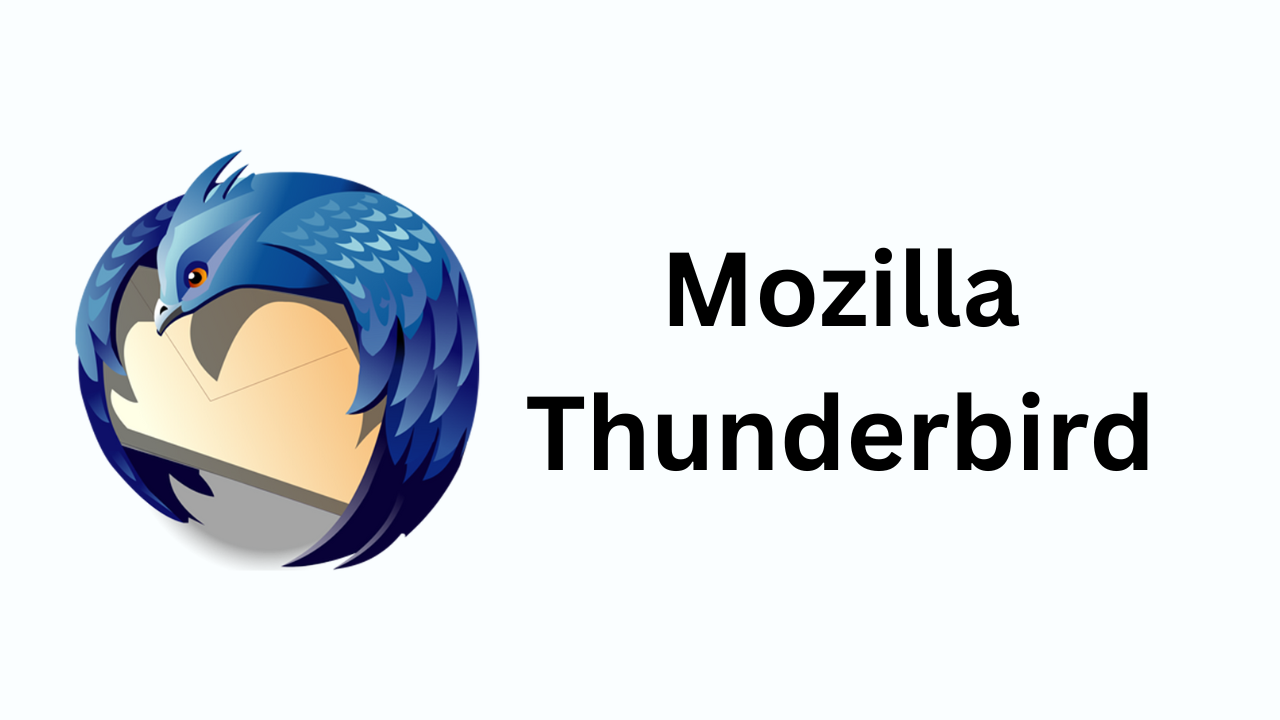
Eudora – A Very Famous Email Client Application
Eudora email application is integrated with a wide range of features like multiple POP and IMAP accounts, powerful filters, labels, spam watch, boss watch, etc. It allows the user to read and send formatted HTML emails, and automatically synchronize files and folders. Additionally, it is designed with a user-friendly interface which makes it hassle-free for all users to work with it.

So, from this part till now we have come across all the best and most reliable email clients that work on Windows OS. Now if you have selected any email client to set up Outlook Express in Windows 10. So, it is very important for you to know that all your email applications do not support the DBX file format which is the file of Outlook Express. In this case, you have to convert your DBX file to some other file format. For this, we have told you below a valuable and profitable solution.
Configure Outlook Express in Windows 10 – Solution
As there are no methods available to add Outlook Express in Windows 10. But there are various manual techniques available to move data from Outlook Express to Outlook, Thunderbird, Entourage, etc. However, one cannot rely on manual methods as various drawbacks are associated with them. By implementing the manual method, there is no assurance that complete data will be transferred to the destination email client.
The user may have to face data loss issues also. Thus, to avoid all the complicated situations, it is recommended to opt for an automated solution which is DBX Converter. With this utility, the user can easily convert multiple DBX files into different file formats such as PST/MBOX/EML etc. The utility is integrated with amazing features such as batch export, multiple preview modes, a user-friendly interface, quick scan, etc. The software is capable to convert multiple DBX files into different file formats in a batch. The user can also add a complete folder containing DBX files and convert them into the desired file format.
How to Use Software – Convert DBX File into Another Format
- First, Download, Install, and Run the tool on your Windows system to start the converting process.
- Then, click on the “Browse” button and “Add DBX Files and Folders” in the software panel.

- After that, choose any “File Format” such as “PST/ MBOX/ EML/ MSG/ PDF” and then, “Browse” the “Destination Location“.

- Finally, hit on the “Export” button to start the conversion process.

Time to Conclude It
Setting up Outlook Express in Windows 10 may require a few additional steps compared to previous Windows versions. However, by following this step-by-step guide, you can successfully configure Outlook Express in Windows 10 system. Enjoy the simplicity and functionality of Outlook Express as you manage your emails and stay organized.
