How to Access Lotus Notes from Web? – A Complete Guide
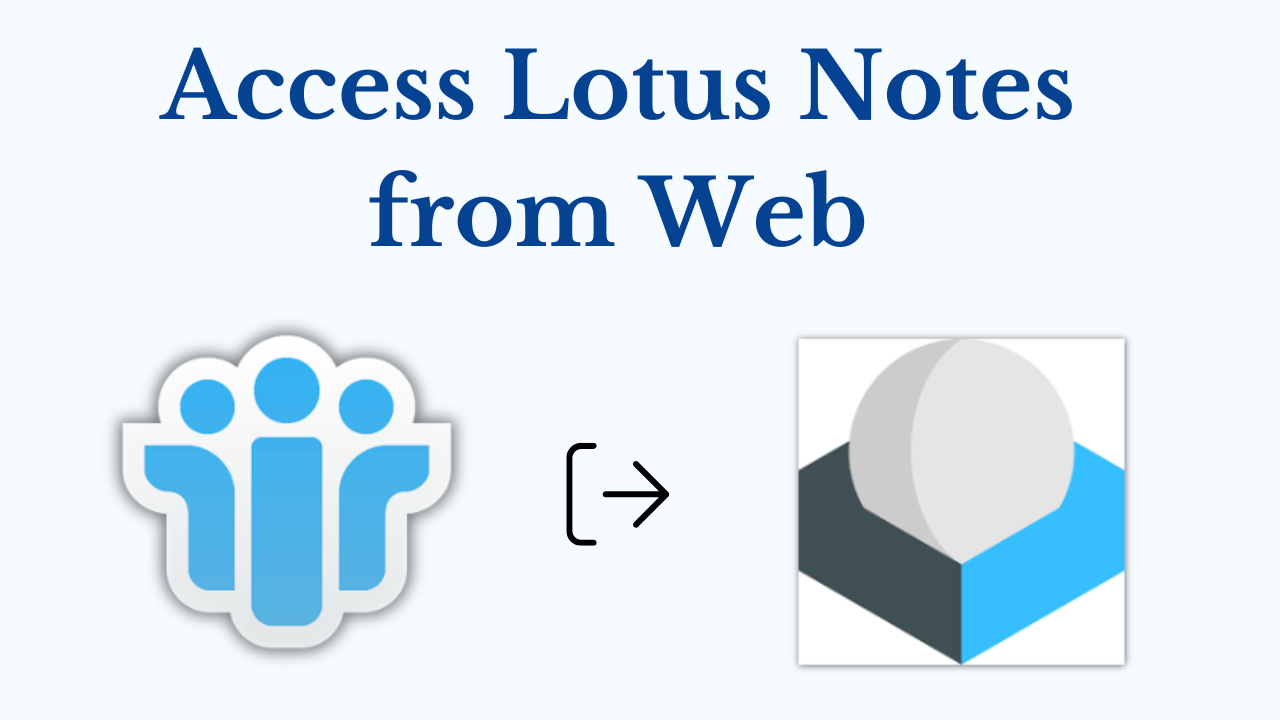
In Abstract: If you use Lotus Notes on your system on a daily basis, then it is well known all over the world as an email client. Thus, with the help of iNotes, users can easily access all Lotus Notes mailbox items from any computer at any location as long as internet connectivity is present. As a result, most of the Lotus Notes users want to know the exact process to access Lotus Notes from Web. Keeping this factor in mind, here is the blog for you, where we will let the users understand the process to access Lotus Notes webmail in a smooth yet efficient manner.
So let’s move further to the below section to understand and use all the solutions. First of all, we have shown a user query that came in front of you and after that, we will tell you about Lotus Notes.

Now, let us know about the IMB Notes with the help of the below section.
Lotus Notes – Short Overview
IBM Notes is one of the leading email applications used by both small and large organizations to manage business communication and email efficiently. Around the world, most organizations prefer to use webmail for remote email access. Therefore, users of IBM Notes and running Domino Server can rely entirely on Domino Web Access (DWA), also known as iNotes.
Here Comes the Step-by-Step solutions to access Lotus Notes webmail. To access the Lotus Notes database in iNotes, the IBM Notes user needs to acquire permission from the administrator, who grants the user permission to access the database. Following are the steps to access Lotus Notes from web.
Step 1: Make Sure the NSF File is Available for Web Browsing
- Launch Domino Server and navigate to Files>>Select File>>Application>> New
- Now, choose the server as Domino Server and specify the name as Doming.
- Then, go to Specify Template for New Application Server, choose your Domino Server, and click Show Advanced Templates to access Lotus Notes from the web.
- After that, choose Domino Web Server Configuration as the template and hit the OK button.
- After which, the domcfg sign-in form mappings will appear in the next window.
- Now, click Add Mapping, choose the target database as warder.nsf, the target form as dwaLoginForm, and save the changes.
Step 2: Create an IWAREDIR to open an NSF File on the Web
- Initially, go to Files>> Application>> Select Domino Server and name it as warder.
- Now, make sure to mention the template for the new application and hit Show Advance Templates to access IBM Lotus Notes from the web.
- From the template, choose IBM Lotus Notes Redirect and click OK.
- After which, an iNotes Redirect will appear, where users can customize as per their requirements and later exit the window.
Software Suggestion to Convert NSF File into PST
If you have multiple NSF files from Lotus Notes and want to convert them into PST files. Now, you are searching for a better solution but you are not able to choose the right solution. In that case, you can go with the NSF to PST Converter to migrate Lotus Notes to Outlook with Attachments. Moreover, this tool is the most reliable and beneficial for both (tech and non-tech) users. Additionally, it gives the option to remove duplicate contacts before export.
How to Use Utility – Guide
- First, Download, install, and run this tool on your local system to start the process.
- Then, click on the “Add Files or Add Folder” button to add s NSF file.
- After that, choose the “Category” which you want to export and apply the “Filters”.
- Now, to choose a location to save the resultant PST File, click on the “Browse” button.
- Finally, hit on the “Export” button to start the process.
Step 3: Redirect IWAREDIR.NSF to the Default Web
- Firstly, go to Domino Administrator Configuration. Follow Path Server Document>> Current Server Document>> Internet Protocol>> HTTP
- Now, choose Mapping and type the URL of the NSF file.
- Then, navigate to the Domino Web Engine tab, under Session Authentication, select a single server, and hit the Save button.
Step 4: Access Lotus Notes from a Browser
- As soon as the Domino Administrator has granted permission to the user to access the Lotus Notes file on the web. Now, a user can simply check emails via iNotes.
- Launch the Web browser and type the URL of the mail file, i.e., www.companyname.com/mail/abc.nsf, in the address bar.
- After that, enter the credentials of the IBM Notes application and hit Login to open the Lotus Notes account.
- By doing so, a user can flawlessly access Lotus Notes from a web browser.
Final Words
By reading this blog, it’s no longer a complex task to access Lotus Notes from Web. With the increasing demand for the Lotus Notes application just because of its powerful data management and security options. Oftentimes, it becomes a challenge to access the IBM Notes data via the web browser. This blog clearly states the steps to swiftly open a Lotus Notes database in a web browser without any hindrances.
