How to Import PST into Mac Outlook? – Perfect Solution
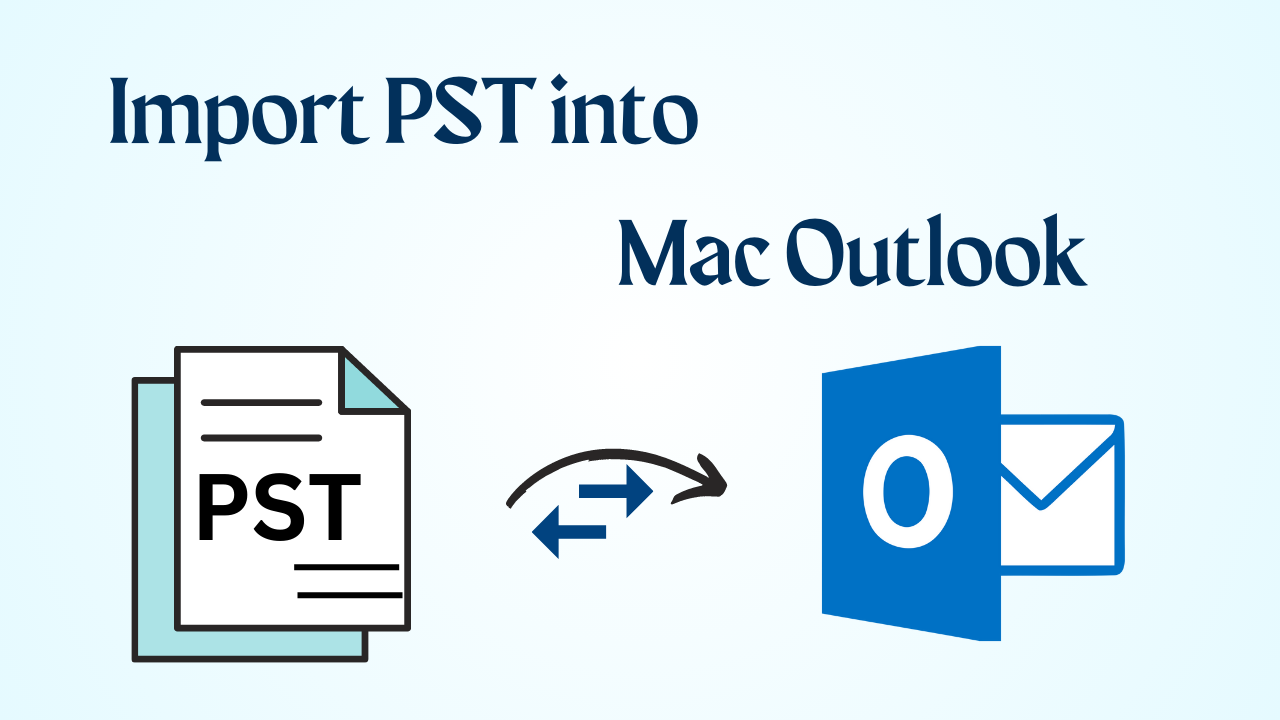
In Abstract: Have you ever thought about import PST into Mac Outlook? If not yet, I am going to tell you a simple way to transfer Outlook emails to Mac Outlook. For the knowledge base, you should be well-versed with the file formats used by Outlook on different operating systems. Let me clear it up for you. For this, you have to read this entire informative blog till the end.
Table of Contact – Easy to Read
Now, in the below part, a kind of solution has been given to open PST files on Mac. The solution is a manual method. These solutions have their own merits and demerits. So, let’s start the method.
Also Read: Print an Email in Outlook for Mac
Import PST into Mac Outlook Using Manual Method
There are users here who want to solve every task manually, then it will be right for those users. In this, we have been told all the manual methods of importing PST file PST data into Mac Outlook. let’s follow them:
Step 1: Launch the “Mac Outlook Application” on Mac Operating System.
Step 2: Click on the “File” button located in the navigation bar. 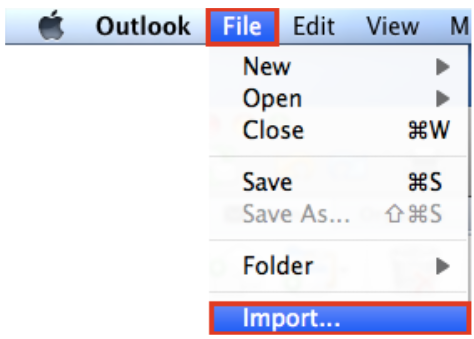
Step 3: Now, hit on the “Import” option in the file menu. 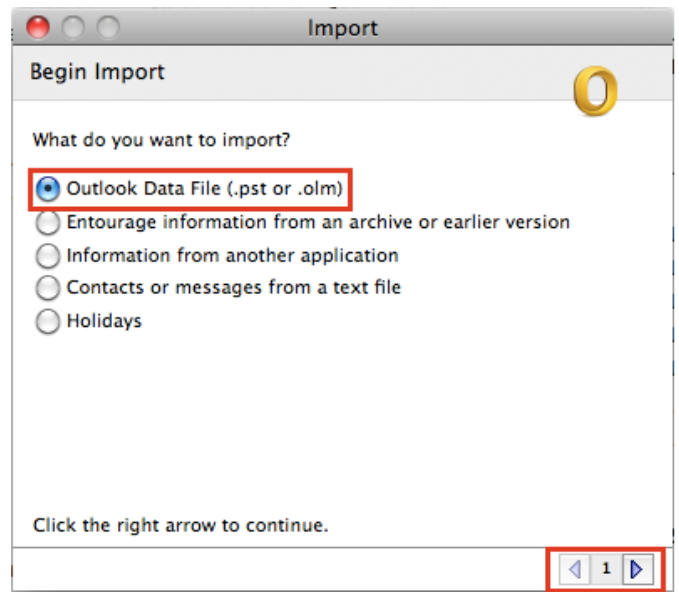
Step 4: Choose the “Outlook Data File” by selecting the “Radio” button against it. 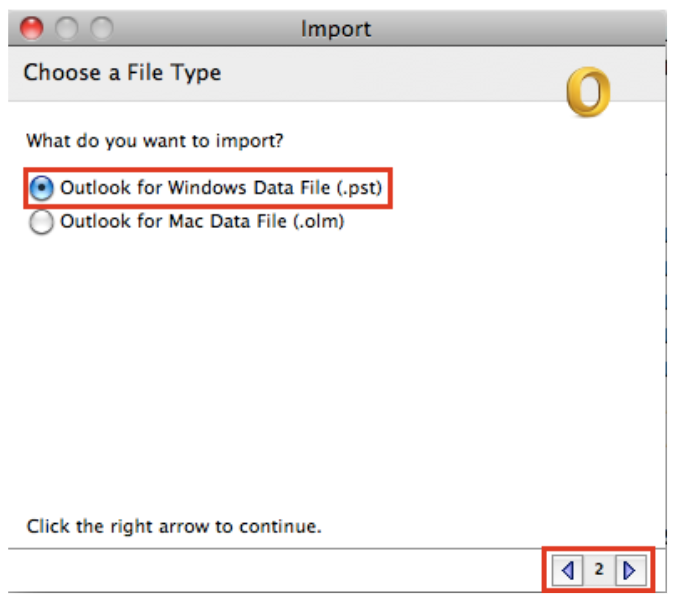
Step 5: Select the “PST File” that you want to import from the local directory and also define the “Location” to save the pst file. At the last click on the “Import” button to begin the process to add PST files on Mac. 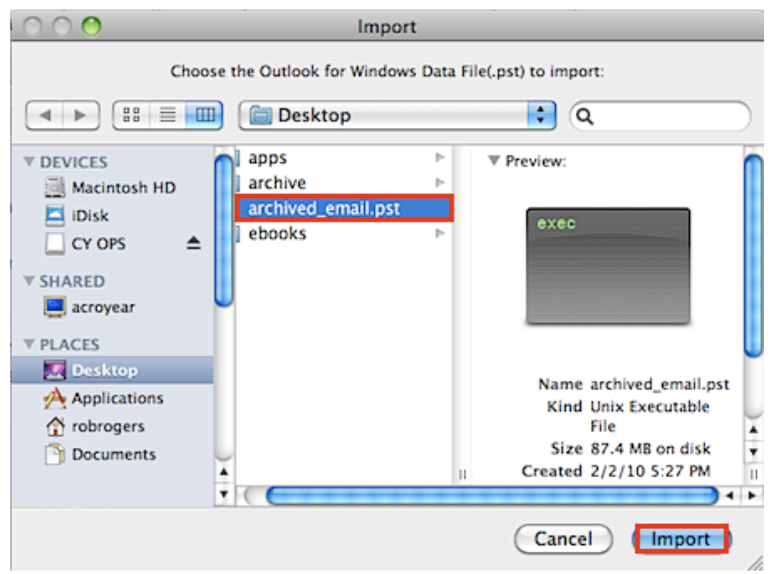
Step 6: After the completion of importing pst into the Mac Outlook process, you can view the Outlook PST file on Mac. 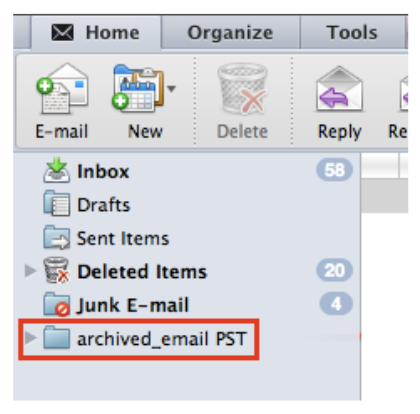
This solution to import PST into Mac Outlook ends here. But, there are some drawbacks of this solution as well which is important for you to know. So, for this see the below section.
Drawbacks of the Human Approach
- The first drawback is that this process is more time-consuming.
- Also, while open PST file Mac, if you miss any of your steps, then the data can be lost.
- To run this process, it is necessary to have Mac Outlook installed on your system and an account configured in it.
- You need to have the technical knowledge to understand and follow the process
Import PST into Mac Outlook – Main Reasons
There are many reasons behind importing PST files into Outlook on Mac. We have described some more below:
- If you have switched from Windows PC to Mac then existing Outlook data can be kept in a PST file. You can access and use your previous emails, contacts, and other data on your Mac by importing PST files into Mac Outlook.
- By importing multiple PST files from different sources or accounts into Mac Outlook, you can combine all your data into one program. This can make it easier for you to manage your email, contacts, and calendar appointments effectively.
- One backup or recovery option for Mac Outlook is importing a PST file. When you import a PST file, a copy of your Outlook data created on your Mac, which can be helpful in the event of data loss or system problems.
- If you have emails stored in your PST file, importing them into Mac Outlook will allow you to retrieve those messages directly from the Mac Outlook program. This is useful if you need to find and recover specific emails from your archive.
Extra Tip to Convert PST File: If you want to convert your Outlook PST file into another file format such as EML, PDF, MSG, HTML, RTF, TXT, MHT, DOCX, vCard (.vcf) etc, then, you can go with the Outlook PST Converter from Revove. This tool is best and very relioable to convert multiple PST file at once for bulk.
Conclusion
We have discussed the topic “Import PST into Mac Outlook” in this entire blog. Along with this, we have also shown some important things and reasons. If you are also searching for a solution to import PST file in Outlook in Mac, then, follow the methods mentioned above and open PST file on Mac very easily. Moreover, we have also given you a different suggestion in an extra which will help you to open PST file Mac.
Frequently Asked Questions {FAQs}
Q 1: Is Olm the same as PST?
Ans: Similar to PST, OLM (Outlook for Mac) file is a data format specifically designed for Outlook for macOS. Like PST, OLM files transferred to Outlook for macOS installation, but, they imported into Outlook for Windows. OLM files are only compatible with macOS.
Q 2: Can PST files open on Mac?
Ans: In Microsoft Outlook for Windows, PST files created. To open these files on Mac you will need to download a paid program that enables you to view and export PST files to your preferred format.
Q 3: How to convert PST to OLM?
Ans:
- Launch the “Outlook for Mac program“.
- After that, press the “File” >> “Import” button.
- Then, select “Outlook Data File (.pst or .olm)” >> “Outlook for Windows Data File (.PST)”.
- Finally, select the “Import” icon after navigating to the destination of the file.
