Running Out of Gmail Storage? Best Ways to Fix this Problem
Users may have extremely annoying problems like “Gmail storage full not receiving Emails.” This post will help you to solve these kinds of problems. Gmail’s friendliness and large storage capacity make it one of the most popular applications. Since it provides a safe emailing environment, people have come to trust this Google tool.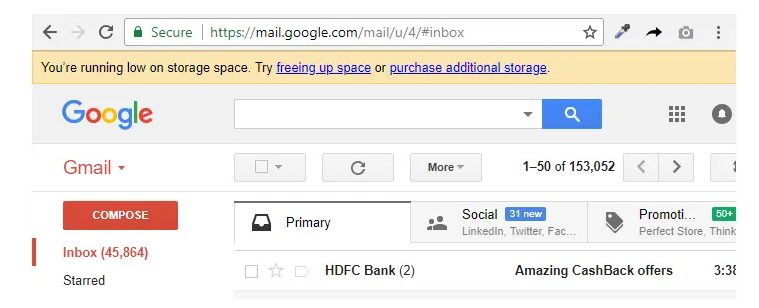
Additionally, Gmail provides 15 GB of free space with the free account, which is more than plenty if you don’t have a lot of work. However, professionals who send a lot of Emails sometimes find that their Gmail account gets filled over time. Thus, people look for When my Gmail storage fills up, what should I do? It is really dangerous if you are experiencing problems with “Gmail is not receiving Emails” or “Gmail is out of storage,” as you may miss multiple crucial tasks. This blog offers a comprehensive guide that covers all the dimensions and a professional method to address this problem and find a solution. It is possible to experience Gmail account storage full not receiving Emails like problems even with a paid storage plan because data keeps growing over time.
Note: Professional solution always help managing Gmail mailbox size.
What Happens when Gmail Reaches its Storage Limit?
It is clear that Gmail will stop storing new data if it runs out of capacity. A warning notice stating that the account storage is full will appear before this happens.
In addition, there are a few other issues that users of Gmail accounts are probably going to run with. For example, it is not able to sync and upload fresh files.
How to Fix the Issue of Gmail Account Storage Full Not Receiving Emails?
It sounds simple, getting the storage back requires deleting spam, undesired Emails, garbage, and other things. It will be difficult to distinguish important communications from pointless rubbish if we take this into consideration. We have some helpful workarounds here to help you prevent this.
- Clear Trash and Spam folders
Emails take up space whether they are in the trash or spam folder, which contributes to the Gmail inbox full problem.
- Move Emails from Gmail to a new account
Sending every email from Gmail to a new account is one way to fix the problem. This will assist you in resolving the issue of your Gmail Inbox being filled.
- Check Storage
Examining the storage and use that is accessible is the first step. To do this, navigate to Gmail’s settings, select Storage, and look for the storage usage there. To see the storage details, just scroll down the Inbox settings to the bottom.
- Clear the recycle Bin
You need to empty the trash can after deleting Emails. The trash folder takes up space in the bin after it is deleted, which contributes to the Gmail storage full problem.
- Delete unnecessary Emails and attachments.
Every day, you’ll get a ton of Emails, but they take up too much room. Thus, you can free up space in your Gmail account by regularly going through your inbox and removing any unnecessary Emails and files. Do not overlook the bin either.
- Purchase paid storage package.
Choosing a premium plan is one way to solve this. Google has a range of subscription options, including basic, standard, and premium plans, for both monthly and yearly fees.
The primary issue is that you have to pay for storage on a regular basis. Keeping a backup of your Emails on your local system is a smart move if you don’t want to archive and remove them. You’ll save money and have a copy of your Emails saved locally by doing this.
How can you Back up Gmail Emails to Solve the Storage Problem?
There is a method, where we can solve the problem which is Gmail account storage full not receiving Emails using Manual and Automated software:-
Manual Method :
Step-1: To start fixing the Google email out of storage issue, first log in to your Gmail account with working credentials.
Step-2: After that, click the drop-down arrow in the Search bar.
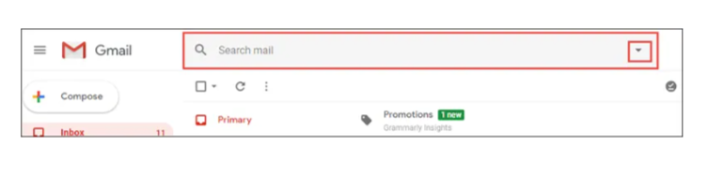
Step-3: After selecting the “Has Attachment” option, press the “Search” button.
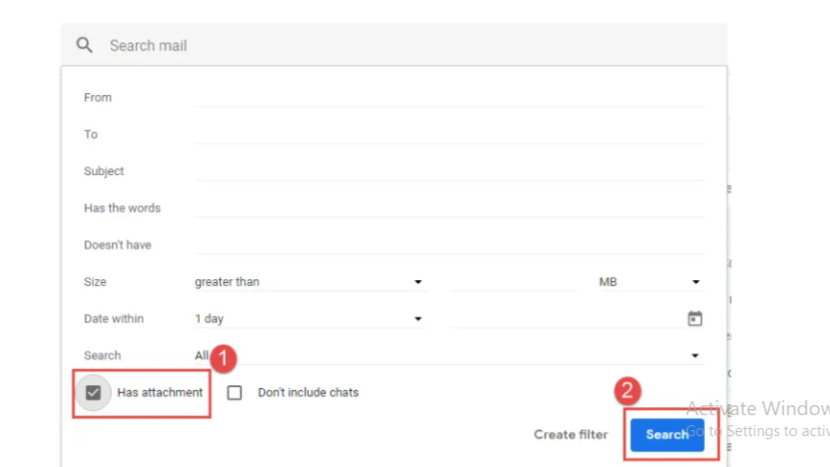
Step-4: A list of all Emails with attachments will appear. Select each one now.
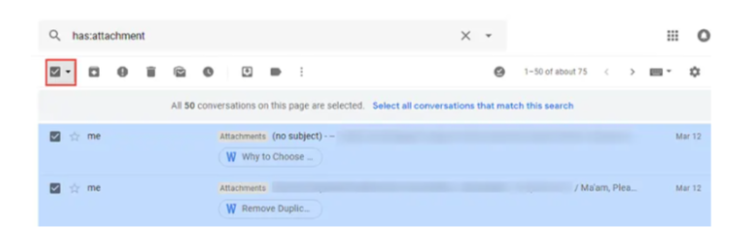
Step-5: Select the Create new label option by clicking on the Labels button.
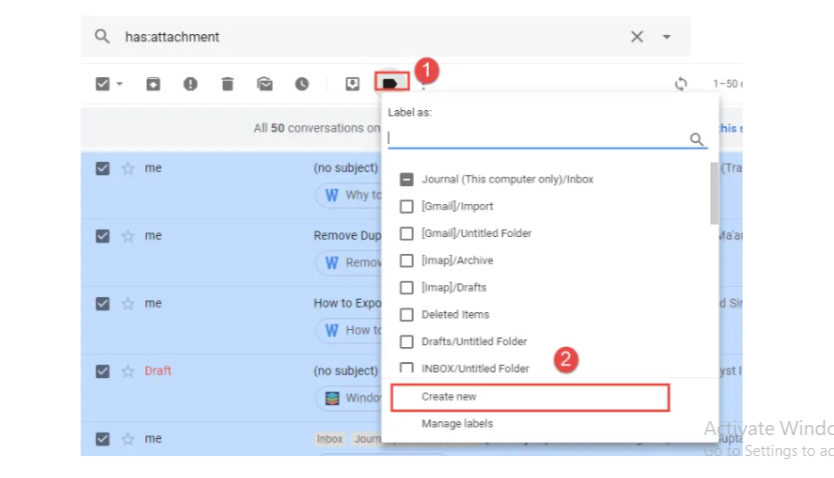
Step-6: After that, click the Create option and give this new label a distinctive name.
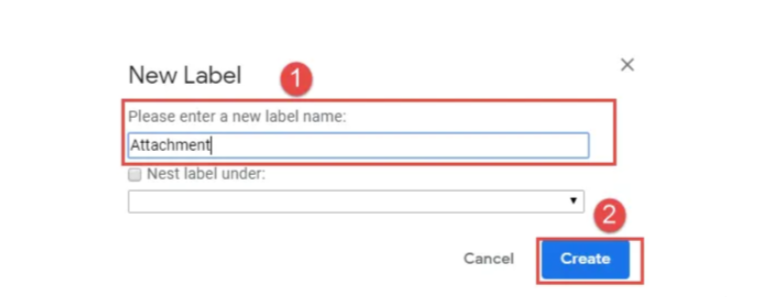
All necessary Emails are included in a newly formed label. Now, let’s use Google Takeout to archive them, include learning how to find archived emails in your Gmail.
Archive Emails Using Google Takeout
Step-1: First, use your Gmail login credentials to access Google Takeout.
Step-2: Next, select the option to “Create Archive.”
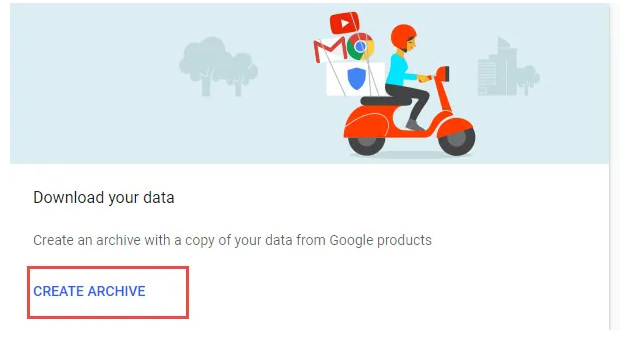
Step-3: Enable the Mail option in the Select data to include a dialog box.
Step-4: Next, select the Select Label option by clicking the drop-down arrow in the Mail option.
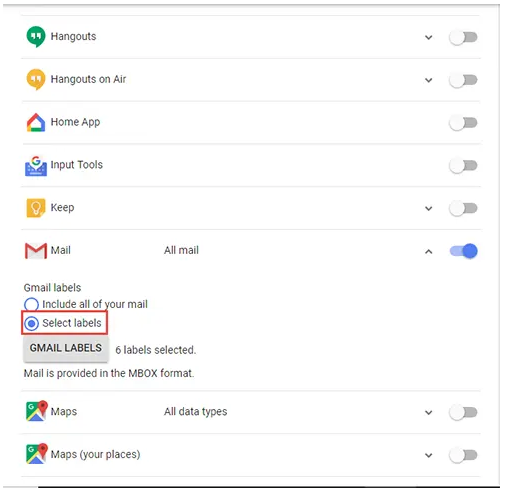
Step-5: All of the labels that are in your Gmail account will then show up. Check just the Label (Attachment) that you made in Step 1 at this point.
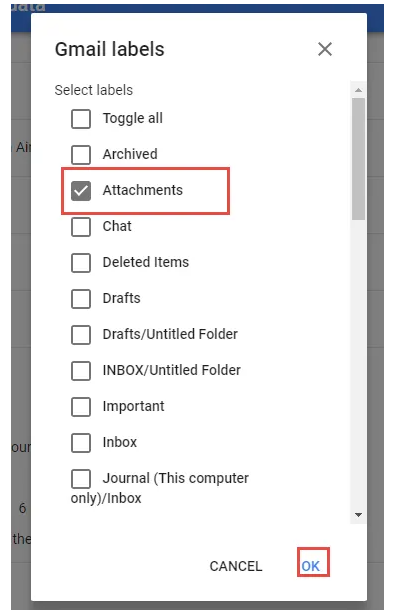
Step-6: To change the archive format, click the Next button.
Step-7: Select ZIP as the archive format here.
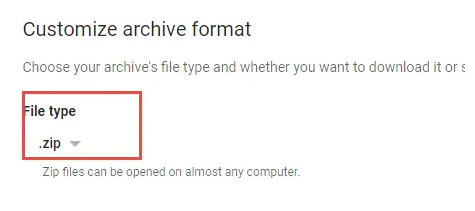
Step-8: Select a 2 GB size limit in the Archive size (max) box.
Step-9: Select Email Delivery as the Delivery Method and click the download link.
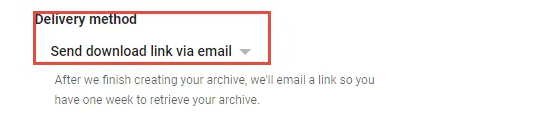
Step-10: To begin the archiving process, click the Create archiving button after that.
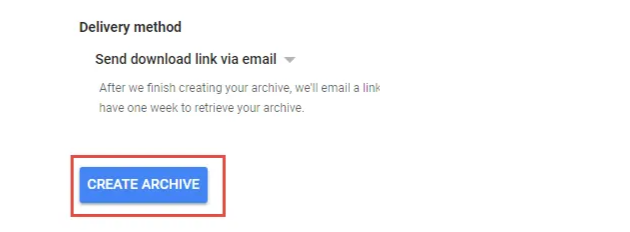
Step-11: After the procedure is completely finished, visit Gmail and look in the inbox for the
download link.
Step-12: Click the Download Archive button after opening the email using Google Takeout.
Step-13: Google Takeout will be the next page you are taken to. The archived label is now available for download in ZIP format, which you can store to your computer.
Delete Email from Gmail
After downloading all Emails with attachments on the local machine, a user can easily delete it from Gmail. Now, To replicate the action, follow the steps below:
Step-1: Access the search bar by logging into your Gmail account.
Step-2: Click the Search button and the Has Attachment checkbox after that.
Step-3: All Emails with attachments will then appear in front of you.
Step-4: Just pick every one of them and press the Delete button.
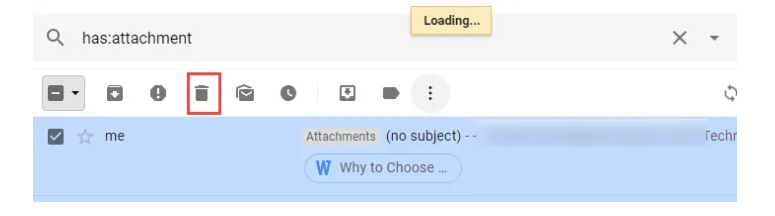
And every one of those Emails is properly erased. This is a simple solution to the Gmail running out of space problem
What to do when Gmail Storage Full not Receiving Emails? Choose this Expert Solution
The above-discussed manual solution is quite long and labor-intensive. It also needs a lot of adjustment to solve the problem which is, Gmail not receiving Emails because storage is full and it is not a straightforward solution. In order to have a simple, fast, and straightforward solution using Revove Gmail Backup Software fix for the “Gmail is running out of space” issue is the Gmail Email Backup Tool. Users can choose to save just certain labels from Gmail with this feature.
Moreover, it has a Delete After Download feature that makes it easier to delete Emails from the Gmail server. In this manner, a user can avoid the need to manually remove the Emails they have downloaded from Gmail.
Steps to fix the Gmail Storage Full Not Receiving Emails Issue using Automated Solution :
- Step-1: Download, launch, and enter your login credentials into the utility.
- Step-2: To fix the Google email running out of storage, choose “Format” and the “Category” that you wish to backup and remove.
- Step-3: Next, use the Browse button to choose the path where the exported backup file should be saved.
- Step-4: Utilize the “Delete after Download” option to make space in your Gmail account.
- Step-5: Click the Start button to free up space and fix the Gmail space issue.
Read More Extract Attachments from Gmail
Conclusion
“Gmail is running out of space” is among the most frequent ones that users encounter. In this article, Users have discovered the greatest method for recovering Gmail Emails that were lost because Gmail storage full not receiving Emails. In order to provide space for new Emails, we have provided a number of ways to remove Emails from the server.
As we discussed Manual techniques as well as Expert Techniques. Manual techniques have certain drawbacks because they might be time-consuming. To resolve this issue, However, try to apply a dependable method and extract your data hassle-free and quickly. That is how you can fix the issue of Gmail not receiving Emails because storage is full.
FAQ
Q1. Why do Emails not show up in my Gmail inbox?
Ans. It can be impossible to receive fresh Emails if your Gmail storage is full. This problem can be fixed by making room by removing pointless Emails or attachments.
Q2. If my Gmail account storage full not receiving Emails, how can I find out?
Ans. By going to Gmail settings and choosing the Storage option, you can see how much storage you’re using for your account. This will display the amount of storage space you have utilized and the amount that is still available.
Q3. When Gmail’s storage runs out, what happens?
Ans. Gmail might stop saving new information, including incoming Emails, when its storage capacity is reached. You might also experience problems with synchronizing and be unable to add new files.
