Export Lotus Notes Calendar to Google Calendar? Sync Here!
In this technical guide, you will get all the possible solutions to Sync Lotus Notes Calendar to Google Calendar in a hassle-free manner.
Gmail is one of the widely used web-based email applications exclusively used for personal and business-level usage. Altogether, it renders a simplified interface, which is packed with a bunch of impeccable features. Above all, Google Calendar holds a remarkable place as it lets users easily keep track of events and allows sharing the calendar with co-workers. With the help of a calendar, one can set up reminders and also send invitations to the concerned recipients.
A person who has permission to access the calendar can also update the same. At times, there arises a circumstance wherein an IBM Notes user has to import Lotus Notes calendar to Google Calendar. This could be due to various reasons such as managing all the calendar entries i.e., both Lotus Notes calendar and Google Calendar in a single interface, or due to security reasons.
Table of Content
Are you a Lotus Notes user who is eagerly waiting to know a reliable approach to syncing Lotus Notes calendar to Google Calendar? Are you finding a troublesome time in knowing the accurate steps to implement your need? Then, do not worry, here comes the blog for you where we will mainly focus on the procedure to add Lotus Notes calendar to Google Calendar in an understandable way.
Before implementing the solution, let’s follow a real-life user query to help understand the situation broadly,
How to Sync Lotus Notes Calendar to Google Calendar Manually?
The manual approach is a two-step process wherein first you need to export the Lotus Notes calendar entries to ICS format. Secondly, import the Lotus Notes ICS file to Google Calendar.
Step 1: Export Lotus Notes Calendar to ICS Format
- To begin with, launch the IBM Notes application on the system and hit the Calendar option
- Now, click the View option and then calendar entries from the list
- In order to export the required calendar entries, navigate to the File menu and select the Export option
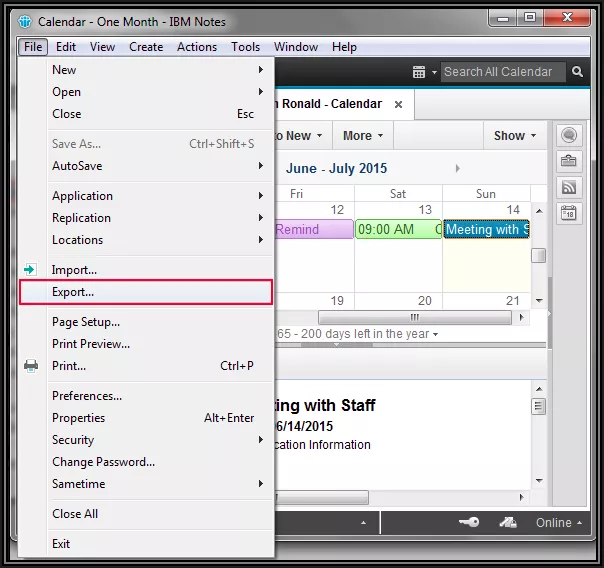
- After that, provide the location to save the resultant file by mentioning the file name and under Save as Type, select Calendar File(.ics)
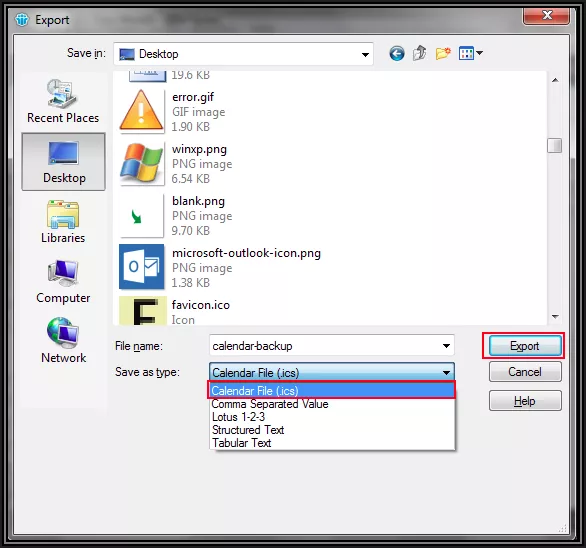
- After filling the required entries, click the Export button to sync Lotus Notes calendar to Google calendar
Step 2: Import IBM Notes ICS File to Google Calendar
- Once the Lotus Notes calendar is exported to ICS format, now comes the time to import Lotus Notes calendar to calendar
- Firstly, go to Google Calendar, hit Settings and choose the Import & Export option
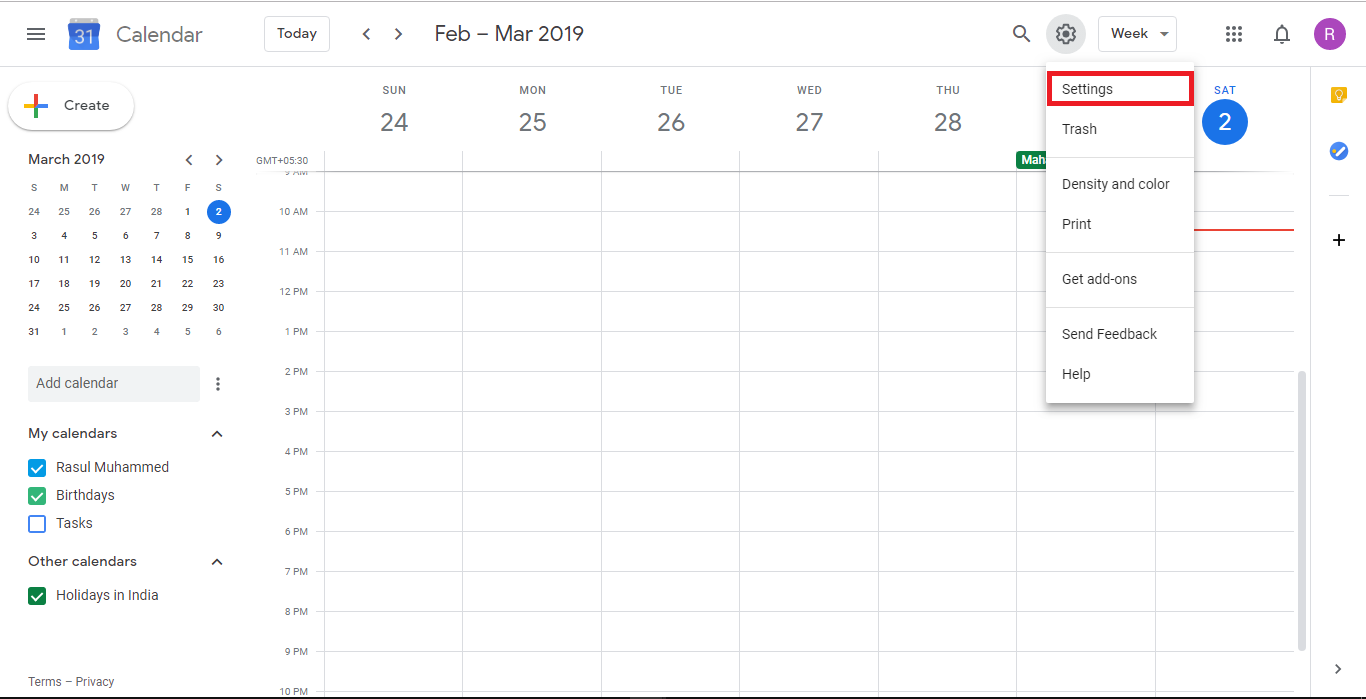
- After that, select the exported Lotus Notes calendar, which is in ICS file format to import by clicking the Import button
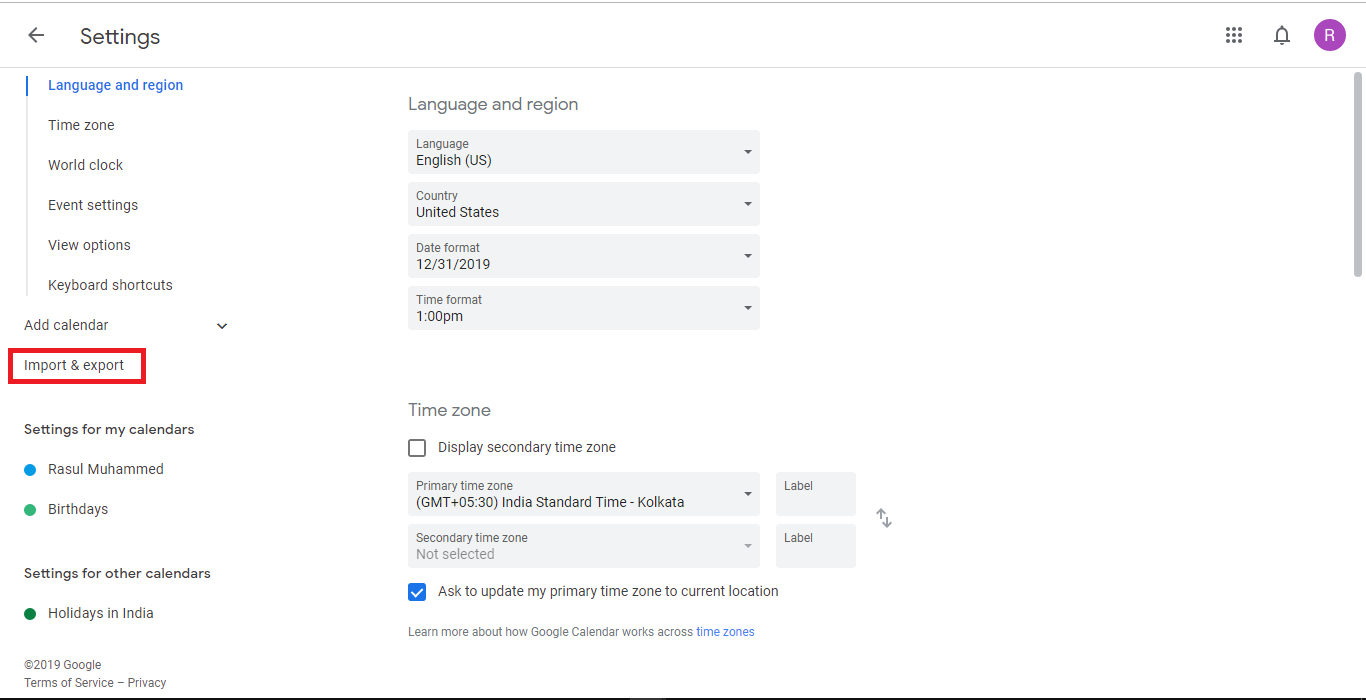
- At last, you can easily view the IBM Notes calendar entries in the Google calendar
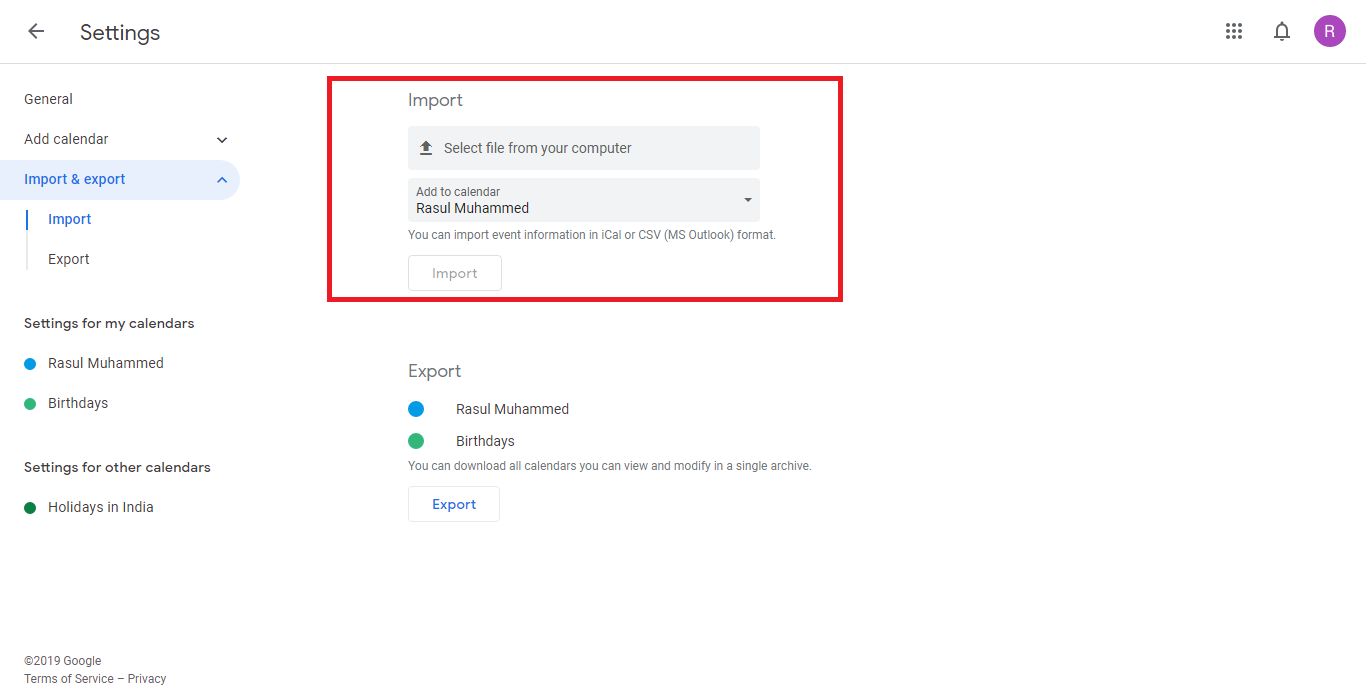
Sync Lotus Notes Calendar to Google Using Tool
In case, if a user wants to export Lotus Notes calendar to Google, then one can easily make the best use of Revove NSF to PST Converter Tool. Moreover, with the manual method, it allows for exporting only a single calendar entry at a time to MS Outlook. When there are multiple calendar entries, which need to be imported to Outlook, a user has to dedicate a sufficient amount of time.
Therefore, to tackle such hurdles, a professional tool is an effective option that performs the export process in an efficient time. Now, below we know the quick & simple steps to sync Lotus Notes Calendar to Google.
Working Process Explained For the Tool
If you want to sync multiple Lotus Notes into Google . Then, follow the below working steps to perform the same:
1. Download and run the Revove NSF Converter Tool.

2. Click on the ‘Add File and Add Folder’ button to add desired NSF file

3. Export all or selective data from Lotus Notes NSF file to PST via date filter

4. Now, once all the settings are done click on the Export to start the conversion of NSF file to PDF.

Now, let us move towards the advanced features to sync Lotus Notes to Google Calendar trouble-free.
Advanced Features to Sync Lotus Notes Calendar to Calendar
- Allow the conversion of canonical names to SMTP format.
- To store the transformed data, use it in multiple Naming conventions.
- Lotus Notes emails, contacts, and calendars may be converted into batch file formats.
- Maintaining Folder Structure has been made easier, as has HTML formatting and Internet headers.
- Option to convert Lotus Notes data directly from the Domino Server.
Concluding Lines
Oftentimes, IBM Notes users have to face a tough time in finding a reliable solution to Sync Lotus Notes calendar to Google Calendar. Now, after reading this article, one can successfully implement the need to import Lotus Notes calendar by following the aforesaid steps in sequence. If there is a need to export the Lotus Notes calendar to Outlook, then immediately switch from NSF to PST Converter for the instant export process.
