How to Fix Exchange Server Error Code 8224 – Ldifde.exe Failed to Import Schema?
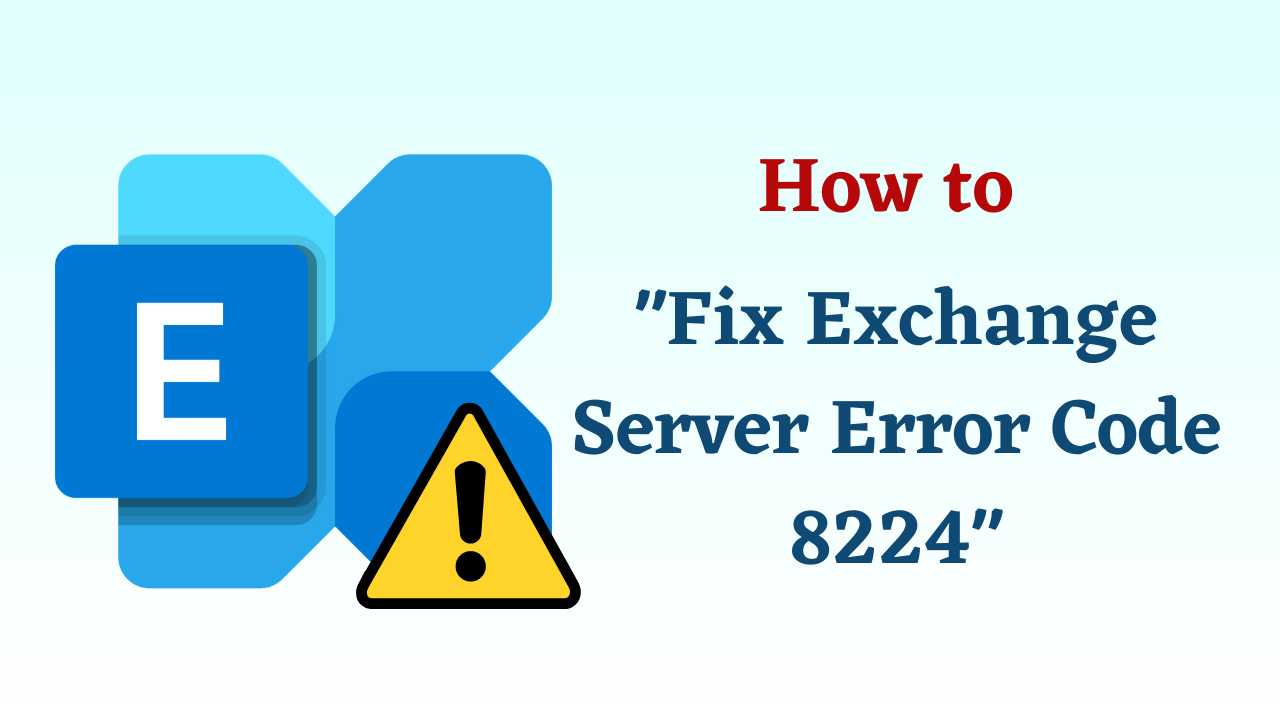
Summary:- Most of the time users have faced Exchange Server error 8224 and failed to load schema while trying to update or upgrade Exchange Server version from lower versions to 2010, 2013, and 2016. The article throws light on the reason for the connection. Establish that the error code is 8224 and explains the quick tips to fix Exchange Server error code 8224 accurately. So, let’s go ahead and know the solution.
Before knowing the solution, let us take a look at this error once. So, below we have covered the import points.
Understanding Exchange Server Error Code 8224:
Exchange Server is simply the email and calendaring server developed by Microsoft Inc. It runs on top of the Windows Server and follows the client-server architecture. It created an EDB file in the back end to save the clients into it. Due to its comprehensive security features which make it feasible to serve large as well as small organizations to meet their internal communication needs.
When trying to create a new forest in an Exchange Server environment, error code 8224 is often seen. It is associated with Active Directory Domain Services (AD DS) and often reflects a connectivity or permissions problem between Exchange Server and the Active Directory infrastructure.
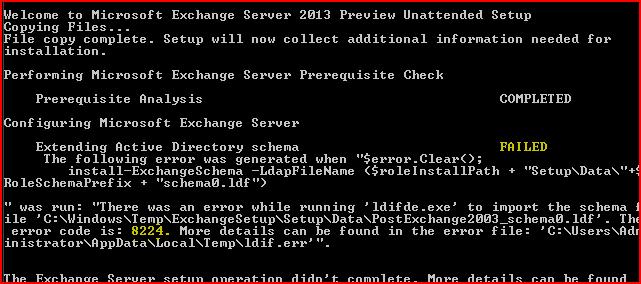
Let us now take a look to know the locations of the exchange
Also Read: Resolve Exchange Transport Service Keeps Stopping & Restarting
Location of Exchange Server Database in Different Versions
The location of the EDB file according to Versions of Exchange Server.
- For Exchange Server Version 2000 & 2003
C:\Program Files\Exchsrvr\mbd\priv.edb ( Private Folder)
C:\Program Files\Exchsrvr\mbd\pub1.edb ( Public Folder)
- For Exchange Server Version 2007
C:\Program Files\Microsoft\Exchange Server\Mailbox\First Storage Group\Mailbox Database.edb
C:\Program\Files\Microsoft\Exchange Server\Mailbox\First Storage Group\Public Folder Database. edb
- For Exchange Server Version 2010
C:\Program Files\Microsoft\Exchange Server\V14\Mailbox Database\Mailbox Database.edb
C:\Program Files\Microsoft\Exchange Server\V14\Public Folder Database\Public Folder Database.edb
- For Exchange Server Version 2013
C:\Program Files\Microsoft\Exchange Server\V15\Mailbox\Mailbox database Name\Mailbox database Name.edb
- For Exchange Server Version 2016
C:\Program Files\Microsoft\Exchange Server\V15\Mailbox\Mailbox Database Name. edb
Now, let us know the reasons behind this Exchnage error.
Read More: Best Way to Fix Exchange Jet Error 1018
Fix Exchange Server Error Code 8224 – Possible Reasons
There might be many reasons for the Error there was an error while running ‘ldifde.exe’ to import the schema file exchange 2013/2010. Some of them are explained below:-
- There might be the possibility that some corruption or damage occurs in the files of the exchange server in the default installation location on the Windows Server while upgrading or updating the Exchange server.
- Domain Controller is in an Offline state or decommissioned incorrectly causing replica issues
- The Corrupted File System will also cause for error, the connection cannot be established the error code is 8224
- Abnormal deletion of files and Incomplete installation or uninstallation
- Malicious software or virus attacks can also cause the exchange server error 8224
So, till now from the above part, we have got much information related to this technical server error, but, till now we have not known the solutions, so, now it is time to know the solutions, so, we have listed all the solutions below. Let’s solve this problem by using them
Fix Exchange Server Error Code 8224 – Solutions
The Manual Method to Fix Exchange Server 8224 Error While Running ‘ldifde.exe’ to Import The Schema File Exchange.
# 1: Steps to Locate FMSO Server
- Locate FMSO Server on the network
- Put the Exchange DVD in the schema master or use it from the network and make sure it is available to connect with Schema Master Server
- By using the command line, change the directory of the DVD to the same directory in which exchange files are installed.
- After that, Run the Command X:\Setup /PrepareSchema.
- Then, after running this command X:\Setup /PrepareAD
# 2: Using AD Metadata Clean Up
- Delete the Domain Controllers which are not in use or stale conditions.
- Then, Run the AD Metadata clean up
- Delete State Domain Controllers from the Active Directory sites and services
- After that, they delete the unused or stale domain name servers using the DNS properties
- Restart or reboot all the Domain controllers in the site and run the setup /PrepareAD /OrganizationName: XXX
- finally, after completion of the above setup run setup/prepare all domains
Note: if the above methods pop any error message then you need to specify the organization name and run X:\Setup /PrepareAD /OrganizationName:” Your Organization Name”
# 3: Restore Exchange Server
The steps to Restore the Exchange Server after the completion of the above methods:
- Logged into your system using the Admin accounts
- Then, go to start >> All Programs >> System Tools >> System Restore
- Select Restore my computer to the earlier state and then click on Next.
- Choose the most recent system restore points from the system restore
- Then, click on the confirmation window and reboot the system
Software Suggestion: If you use an Exchange Server database and its data file EDB is corrupt or damaged. Due to you are not able to see the data, then you can use this Exchange Mailbox Recovery Tool to recover EDB. This tool is very reliable and beneficial. At the same time, its user interface is quite simple and simple, which can be used by any tech and non-tech user. Through this, you can recover EDB files from Shwehnage without data loss.
The Bottom Line
As far, we have discussed the common tips and tricks to fix Exchange Server Error Code 8224 while running ‘ldifde.exe’ to import the schema file exchange. But the uncertainty always exists with manual methods. This may cause corruption issues in an exchange database file. So, make sure that you have the recent backup of the exchange server database file.
