How to Fix Exchange Database Failed to Mount Error With Code 0x80004005?
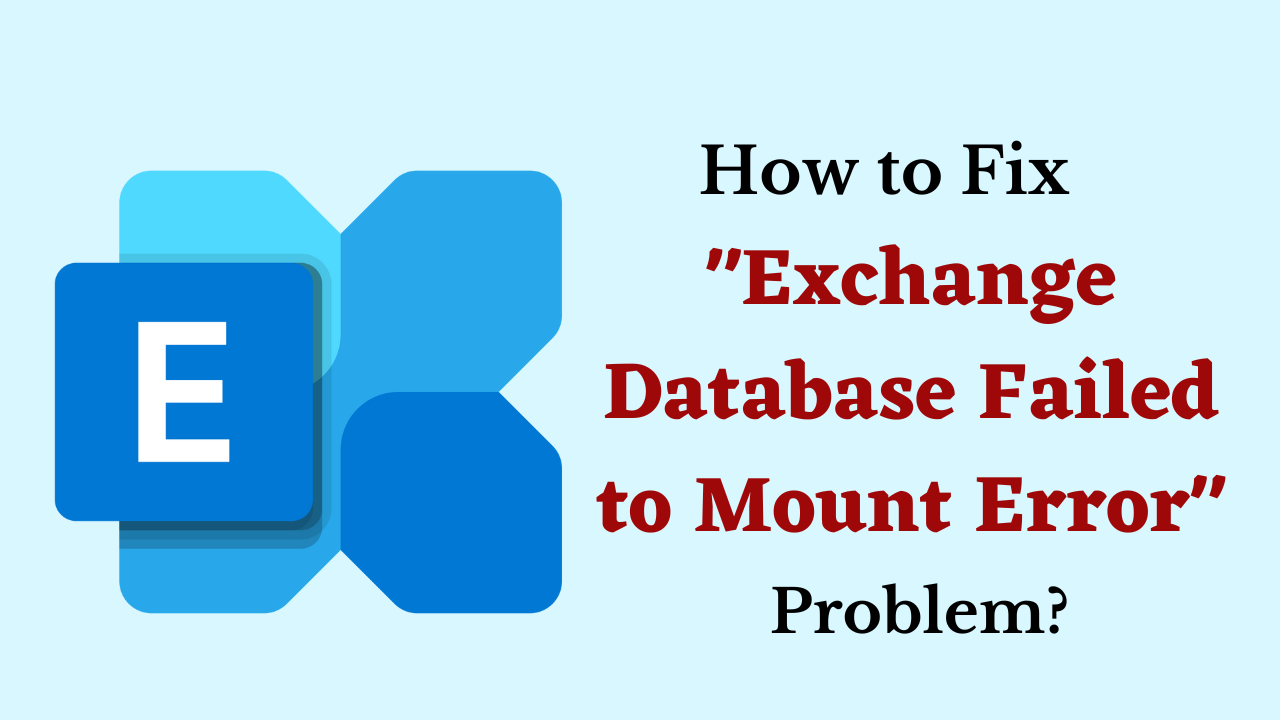
Introduction: The blog describes the information about Exchange Server Unable to Mount the Database. (hr=0x80004005, ec=-528) error. This error is mainly experienced by the server administrator when the database fails to mount. The complete solution to fix Exchange database failed to Mount error with code 0x80004005 is discussed here.
Table of Content – Easy to Find
First of all, let us move to the below section to know some important points about the Exchange database won’t Mount errors. So, let’s get started.
Exchnage Faild Mount Error – Overview
Microsoft Exchange Server is the email and calendaring server designed and developed by Microsoft. It follows the client-server architecture. The server-based network is the best way to send and receive resources while providing centralized security to shared data. The principal security in the exchange server is deployed by the active directory.
The Exchange Server Creates the transaction log files to record all the modifications performed in the Exchange Server database. If accidentally deletes or removes a log file that has not been written to the associated database. You may have to face serious consequences of this such as Exchange Database Fails to Mount. The problem can be conquered easily. If all the log files are removed but you have to check the database consistency before the removal of log files.
If the Exchange Database is in an inconsistent state then you have to restore the database from a recent backup. The Complete error is shown by the exchange server when you try to mount the database.
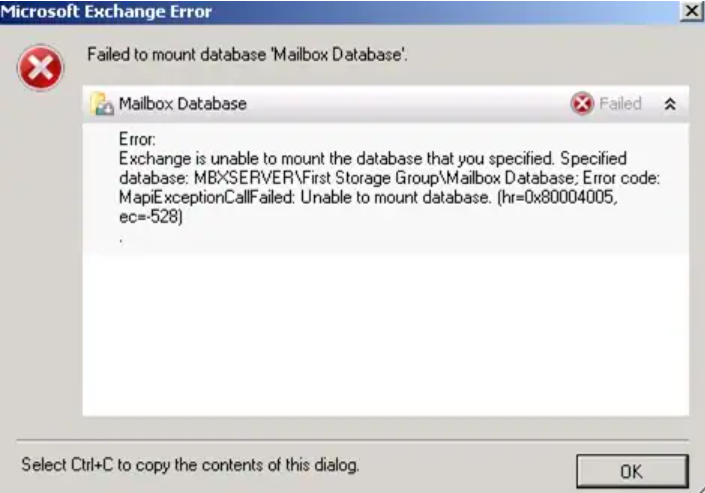
Now, let us move on to the below part to know the major reasons behind this error.
Also Read: How to Fix Exchange Server Error Code 8224?
Fix Exchange Database Failed to Mount – Major Causes
Here there are many such reasons and situations due to which the Exchange database won’t Mount error is encountered. That’s why we have given below some problems
- If once the Exchange Server is Unable to mount the database. (hr=0x80004005, ec=-528) then it does not matter how many attempts are made to mount the database. The same error continuously appeared.
- The foremost reasons behind the error are the missing exchange log files before committing to the attached database. In some cases, abnormal shutdown of the exchange servers due to power failure, the system crash, or any other similar reasons.
- In such circumstances, the Exchange Server state turned down into a “Dirty Shutdown State”. If you are facing the Unable to mount database. (hr=0x80004005, ec=-528)” error. Then, you need to fix this as soon as possible to resume the functionality of the exchange server.
Till now we have covered all the important points from the above section. Which will help us to solve this problem. Now is the time to find solutions and increase our steps. So, below and we have listed all the solutions.
Software Suggestion: If you are using an Exhnage server and you have an EDB file from Exhnage which is corrupt and damaged. Now you are facing a lot of trouble while recovering it. Then, you can use this Profesional Exchange Recovery Tool. With it, you can easily repair and recover all corruption issues from Exchnage EDB files in just a few clicks without losing any kind of data. Furthermore, you can easily recover your lost emails, calendars, tasks, journals, notes, contacts, and attachments. Moreover, it is a very reliable and trusted software.
Fix the Exchange Database Not Mounting Issues – Solution
As you can see, there are many possible causes for Exchange database mounting problems. You can manually remount the database or repair it using a reliable recovery program.
# 1: Mount the Database Using Exchange Server
If you are unable to mount the database on your Exchange Server 2016/2013/2010 then follow the manual steps given below. Before following further steps you have to check that you have administrative rights on exchange database.
Simply access the Exchange database, sign in to your account, then navigate to the “Servers” area to mount any mailbox. Simply choose the database of your choice from this point, click on the three dots in the top-left corner, and select the “Mount” option.
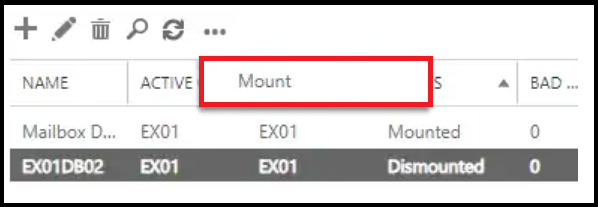
If your database is in good condition, you can quickly mount or detach it using this operation.
Read More: How to Fix Exchange 2016 Mailbox Size Exceeds?
# 2: Utilize the ESEUTIL Command Application
The Exchange Extensible Storage Engine Utility command or ESEUTIL is used to perform soft or hard database repairs. However, the command utility provides a specific option (mh) that can display the status of your database. After you determine whether a clean shutdown or a dirty shutdown has occurred in the database, you can quickly resolve the problem. Follow these instructions to use the ESEUTIL command to fix Exchange database failed to Mount error.
- Start Command Prompt as an administrator and type “Get-MailboxDatabase” to get started. You can easily use it to know more about the name, location and status of your Exchange database.

- You can run the command “ESEUTIL /mh” to check the health of the database after verifying its name and path. Please note that the database pathname comes after the “ESEUTIL /mh” command.
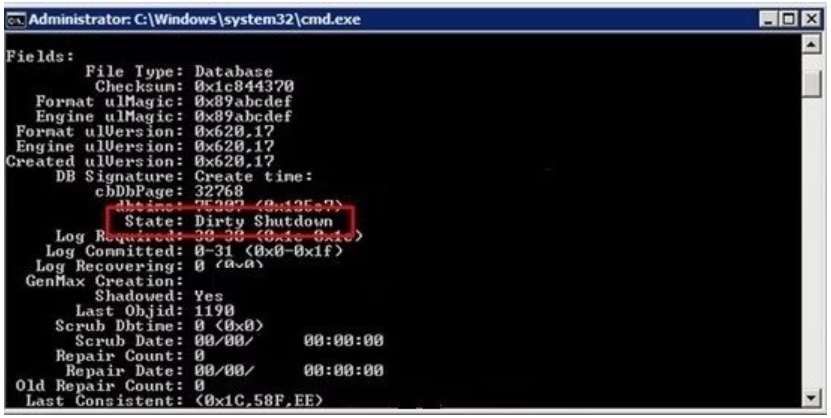
- Knowing the problem with your Exchange server right away will make it easier to fix. To accomplish this, use the “Eseutil /r” or “Eseutil /p” commands, respectively, to perform a soft or hard repair on your database.
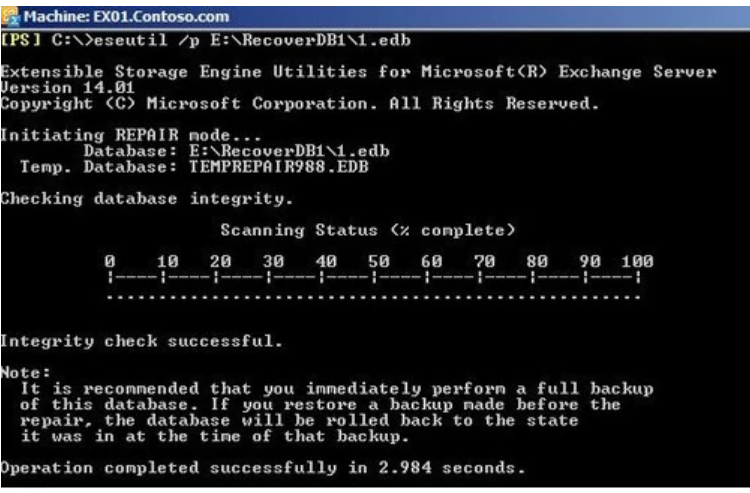
After running the command to restore your database, you must input the pathname (location) of your EDB files. You can attempt to mount your Exchange database once more after the fixing process is finished.
Time to Wind-up
As you can see, learning how to fix Exchange database failed to Mount error with code 0x80004005 issue can be quite easy. First, you need to diagnose the issue with your Exchange database to check what could have caused this problem. Subsequently, you can try the inbuilt command utility of Exchange.
