How to Convert Outlook Email into Word Document – Guide
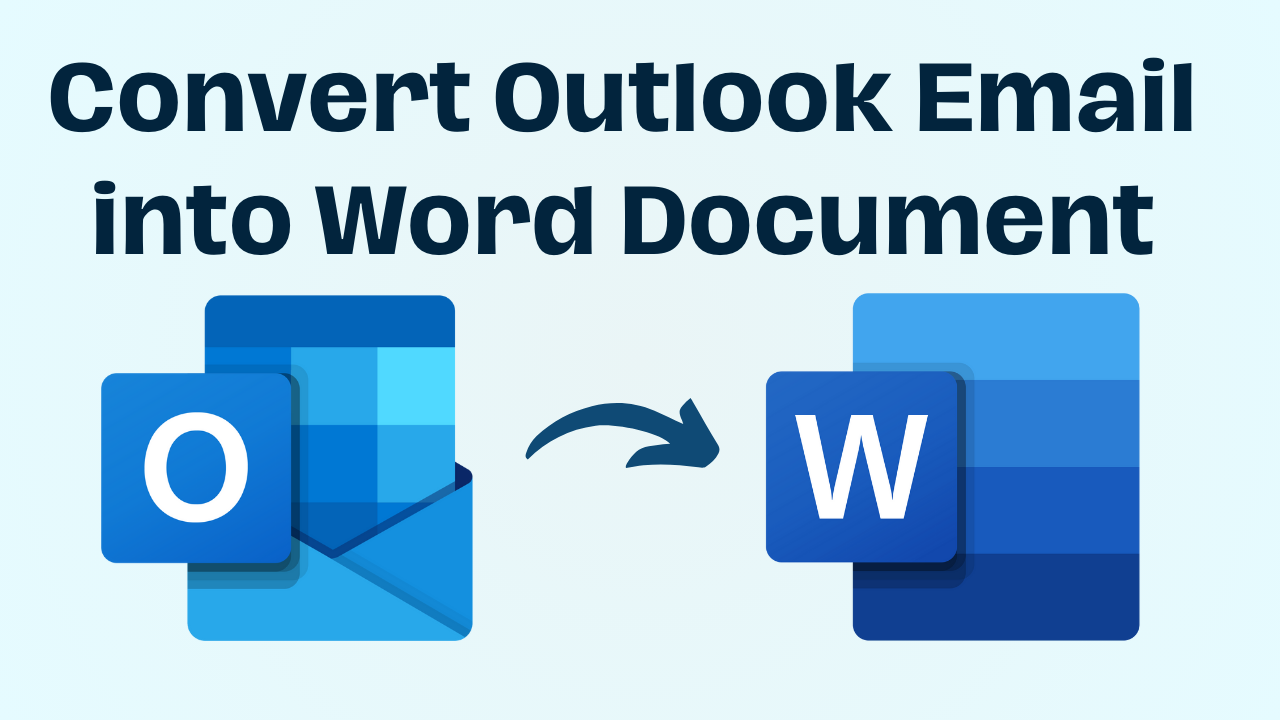
Summary: Are you a user of Microsoft Outlook and looking for a solution that will help you convert Outlook email into Word document? However, due to the multiple solutions in the online market, you may not be able to find the solution you need. So, now you don’t need to worry about anything. Today, in this blog post, we will discuss the importance of this process and walk you through practical techniques to easy for your workflow. Which will be able to convert Outlook email to doc easily. So, without wasting any time let’s move further down.
Table of Contents – Easy to Learn
Outlook and Word, two key components of Microsoft’s Office suite, work together to ease communication and document creation. Outlook, a powerful email client, enables effective email management through features such as folders, filters, and calendar integration. It functions as a focal point for professional communication.
Word, on the other hand, is a capable word-processing application that allows users to easily create, edit, and format documents. Its extensive tools allow for exact content presentation, making it ideal for reports, articles, and more. Outlook and Word work well together to boost productivity and create a unified digital environment for work and communication.
Moving ahead, let us first try to know some of the causes behind converting Outlook email to Word doc.
Convert Outlook Email into Word Document – Reasons
Here many such incidents happen to the user in which he plans to save an Outlook email as a Word document. So, let us look below and first see all the reasons behind those incidents.
- Accessibility and Portability: Transforming Outlook emails into Word documents improves accessibility. Word files are generally interoperable, so you may access your essential correspondence from multiple devices and platforms.
- Organizational Efficiency: Converting emails into Word documents allows you to establish a structured archive. This not only allows for easier retrieval but also promotes better arrangement of vital information.
- Editing Flexibility: Word documents include a wealth of editing choices. Converting emails enables you to make edits, add notes, and even communicate with others effortlessly.
- Preservation of Information: Converting emails into Word documents can help to protect sensitive information. This ensures that text, formatting, and attachments are preserved for future reference.
After taking all the information related to the task export Outlook email to Word Doc from the above section. Now the time has come to move ahead and know all those solutions with the help of which we will be able to export Outlook emails to Word documents. So, in the coming section, we are going to tell you all the types of solutions available.
Also Read: Convert Outlook Email to PDF
As in every problem here, be it data conversion, data migration, data backup, data recovery etc. There are two types of solutions available. The first is manual methods and the second is automated methods. These solutions have their pros and cons, so, let’s start with the automated methods first.
Save an Outlook Email as a Word Document – Automatically
You can grab this PST File Converter to convert Outlook email into Word Document. This tool uses advanced algorithms to convert files between multiple file formats. Moreover, it quickly converts PST files to MSG, HTML, DOC, TXT, ICS, and a variety of other formats. The software allows you to move all data items, such as email, calendar, contacts, tasks, diaries, and notes, to the desired export choice. As a result, labor becomes easier and more effective.
Now, If you have set up your Microsoft Outlook through POP email protocol. So, your data will be saved in a PST (Personal Storage Table) file. Furthermore, you can fast export Outlook email to CSV using this application. So, follow the automated steps given below to save Outlook PST data in Word.
Steps for POP Microsoft Outlook Users
- First of all, download, install, and run the software on your Windows system.

- Then, click on the “Add File and Folder” option to add an Outlook PST file in the software panel.

- After that, the software will generate a “Preview” of all mailbox data along with attachments from the PST file.

- Then, to save the exported data, select “DOC File Format” as the export type and click on the “Data Filter” option to convert Outlook email into Word document.

- Finally, after applying all the data filters, browse to “Location” and click on the “Export” button.

Now, If you have set up your Microsoft Outlook through IMAP / Exchange email protocol. So, your data will be saved in an OST (Offline Storage Table) file. So, follow the automated steps given below to save Outlook OST mailbox data into Document.
Read More: Export Outlook Email to EML
Steps for IMAP / Exchange MS Outlook User
If you have your OST data file from Outlook and you want to convert your Outlook OST email data to Doc format. Then, you can use this OST to PST Converter Software. Because this software is ever reliable and profitable. Through which you can easily complete this task. Simply this method has only five steps which are as follows:
- First, download, install, and launch the software on your Windows PC.

- To add an Outlook OST file, select the “Add File and Folder” option in the program panel to convert Outlook email into Word document.

- Following that, the software will create a “Preview” of all mailbox data, including attachments from the OST file.

- To save the exported data, pick “DOC File Format” as the export type and click the “Data Filter” option.

- Finally, after applying all of the data filters, navigate to “Location” and select the “Export” button.

Here the automated steps end for both types of Outlook users. Through these steps, you will easily copy Outlook email to Word document without facing any problems.
If you do not want to invest any money in professional methods. So, you follow the manual method given below which is free.
Convert Outlook Email into Word Document – Manually
As a manual method, here we have divided it into two parts. First of all, we will export Outlook email to PST. After that, we will open that data in Word. So, follow the steps below.
Method 1: Export Email from Outlook
- Open “Microsoft Outlook” on your system.
- Then, go to “File” >> “Open & Export” >> “Import & Export”.
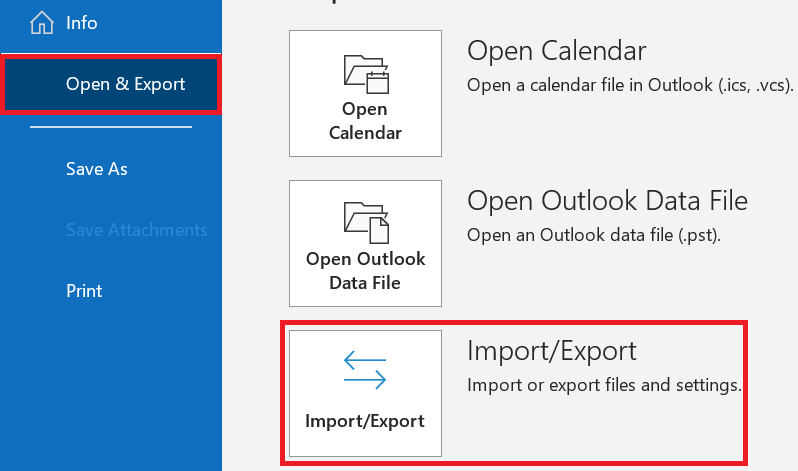
- After that, choose “Export to a File” and click “Next”.
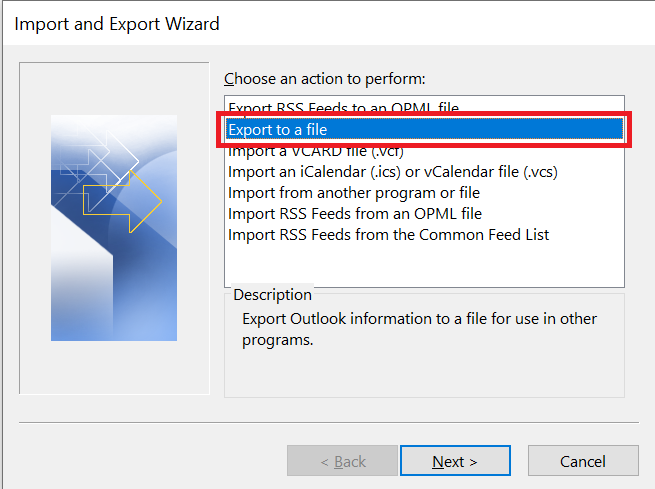
- Then, choose “Outlook Data File (.pst)” and hit “Next”.
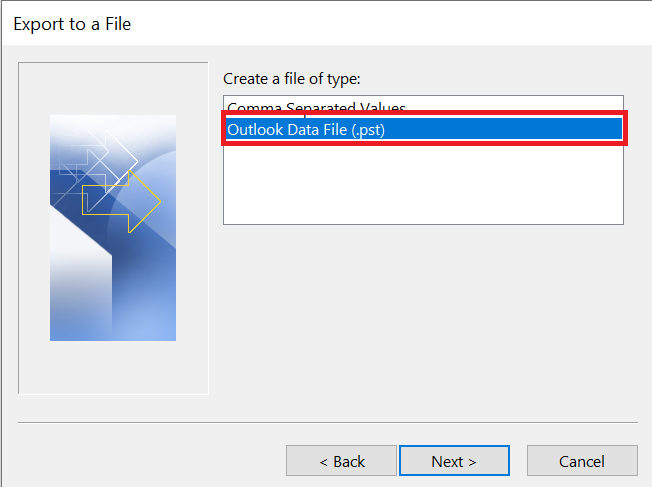
- Now, choose the “Folder & Subfolder” that you want to export.
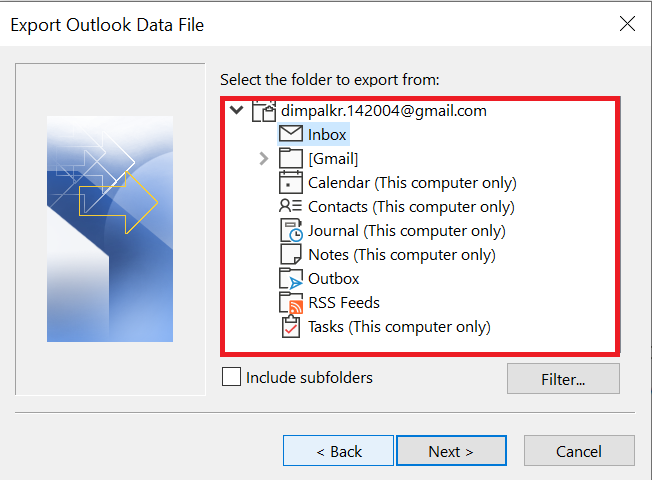
- Finally, browse the“Location” and hit on the “Finish” button to convert Outlook email into Word document.
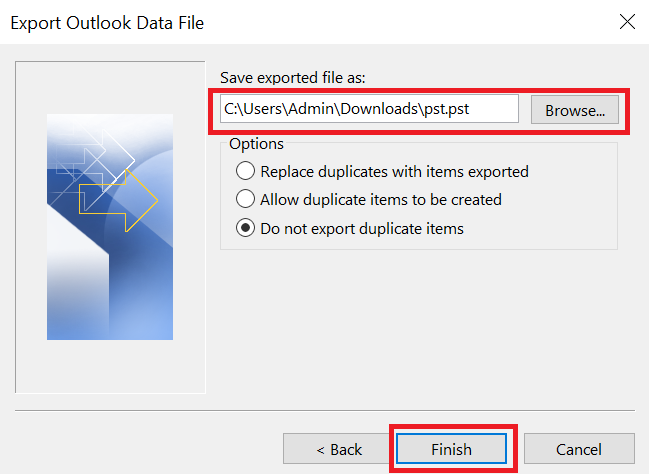
Now your Outlook data has been exported. Let us move ahead and see the process of opening it in Word.
Method 2: Open the Exported File in Word
- Open “File Explorer”.
- Now find the PST file where you have saved it.
- Click on “PST” >> “Right-Click” on it. Select the option of “Open With”.
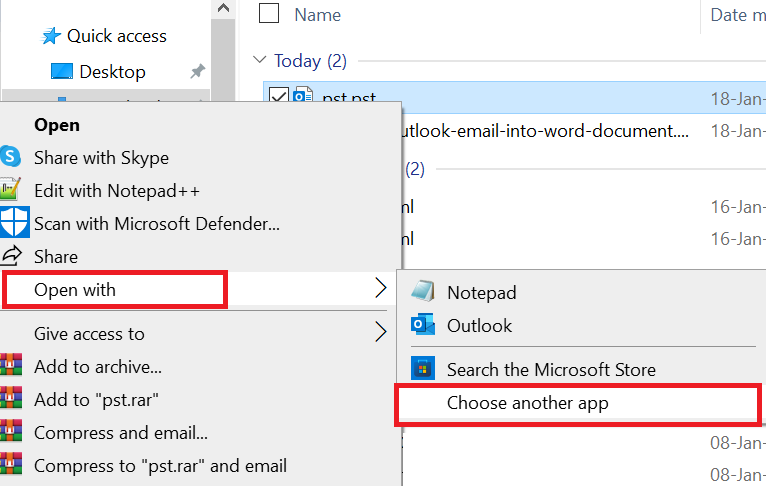
- Next, select “Another App” and select “Word”.
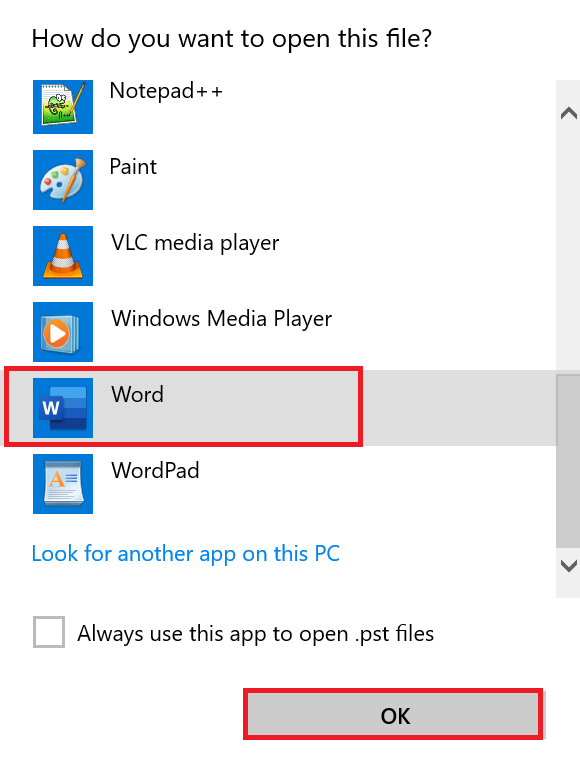
- Finally, the data of your exported file will open in Word.
Finally, all the steps in the manual end here. But there are many disadvantages of this method such as: If the size of your PST file increases and it contains a lot of data, then you will not be able to open it in Word. Due to this your data gets corrupted or damaged. Also, the chances of losing data are high. Apart from this, you should know technical things to follow the steps. And there should be the best internet connectivity etc.
If you do not want to face unwanted imperfections and want to get rid of them. So, use professional and reliable software as mentioned above.
Time to Wind-up
As stated above, the only option to convert Outlook email into Word documents is to use the premium PST Converter. It provides 100% effective and risk-free conversion outcomes, with no data loss. Also, the program has an easy-to-use UI. Aside from this, there is no option to save Outlook PST & OST to a DOC file.
