How to Import MBOX to Thunderbird – Top 4 Proven Methods
Summary: If you don’t know about Thunderbird & never heard about MBOX files, then firstly get some idea about all these. MBOX is a file format that stores all email data from a mailbox in a single file. It is best for managing multiple email accounts with ease. Also, compatible with various email clients including Thunderbird. Therefore, you may find challenges while importing these files without having proper guidance. So, this blog post will let you know how to import MBOX to Thunderbird, why you need to do this, and the manual steps for a smooth import process.
Table of Contents – Easy to Find
- Open MBOX in Thunderbird – Reasons
- Import MBOX to Thunderbird – Manual Methods
- Method 1: Using ImportExportToolsNG Add-ons
- Method 2: Using Profile Directory
- Method 3: Thunderbird 115’s Import Option
- Method 4: Import MBOX to Thunderbird – For MacOS
- Limitations of Using Manual Approach
- Import MBOX to Thunderbird – Instant Solution
- Manual Vs Automated Solution – Comparison Table
- Conclusion
- FAQs
Open MBOX in Thunderbird – Reasons to Import
There are various scenarios behind which users make their mind to import MBOX to Thunderbird. Know about them in below writing:
- Thunderbird is free and open-source email client.
- It is useful for restoring MBOX backups in Thunderbird.
- If you want to merge emails from multiple accounts into one.
- For moving emails to Thunderbird from another client application.
- Very easy interface and lots of add-ons.
- It provides improved server security.
- Runs on various OS: Windows, MacOS, Linux.
- You can also import MBOX orphaned files to retrieve lost information.
- Import Gmail exported MBOX files to Gmail folders in Thunderbird.
- Copy imported data from local folders to IMAP account folders.
Ways to Import MBOX to Thunderbird Client – Manual Solutions
Under this section, we will provide you two manual methods to migrate MBOX files in Thunderbird. Try out these effective methods to ensure smooth transfer:
#1. Using ImportExportTools NG Add-ons Extension – To Import MBOX File
By using this add-on extension, you will be able to import MBOX to Thunderbird easily by following these simple steps.
1. Firstly, open Thunderbird and go to Add-ons & Themes.
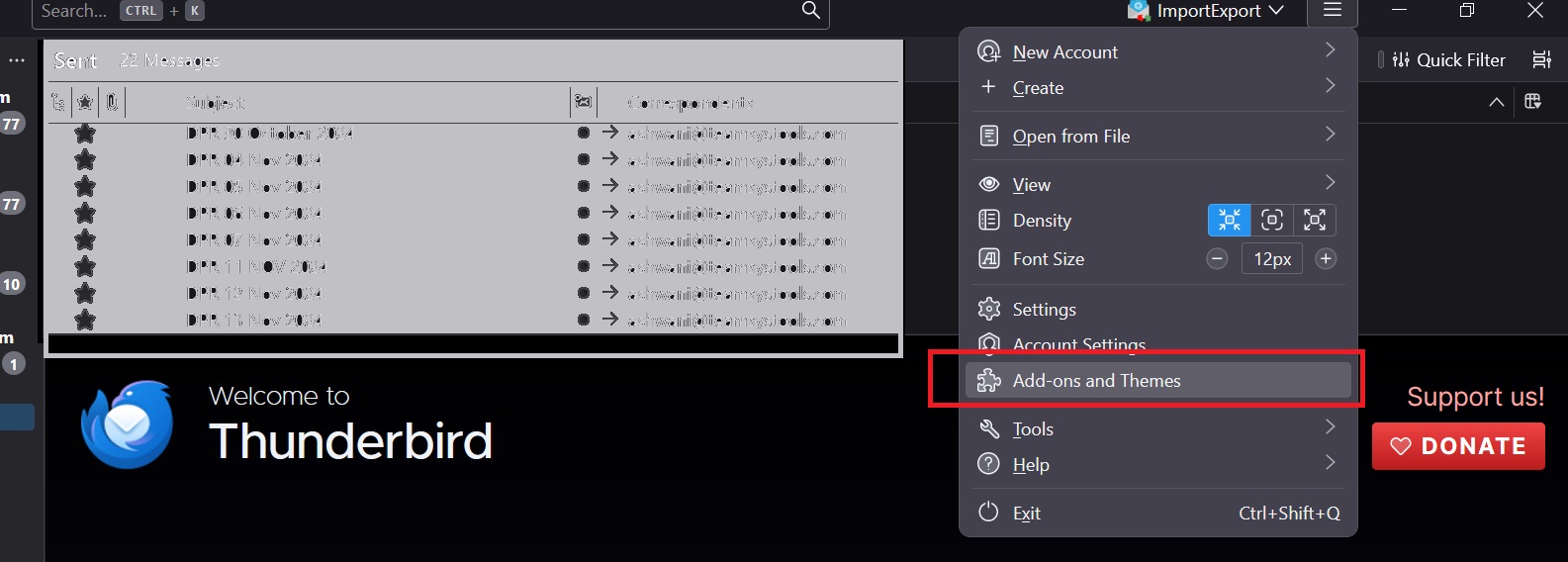
2. Search for “ImportExport” and click + Add to Thunderbird.
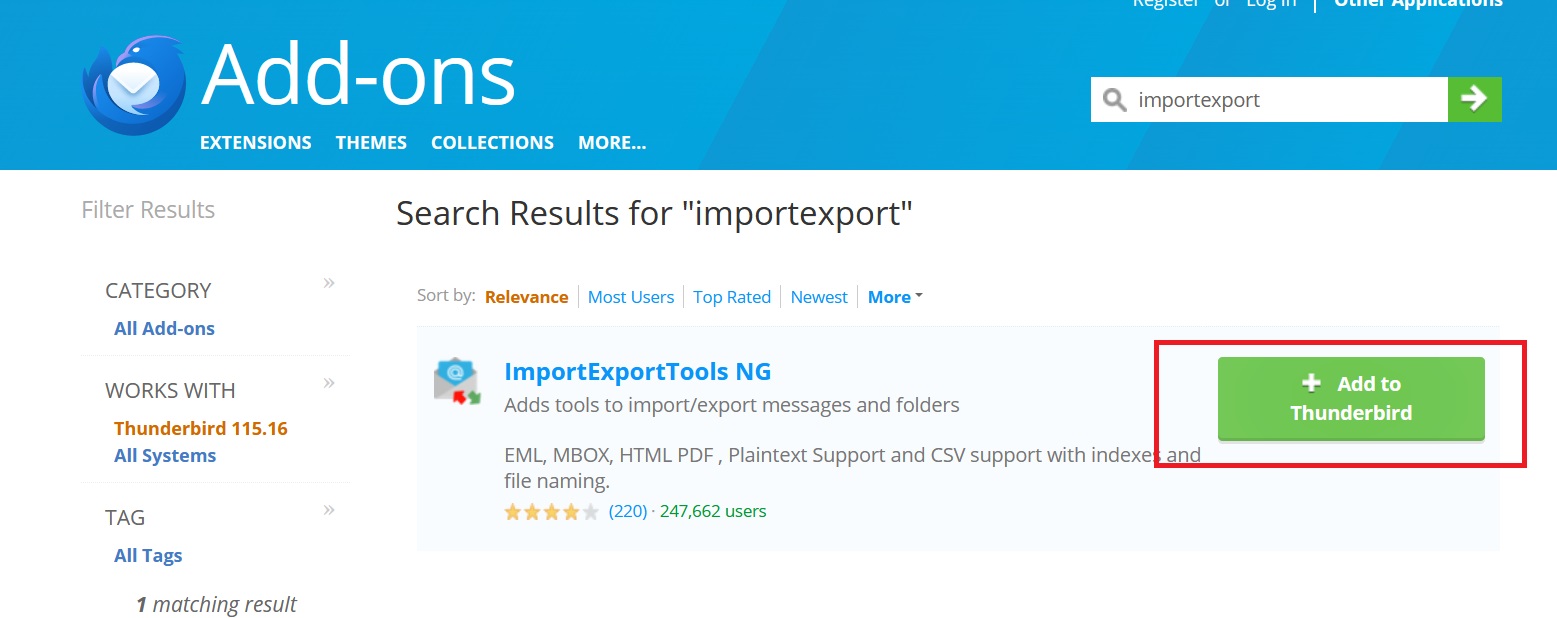
3. Then, confirm by clicking on the Add button and restart your Thunderbird application.
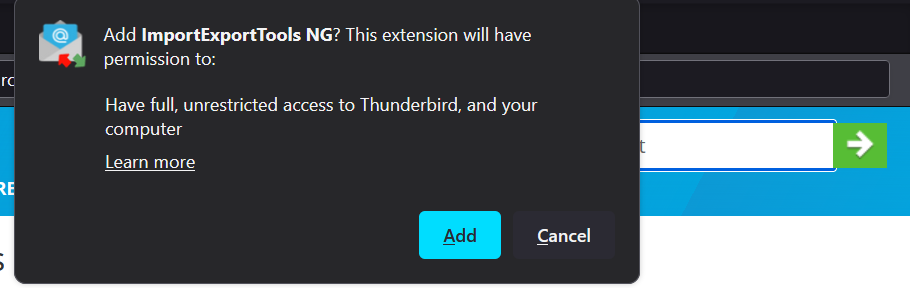
4. Next, right-click on your Local Folders and view to ImportExport Tools NG option. You can get the job done simply by importing the MBOX files rather than sending Individual MBOX file.
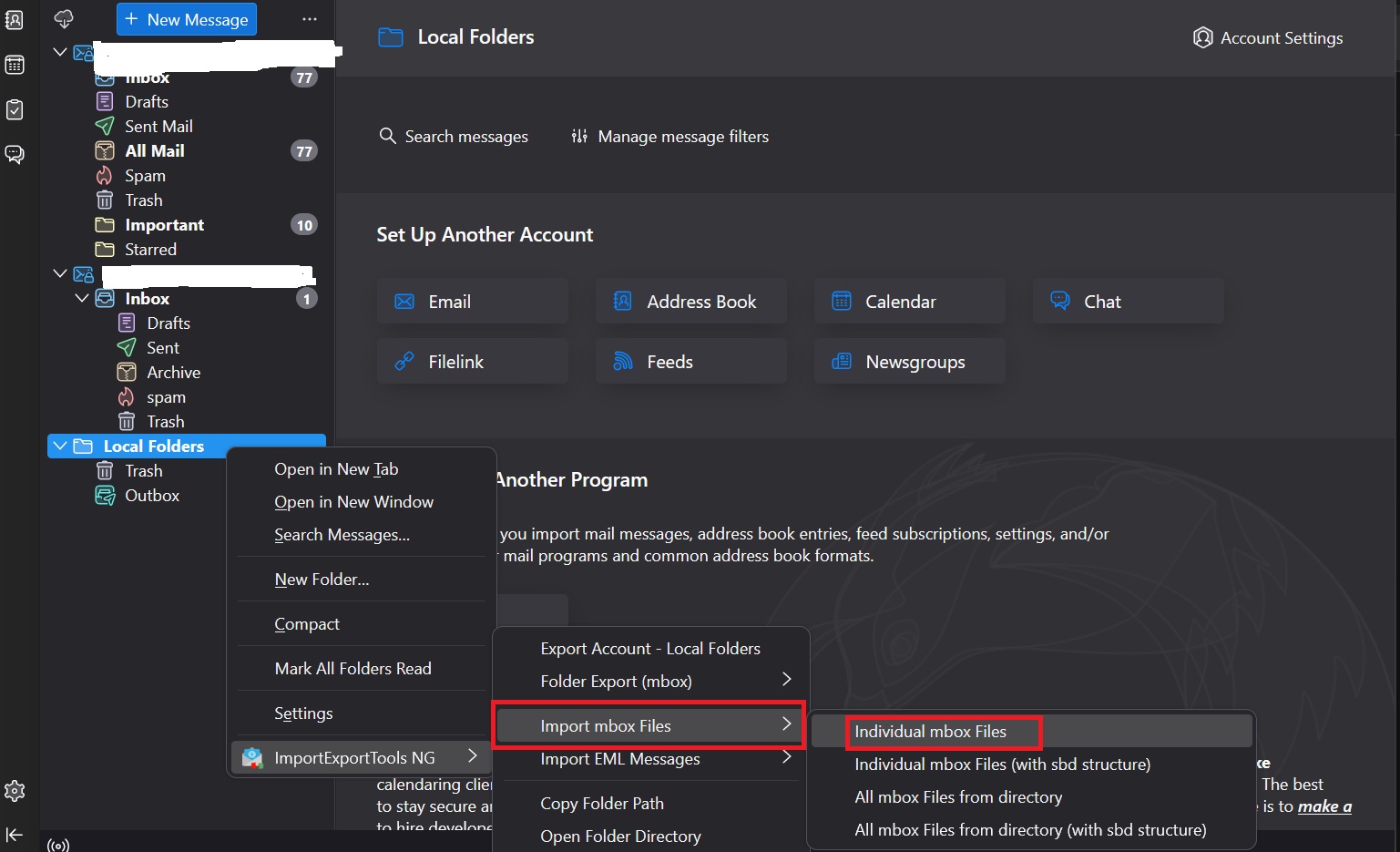
5. Browse and select the MBOX file from your system, then click Open.
6. Now, you have successfully imported your MBOX file into the Thunderbird client.
Alternative Add-on Installation Method:
- Note: That the ImportExportTools can be downloaded .xpi file manually.
- Go to Add-ons Manager > Gear Icon > Install Add-on From File.
#2. Place MBOX Files in Thunderbird Profile Directory – Manually
In this part, we have provided you the steps to import MBOX to Thunderbird manually. Just go through the steps:
- Firstly, open your Thunderbird client and view to Help > Troubleshooting Information option.
- Under the Profile Folder, you can access by clicking Open Folder.
- Then, you need to close Thunderbird to prevent a clash.
- When you are inside the profile folder, open Mail (for POP account) or ImapMail (for IMAP account).
- Paste the MBOX file into the correct account folder.
- Again, reopen the Thunderbird application.
- The MBOX files will appear as a folder unit under your account section.
- Now, just verify that your folder containing emails are handled properly.
#3. Thunderbird 115’s Built-in Import Feature
As, this is the method where Thunderbird introduces a native import option. Go through the steps from below portion.
- Open Thunderbird.
- Go to Menu > Tools > Import.
- Then, select ‘Import from another program’ option .
- Choose ‘Import from a file‘.
- Select ‘Import Backup Profile‘.
- Now, browse and upload the .zip file containing MBOX files.
Make it clear, third party add-ins are not needed in many cases for this one.
#4. Import MBOX to Thunderbird – (Only For MacOS Users)
Email management in Mac is bit easy if you know the process. This is the quick and easy way to add MBOX to Thunderbird Mac without any data loss.
Here, are the steps for MacOS users to open MBOX in Thunderbird:
- Firstly, open Thunderbird on Mac system.
- Next, navigate to Tools > Import.
- Then, choose “Mail option” followed by “Apple Mail“.
Mac users can do local import more conveniently with this step of steps.
Limitations of Using Manual Option
In this one, we are trying to make you aware of the restrictions while you import MBOX to Thunderbird manually:
- If you are importing large or multiple MBOX files, then it would be a time-consuming task.
- It’s not a beginner-friendly interface and requires knowledge of Thunderbird extensions.
- Also, by mistake having improper import process can result in corrupted or incomplete data.
- Thunderbird doesn’t have a built-in feature for easy MBOX file import.
How to Import MBOX to Thunderbird – Verified Solution
Thunderbird is a popular email client that helps manage multiple accounts. When switching from other clients or restoring old emails, you may need to import MBOX files. Although Thunderbird supports MBOX file format to import. But, the process can be a bit challenging, especially with large or corrupted files. If you want to have a smooth import process, then using the MBOX to Thunderbird tool you can easily open MBOX in Thunderbird without the need of any manual configuration to complete the import process.
Supported Emails Client:
MBOX is a file extension most commonly used for storing email client data. There are many email clients that support MBOX files to save data on the backend. So, to import MBOX files into Thunderbird Windows, this software supports many of these email clients:
- Mozilla Thunderbird
- Google Takeout (*.mbox)
- Google Vault Files(*.mbox)
- Netscape
- Eudora
- Apple Mail/ Mac Mail
- Opera Mail
- Seamonkey
- Mulberry
- Entourage
- Evolution
- Becky! Internet Mail
- Spicebird
- Mailcopa
- Kmail
- Alpine
- Postbox
- ConeP
- PowerMail
- Berkeley Mail
- Pocomail
- Turnpike
- Claws Mail
- Horde Group Webmail
 Key Features to Note – Professional Tool
Key Features to Note – Professional Tool
- Powerful filters such as date range, sender, recipient).
- Thunderbird versions support (115, 102, 91, 78).
- Preview to ensure emails before import.
- Tool provides features to export MBOX into any other formats like PST/MSG/EML/PDF/HTML.
- Extract attachments feature.
- Import support for Office 365, Exchange, Outlook.
- Free trial/demo availability.
- 24/7 technical support.
- A user friendly interface even if you have no computer skills.
- Option to bulk import multiple MBOX files at once.
Follow Useful Steps to Open MBOX in Thunderbird – Advanced Tool
Step 1. To begin with, Download & Launch the tool in your system environment.

Step 2. Click on the Add File/Add Folder button and select the MBOX/MBS file to add.

Step 3. Browse and choose the file, then click Open.

Step 4. Once added, the file will appear in the interface. You may wish to add more files here or proceed further by clicking on Next.

- Note: To remove files, you can use the Remove button one by one to do so.
Step 5. The software will display all Thunderbird profiles.
From the Profiles dropdown list, select the MBOX/MBX file which you want to be imported.
Note: Make sure Thunderbird is set up with an email account or local profile. If it is not the case, a message will prompt you on the screen to configure it.

Step 6. Choose the Email Account to import to.
- Note: You can’t download your data to an IMAP account. For that, you need to select a POP account or Local Folder.
Step 7. To keep the folder structure of the incoming files, tick the Maintain Folder Hierarchy box option.

Step 8. Click Import to begin the process in order to import MBOX to Thunderbird.

Step 9. Now, after completing the import process, a successful message will appear on the screen. Click OK.

Step 10. Save the Report with the import details.

Step 11. You will find your imported MBOX files in your thunderbird profile.
You can also access the complete guide here.
Manual vs Automated Method – Which One to Choose
They both have their advantages and disadvantages. Let’s compare them briefly, so you can determine which will work best for you to import MBOX files to Thunderbird.
| Features | Manual Methods | Automated Solution |
| Ease of Use | Depends on your Thunderbird add-ons and profile paths. | Easy-to-use interface without any technical skill. |
| Speed | It is also slow if you have many, or large, MBOX files. | Quickly and bulk upload many MBOX files in one time. |
| File Size Handling | Issues with over-sized or damaged MBOX files. | Spectacularly fast on big files with no errors. |
| Risk of Data Loss | Increased likelihood due to manual error or crashes. | Supports safe importing with no loss of data. |
| Attachments Import | In certain cases, attachments might not import properly. | Extracts and imports messages along with the attachments. |
| Folder Structure | May break or change order of hierarchy on import. | Preserves original folder structure of MBOX files. |
| Email Client Compatibility | Works only for Thunderbird. | Supports Thunderbird, Outlook, Office 365, Exchange, and others you use. |
| Technical Limitations | Needs add-ons or searching Thunderbird’s system directories. | No add-ons required; straightforward process. |
| Batch Import Support | Imports one file at a time | Enables to add multiple MBOX files at once for migration. |
| Corruption Handling | Unable to Repair or Open Corrupted MBOX Files. | This Software permits importing both healthy and damaged MBOX files. |
| Support & Assistance | No official support, need to rely on forums. | 24/7 professional technical support available. |
Conclusion
In this write-up, we have shown you the steps to import MBOX to Thunderbird using methods like the ImportExportTools NG add-on, placing files in the profile directory, or using Thunderbird 115 import option. Also, we have given steps for Mac OS users to do the same. However, these can be limited especially for bulk imports or corrupted files. For a smoother experience, go with our automated tool which gives you a more efficient angle of solving the problem.
Also Read: How to batch print MBOX Files effectively.
Frequently Asked Questions
Q1. How to Move Gmail MBOX to Thunderbird Client?
Ans 1. To move your Gmail MBOX files, you can do it easily just by adding Thunderbird ImportExportTools NG extension into your Thunderbird client.
Q2. Can I Import Apple Mail MBOX file to Thunderbird Using the above Tool?
Ans 2. Why not, this tool supports various email clients which support MBOX files including your Apple mail.
Q3. Is there an option to import multiple MBOX files at Once?
Ans 3. Yes, you can import various MBOX files to your Thunderbird application using our automated tool.
Q4. How to locate my MBOX file where it’s located?
Ans 4. If you can’t find the location, then follow this path: Help > Troubleshooting > Open folder.
Q5. Does Thunderbird recognize MBOX files on its own?
Ans 5. No, you need to import it manually to see the MBOX files. There is no auto detect feature in Thunderbird to update you with any notification.
Q6. How to Import Gmail MBOX into Thunderbird Account?
Ans 6. To import a Gmail MBOX to Thunderbird, you will need to add your Gmail account to Thunderbird with IMAP. Once it’s added:
- Add the ImportExportTools NG extension to Thunderbird.
- Right click on your Gmail in TB > ImportExportTools NG > Import MBOX File.
- Select your Gmail MBOX file and select the folder that you want to import.
Q7. How to Import MBOX Files Directly into Thunderbird Inbox?
Ans 7. By default, Thunderbird’s Inbox is connected to live email accounts. So, it’s safer to import to Local Folders initially. But if you are still determined to import into the Inbox:
- Install ImportExportTools NG extension.
- Next, right click on the inbox of the account where you would like to see these messages.
- After that, choose ImportExportTools NG > Import MBOX File to complete the process.
