How to Open MDF File in SQL Server? Comprehensive Guide
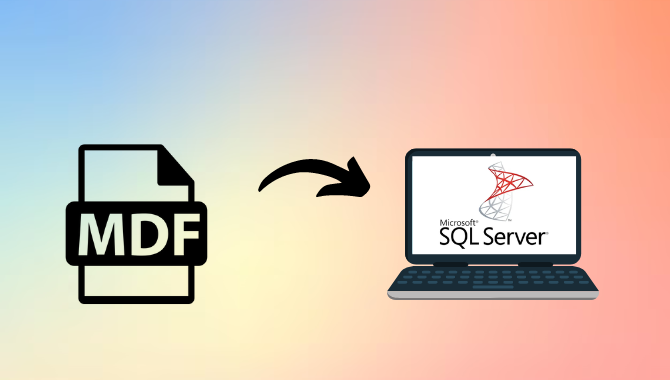
No doubt, the SQL Server database is one of the top choices among users when it comes to storing and managing data. Let’s take an example where users find themselves in a situation where they want to open MDF file in SQL Server but they are unable to do so. There could be various reasons like the corruption of MDF files, network issues, incorrect SQL Server versions, insufficient disk space, incomplete or incorrect attach process, etc.
MDF (Master Database File) or Primary Database File. It primely contains database information including scheme and data. Additionally, the MDF file is used to store SQL-Server-based parameters including rows, columns, indexes, and more.
In this blog post, we will also discuss the reasons behind corrupted MDF files and manual and automated solutions for opening the MDF file in SQL server.
Reasons Behind SQL Server MDF File Corruption
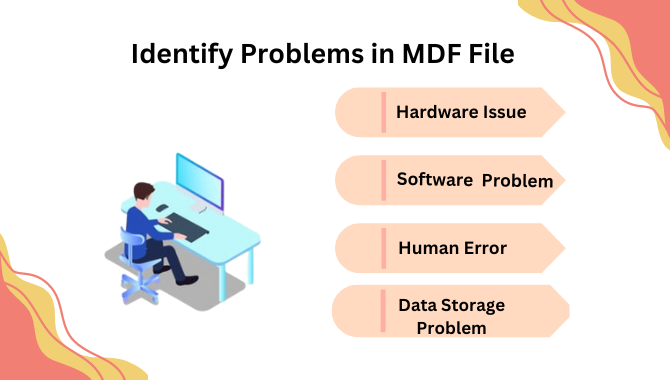
There are many reasons why MDF files get corrupted in SQL Server. Here, we discuss some of them in the following points :
- Hardware Issue: Accidental disk crashes, hardware errors, and poor area can cause MDF file corruption.
- Software Issues: Another cause of MDF file corruption in SQL Server is related to software issues with SQL Server Software. Occasional errors or errors in SQL Server software can cause data file corruption.
- Human Error: Accidental database file deletion or changes, incorrect commands, or old SQL Server using new database files can also cause corruption in MDF database files.
- Data Storage Problems: If your data storage disk itself experiences corruption problems, your MDF database is corrupted. Additionally, storing MDF data files on a compressed drive can cause access issues and eventual data corruption.
These reasons call for regular data backups and computer updates besides SQL server upgradation. Also, you should implement techniques like proper software and system shutdown and strong data protection.
Methods to Open MDF Files in SQL Server Database
Now that we have understood the reasons for MDF file corruption, we will explore the best solutions to open MDF data file. The first method for opening an MDF file is free but it requires a thorough knowledge of all technical concepts related to the SQL Servers. On the other hand, the second solution helps you access your crucial MDF file data with the help of automated software without any technical awareness.
Let’s explore both manual and expert-suggested solutions in the following sections.
Method 1 – How to Open MDF File in Windows OS by SQL Server Management Studio (SSMS)
MDF files work like SQL Server database files and must be opened with special methods. To do this, you need to attach them to get the job done effectively. Once attached, you can access the Master database file (MDF) using the free SQL Server Management Studio’s Object Explorer.
Step-by-Step Process to Open MDF File in SQL Server :
Step 1. Launch and open the SQL Server Management Studio (SSMS) and connect to the SQL Server instance.
Step 2. Once it is connected, you’ll see the SQL Server instance.
Step 3. Navigate to Object Explorer >>> right-click on the Databases >> Attach.
Step 4. In the Attach database wizard, hit the “Add” button.
Step 5. Following that, browse to the location of the MDF file on your Windows machine system and click on the OK button.
Step 6. Again, click on the OK button to attach the MDF file database.
There are simple steps to open the MDF file for free on your system. Despite being free, the major limitation of this process is the requirement to access the SQL Server environment to open the file. Therefore, any user without the live SQL Server environment cannot use this method.
Moreover, if you want to open a damaged or corrupted MDF database file, then this manual procedure will not comply. Therefore, users looking for a method to open MDF data files without using the SQL Server should use the automated solution mentioned in the upcoming section. But before reading about the automated method, let’s see the drawbacks of using the manual solution.
Limitations of Using Manual Method
This manual approach can be useful when dealing with non-corrupted MDF files. However, if you have a corrupted database file, it can lead to various problems :
- The process will become time-consuming & complex since it requires technical knowledge, leading to a frustrating experience for you.
- There is a high risk of database corruption, if not handled properly, resulting in the loss of your valuable data.
Also Read:- Repair SQL Server Database Without Backup Easily
Method 2 – How to Open MDF File in SQL Server – Expert Solution
SQL MDF File Viewer Tool is a trusted and reliable solution that allows you to access MDF files and preview all the related data – tables, columns, keys, triggers, classes, indexes, etc. The tool provides an option for a quick scan and data browsing from inaccessible or corrupt MDF Database files. There is no file size limitation for scanning and exploring the MDF file database. Along with that, the tool allows you to preview deleted SQL Server records in RED color, making them easy to spot.
Moreover, the utility is compatible with all the SQL Server versions including 2022, 2019, 2017, and previously released versions. What makes this software more remarkable is that there is no requirement of MS SQL environment for viewing and analyzing the MDF file data.
Step by Step Procedure on How to Open MDF File in Windows OS Using Tool
Step 1. Download, install, and run the software on your Windows machine to view MDF files.

Step 2. Then, click on the “open” to browse and open the desired MDF file.

Step 3. Now, Select the Scan Mode i.e. Quick Scan or Advance Scan as per your needs. Make sure to check the “Auto Detect SQL Server file (.mdf) version” and the “Preview Deleted Records” dialogue box.

Step 4. After that, the software will display the details of the scanning process, after selecting the Scan mode.

Step 5. At last, the software will show you the preview results of the MDF file.

Conclusion
In this article, we discussed how to open an MDF file in SQL Server using a manual and expert-suggested solution. The manual method to open an MDF file is free but it comes with some drawbacks in the process like requiring in-depth technical knowledge, complexity, and time taken to use it besides no 100% success guarantee. Hence, the automated software mentioned here becomes the perfect method to open MDF file and access the data even from corrupted files.
