How to Migrate MSG to G Suite Account with the Best Solution?
Hey users!! Are you also in a situation to migrate MSG to G Suite account? Well, if this query is becoming your concern, then worry not. We are here. We are getting queries related to MSG files. And when the concerns are about how to move MSG into G suite cloud platform, then you should need the best solution. Today we have got you the best-trusted solution to follow to give you a solution on how to migrate .msg files to the cloud platform, i.e. G Suite account.
If we take a real-life scenario, today, in the arena of businesses and collaborations, organizations are constantly working for constant innovations and techniques. All those practices make them profitable. Moreover, this enhances efficiency and simplifies their daily operations.
One of those practices involves transitioning from traditional messaging platforms such as (MSG files) to more dynamic and comprehensive solutions such as G Suite (Google Workspace).
G Suite is developed by Microsoft. It has developed as a significant progress as a versatile and Cloud-based platform (Suite). Basically, Suite stands out as a tool that goes beyond conventional email services.
So if we talk about the transition, it’s not just a change in the software; it shows something strategic to move toward an integrated and collaborative approach to communication.
Therefore, in this technical guide, we provide you with the best practices through which you can directly move MSG to G Suite account. Proceed further for detailed explanations.
How to Migrate MSG to G Suite Account?- Quick Steps
1. Download and Install Revove Cloud Importer Tool
2. Select Source platform & Workload to migrate Data file
3. Select Destination platform & provide Details
4. Apply the date range filter-specific migration
5. Authenticate both Source & Destination Platform
6. Select Users and then start migrating.
So, these are the quickest steps through which you can move MSG into G Suite account. As you can see the above-mentioned method includes an automated utility. We will explain the mentioned expert’s utility further in this article. For now, let us discuss the potential reasons to open Outlook MSG files in G Suite account.
Possible Reasons for MSG to Google Workspace Conversion
- G Suite is a cloud-based platform that allows its users to access their emails, documents, and other files from any device with an internet connection. This flexibility attracts those users who value the ability to work remotely.
- G Suite is a component of Gmail, which also provides a user-friendly interface. Those users who are moving from MSG files to G Suite may appreciate G Suite’s clean design, its powerful search capabilities, and the easy updates Google offers. No doubt, these advantages make their email communication more efficient and enjoyable.
- In terms of managing MSG files, this could be the main reason for the MSG to Google Apps conversion. And if we talk about the destination as G Suite, it might be so because G mail comes with advanced features like reliable spam protection, a categorized box, etc. These attract users migrating from MSG, and they may find these features enhance their email experience and prioritize their messages.
- G Suite, as a cloud-based platform, comes with rigorous security measures such as two-factor authentication, encryption, and continuous monitoring. Users who wish to migrate must have concerns about security purposes. This is again a major reason for how to migrate MSG to G Suite account.
- As it’s quite obvious now that G Suite is more advantageous, organizations opt for this utility and expand their radius to accommodate users and data without significant infrastructure changes. Moreover, it has a pay-as-you-go pricing model that ensures cost-efficiency, which allows users to pay only for those services that they utilize.
- G Suite is optimized for mobile devices. This optimization provides a smooth functioning experience on user’s smartphones and tablets. Those users who prioritize working on their mobile may find G Suite mobile-friendly design and applications. These make users more advantageous and productive while on the move.
Ultimately, these are all possible reasons for the MSG to G Suite migration. The strong decision behind this could be the desire for a modern, integrated, and user-centric platform that aligns with the advanced needs and expectations of today’s workforce.
How to migrate MSG to G Suite Account with an Expert Solution
After discussing all the benefits of migrating from MSG to G Suite, experts suggested going for a professional tool. The quick steps are already mentioned above. but for our users clear understand lets understand this closely and step by step. This is a solution that can easily import .msg files to the cloud platform, i.e. G Suite account.
This remarkable utility provides the utmost security to the user’s data and is highly reliable in comparison to other solutions, which is why it’s a favorite of numerous technical professionals. Moreover, with this software, you get the option to selectively clone your data as well.
Just download and install the software and proceed with the steps that are mentioned below:
Pre-requisites for Using the Professional Tool
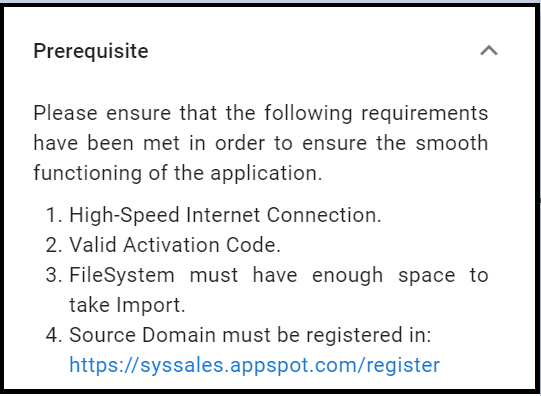
After fulfilling the prerequisites mentioned above, proceed to follow the given step-by-step procedure to learn how this expert utility works.
Steps-by-Step Process of MSG to G Suite Conversion
To initiate the steps, first Download and Install the software on your currently working operating system. After that, activate the software to migrate MSG to G Suite.
-
- After entering the main interface, provide the Source Platform as MSG and Destination Platform as G Suite.

- Now select the emails as input from the workload selection and tap next.

- Now you will reach the folder path screen. Select the MSG file folder of the user.

- Once you provide the Source Folder Path as per the required criteria, select the folder “E:msg/” . After that, Validate and tap Next.

- Now, Validate the necessary permissions for the software and click Next.
[Without this, you are not able to proceed to the next step.]

- Similarly, provide the details, such as Admin email, Service Account and Certificate File to the software and then Validate.

- Again, you have to grant the necessary permissions and click on Next.

- Now, there are several ways in which you can add users from the source account. Through features such as
Fetch Users- it can automatically fetch users from the source platform
Import Users- This option will import users through CSV
Download Template- This will download a template that will be used as a sample for creating a CSV file.

- After that, a list of users will be displayed on the screen. Now you can search for a particular mailbox from the toggle bar.

- Lastly, after granting certain validations, tap on the Start Import button to start the migration process.

- After entering the main interface, provide the Source Platform as MSG and Destination Platform as G Suite.
Follow the above-mentioned steps to successfully import MSG files into G Suite account. This is a highly reliable and failproof method, which is why many technical professionals like it. Moreover, this method is efficient and easy to navigate compared to the other available options you can see on the internet.
Author’s Suggestion
Finally, you reached it! We are happy to see you here. As per our knowledge, you are at the end of this guide on how to migrate MSG to G Suite.
After learning all the factors, we suggest you choose your choice and the medium that can ease of email migration process smoothly. The above-mentioned automated software is highly recommended software from our end for loading MSG files into a business G Suite account.
Additional information: you can choose Outlook to Office 365 Migration Software to migrate outlook PST file to Office 365
