Resolve Microsoft Outlook Keeps Closing on Mac Problem – Try Different Methods
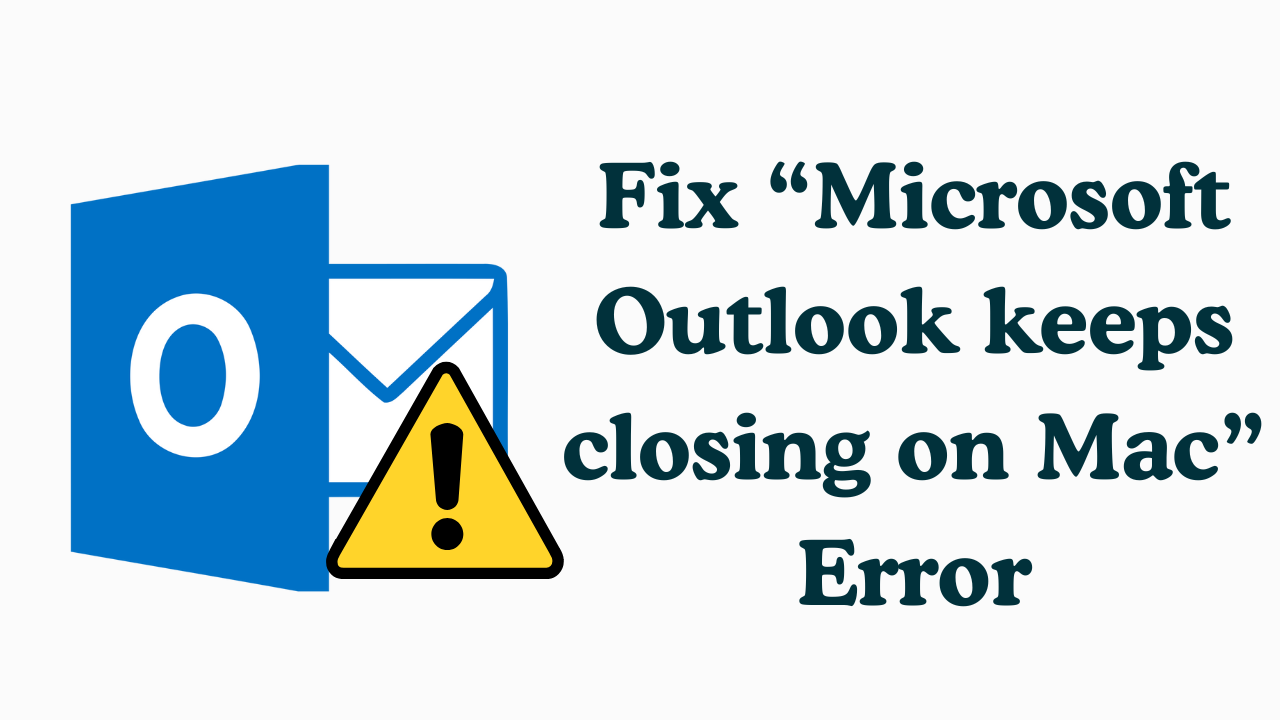
Introduction: Microsoft Mac Outlook is a popular email client used by millions of people around the world. However, like any software, it can sometimes have issues. A common problem faced by Mac users is Outlook shutting down unexpectedly. This can be frustrating, primarily if you rely on Outlook for your daily email communication and scheduling. In this blog post, we will explore some of the common reasons why Microsoft Outlook keeps closing on Mac and will provide troubleshooting steps to help you resolve the Outlook keeps crashing on Mac issue.
So, let us take a look at the reasons behind Outlook crashing on Mac error so that we can easily understand the solutions to solve Microsoft Outlook cracking on Mac problems.
More Read: Export Outlook Mac to PST
Reasons Behind Microsoft Outlook Keeps Closing on Mac
Microsoft Outlook unexpectedly closing on a Mac can be caused by various reasons. Here are some common culprits:
- Conflicts with other software or applications running on your Mac might occasionally cause Outlook to crash. This could be a result of incompatible third-party software or other Microsoft Office apps.
- Running an outdated version of Outlook can cause compatibility issues and instability. Check that you have the most recent Outlook and macOS updates and fixes installed.
- A corrupted Outlook profile might cause repeated crashes. Profile corruption can occur for a variety of causes, such as software bugs or erroneous shutdowns.
- Third-party add-ins or extensions can occasionally interfere with Outlook’s usual operation. Disabling or deleting add-ins can aid in the diagnosis and resolution of the problem “Outlook keeps crashing on Mac”.
- In some circumstances, MacOS may have issues that compromise Outlook’s stability. Check to see if your Mac’s operating system is up to date, then think about troubleshooting MacOS issues independently.
- Outlook can crash due to hardware issues such as insufficient RAM, storage space, or a malfunctioning hard drive. Check that your Mac fulfills the minimal system requirements for Outlook to work smoothly.
- Outlook’s performance can be strained by huge mailboxes or data files, such as PST or OST files, especially if they are corrupted or have grown too large.
Also Read: Mac Outlook 2019 Search Not Working
After knowing all the reasons behind Mac Outlook crashes on startup, it is the time command that we move our steps to the bottom and part of the solution. let’s start.
Tip to Solve Microsoft Outlook keeps closing on Mac Issue
To solve the problem Outlook keeps shutting down on Mac problems, There are many types of techniques available whose steps are different. So, in the below and the coming part, we have told you all the methods of parkar. Now, let’s get rid of this problem by using them.
Method 1: Install the Most Recent Version of Mac OS.
Installing the most recent macOS updates regularly is always seen as a good practice. This is required for MacBook and Mac users to keep their laptops up to date.
For the Most Recent Editions
- To begin, on “Mac OS”, click on the “Apple Logo” in the top menu bar.
- Then, from the drop-down menu, select “System Settings”.
- From the system settings panel, select “General”.
- Finally, select “Software Update” to download and install the most recent updates to solve Outlook keeps crashing on Mac.
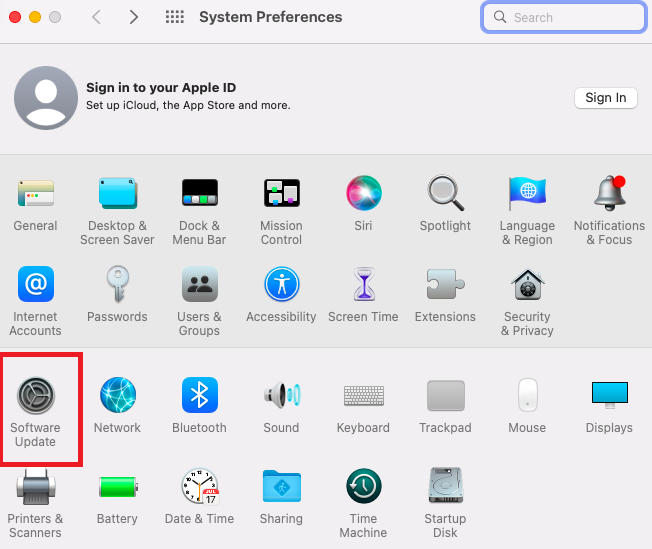
For Previous Editions
Suppose you are currently running an older version of Mac OS, such as High Sierra or earlier releases. Follow the instructions outlined below to solve Microsoft Outlook keeps closing on Mac.
- First, go to the “App Store”.
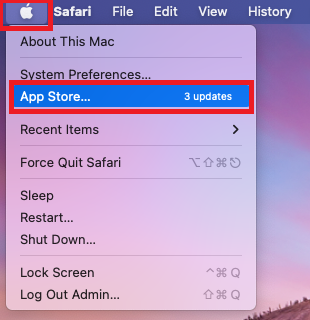
- Then, update Mac OS to the most recent version.
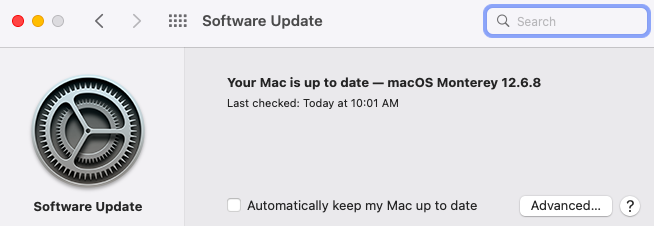
Method 2: Updates Must Be Installed For Mac Outlook.
Apple Mac OS does not automatically install updates for third-party software. As a result, you have to configure it manually.
- Start “Mac Outlook” on your “MacBook” or “iMac”.
- After that, choose Help >> Check for Updates to solve Microsoft Outlook crashing on Mac issues.
- Get the latest version of Mac Outlook, if available.
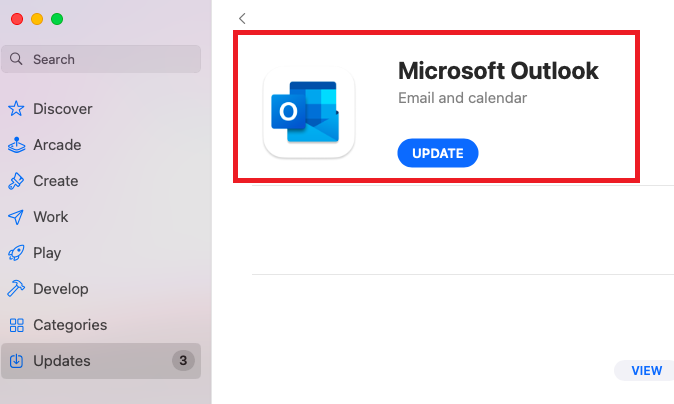
Note: It is recommended that you use the AutoUpdate feature of Mac Outlook. Simply click the “Keep Microsoft apps up to date automatically” box and save the setting for future use.
Method 3: Disable Mac Outlook Add-ins
However, this is a minor modification to the Mac Outlook application. However, after removing the Microsoft Outlook for Mac add-ins, we were able to successfully resolve Mac Outlook crashes on startup-related issues for various users. As a result, it is recommended to do so to resolve Outlook for Mac crashing difficulties.
You need to restart Mac Outlook after successfully disabling Mac Outlook add-ins. Before disabling errors, make sure all add-ins are up to date with the latest versions. Because the most recent version is generally considered the final arrangement.
Method 4: Execute a Specific Command
Users can use these commands to preview Mac Outlook encrypted email messages, which is causing Outlook for Mac to freeze.
- Quit the “Microsoft Outlook” for Mac program to fix Microsoft Outlook keeps closing on Mac problems.
- After that, launch the “Terminal” app on your Mac machine.
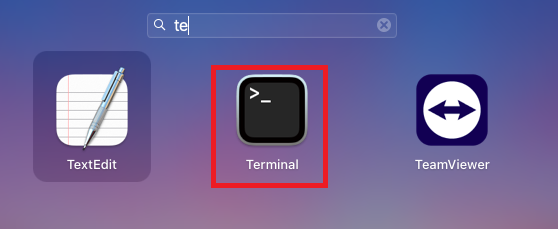

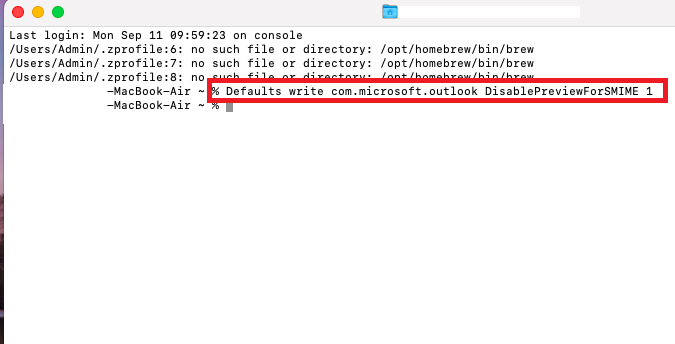
- Now, press the “Enter” key to execute this command.
- After that, run the “killall cfprefsd” command.
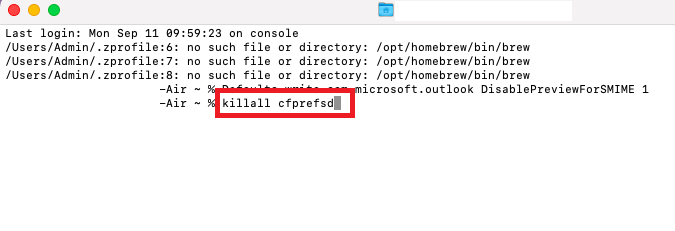
- Close the Terminal app and “Restart” your “MacBook” or “iMac Computer“.
- Finally, open the Mac Outlook application to resolve Microsoft Outlook crashing on Mac problems.
So, this is where all the manual methods end. Now, if you want to solve the issue of Outlook closing on Mac using the above steps, then you need to know its drawbacks which are mentioned below.
Limitation of Manual Method
- The biggest limitation is that if the database is corrupted, recovery can only be done up to a certain level; manual methods will not work beyond that.
- Apart from that, there may be syntax problems in running the command. If anything wrong can happen in running the command then the desired output will not come.
- The drawback is that many methods require patience and knowledge of technical things.
- Also, it is necessary to have Outlook installed on your Mac system.
- If you follow or miss even one of the steps of the method, there are chances of losing data.
Now, you know all the disadvantages of free solutions. After knowing this, if you do not want any kind of damage to your Mac Outlook data while resolving Microsoft Outlook keeps closing on Mac issues, then, you should try the brilliant solution mentioned below.
Try this Automated Solution – Fix Corruption in Data File
Download the Mac Outlook PST Recovery Software. The program can rebuild Mac Outlook profile data. Users can then reuse the Mac profile data they created. The utility is useful for addressing Outlook for Mac keeps crashing issues.
This tool is compatible with macOS 13, 12, 11, 10.15, 10.14, 10.13, 10.12, 10.11, 10.10, 10.9, and 10.8. You may also use it to resolve Outlook 2011, 2016, and 2019 for Mac crashes.
Step-by-Step Instructions For This Tool
- Launch the tool on your local system to start the utility.

- Then, to store data, choose a “Saving Format”.

- Select the “Location” and hit on the “Advances Settings”.

- After that, pree on the “Export” button to start the process.

- Lastly, once the Process is Completed you will the message.

Last Words
In this technical guide, we have mentioned various methods to resolve Microsoft Outlook keeps closing on Mac. First of all, you can adopt a manual method to solve the Outlook crashing issue on Mac. If you still can’t solve the Outlook keeps crashing on Mac problem, then you can use another automated method. which is quite reliable and profitable.
Frequently Asked Questions
Q 1: Why Does Outlook Keep Shutting Down?
Ans: Your current Outlook profile may be corrupted or inaccessible, which is why Outlook is crashing on your PC. In that case, you will need to create and use a new Outlook profile.
Q 2: How Do I Clear the Cache in Outlook on Mac?
- Make sure that your machine is connected to the Exchange Server.
- Ctrl+click or right-click the Exchange folder for which you want to clear the cache in the navigation pane, and then click Properties.
- On the General tab, click Clear cache.
