Top 10 Ways to Increase Disk Space in Windows 10 Without Formatting
Running out of disk space on Windows 10 & 11 computer system can be annoying. You might notice your PC slowing down, updates failing to install, or applications crashing due to low storage. But don’t worry! The good news is that you can increase your disk space without formatting your drive. That means you won’t lose any files or need to reinstall Windows. In this blog post, we’ll go through easy and practical ways to free up disk space and increase disk space in Windows 10 without formatting no tech skills needed!
Query: Here! there are more users whose disk size has increased in their computers. Due to this, they are searching for its solution on Google. But, they are not able to understand which solution is right for them. so can you also look for a solution to how to add more space to c drive in windows 10 without formatting? Then you are at the right place, just read this article and learn how to increase drive space in Windows 10 step by step.
Directory of Topics
Why Does Disk Space Run Out?
Before we dive into solutions, let’s understand why your disk gets full:
- Too many installed programs.
- Large files (videos, photos, backups).
- Temporary and cache files.
- System restore points.
- Duplicate files.
- Downloads folder filling up.
Read More: Start Windows 10 in Safe Mode
Now first, take a look at all those actions that will help us understand the solution. So let’s move on to the following.
Main Motive to Expand C Drive Space
There are several reasons why you might want to add more space to c drive in windows 10 without formatting. The following are a few of the main causes:
- Ran Out of Storage: As you add more programs and save more files, your hard drive may start to fill up, which will slow down performance and cause errors. Increasing disk space can help you avoid these problems.
- Uploading More Files: You may need to expand your disk space to save more files on your computer.
- Installing New Applications: Some programs take up a lot of space when installed and running. You may need to add more disk space before you can install the new program.
- Minimize Data Loss: Increasing disk space without formatting will help you avoid losing essential files as formatting your hard drive will erase all the data stored on it.
- Reformatting Time: Depending on the size of the hard drive and the amount of data stored on it, reformatting a hard drive can take several hours. You can save time and work by increasing disk space without formatting.
So we have taken a look at all those reasons. Now we move to the lower post and in which we will tell you about those solutions with the help of which you will be able to solve this problem. so let’s move on.
Manual Approach to Increase Disk Space in Windows 10 Without Formatting
If your Windows 10 PC is low on space, do not worry you can free up &add more space to c drive in windows 10 without formatting manually without deleting important files or formatting your system. Follow these easy methods one by one to clean up your system and get more space. So there are multiple ways to o reduce c drive space in windows 10 without formatting. Which will end your disk space, so let’s start this process with the first steps:
1: Delete Temporary and Junk Files
- Press the Win + R tab to start the Run dialog.
- Type temp and press Enter.
- Press the Ctrl + A button to choose all files.
- Select Shift + Delete to permanently delete them.
- Do the same with these commands:
- %temp%
- prefetch
These folders store temporary system files that can safely be deleted.
2: Empty the Recycle Bin
When you delete files, they go to the Recycle Bin, which still takes up space.
- Go to your desktop.
- Right-click the Recycle Bin icon.
- Select Empty Recycle Bin.
- Confirm the action.
3: Free Up Space using Disk Cleanup
If you get the warning of low disk space on your computer’s drive, then you can remove some files which are temporary and unwanted with the help of disk cleanup. To do this follow the steps given below:
- Press Windows + E to launch Windows Explorer.
- Then, in Windows 10, navigate to This PC and then right-click on the C: drive.
- Disk Cleanup can be found under Properties > General.
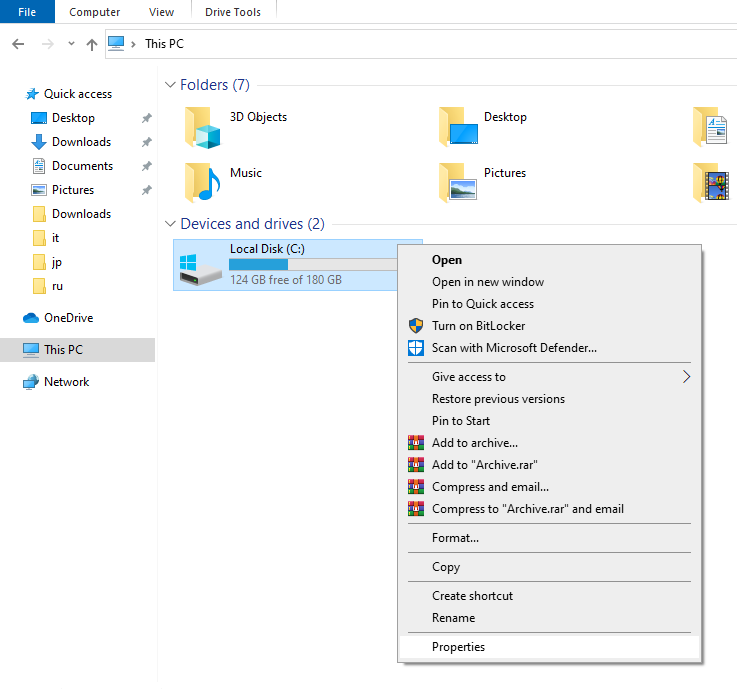
- Choose Clean up system files > Yes to free up disk space on the C: drive.
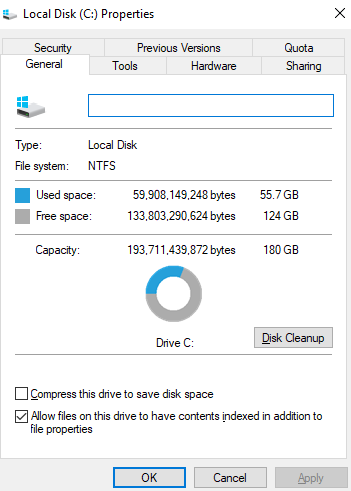
- To finish the process, select the data type you want to delete and click OK.
- You can restart your computer after the Disk Cleanup process is finished to determine the amount of free space.
4: Remove Personal Files & Folders
As we all keep one or the other personal folder or file on our computer, be it Video games, personal photos, videos, music files, documents, and other types of data. But this also takes up a lot of space. So delete those files which are not needed for a long time. For this follow the steps given below.
- Open File Explorer on your computer with the help of Windows + E and go to This PC.
- Now, open the C: drive and select the folder in which all the photos, videos, etc. are stored.
- You can check files by selecting View>Details.
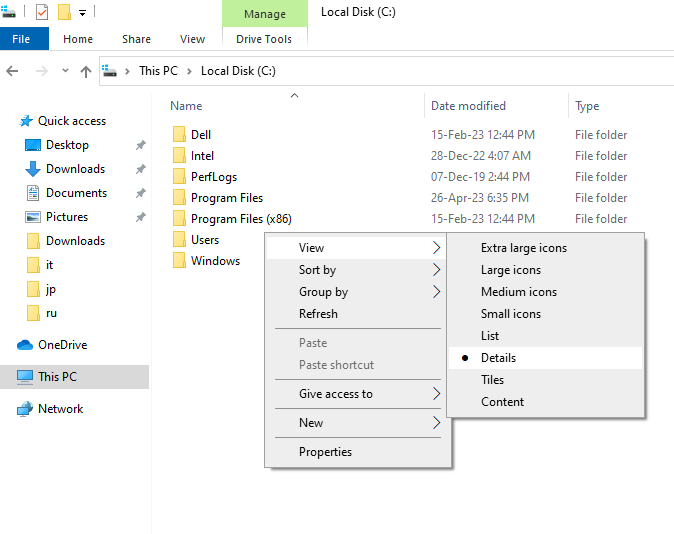
- Now, to display the largest files on top, right-click in an empty area and choose Sort by > Size.
- Use the Shift + Del keys to permanently delete any huge files you no longer need, or move them to an external storage device such as an HDD, SSD, USB drive, or SD card.
Best Software Advice to Recover Deleted Data from Hard Drive
If your system is not working properly with the default drivers, there may be a system fault, in which case Safe Mode will not be available. In that instance, data corruption may result in data loss. In such a critical situation, it would be wise to opt for a reliable Hard Disk Deleted Files Recovery Tool that can stand firmly to recover your entire data without any modification.
This application easily recover deleted files from external hard drive without losing any information. For 100% risk-free data recovery for Windows 10, 8, 7, and all previous versions, the software is the professional choice.
5: Increase Disk Space in Windows 10 Without Formatting with Disk Management
You can try to extend the C drive to increase drive space in Windows 10 without losing data apart from eliminating unnecessary files, cache, temporary files, etc. But in Windows 10, you can only extend the C drive partition if the closest drive partition is also empty and unallocated (that is, has no drive letter or file system specified). To do this, follow the given guidelines:
Note: The NTFS or REFS file system must be present on the C: disk volume.
- Open Disk Management by pressing Windows + X.
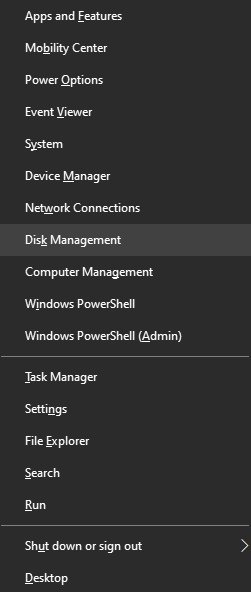
- Extend the volume by right-clicking the C: drive and select it.
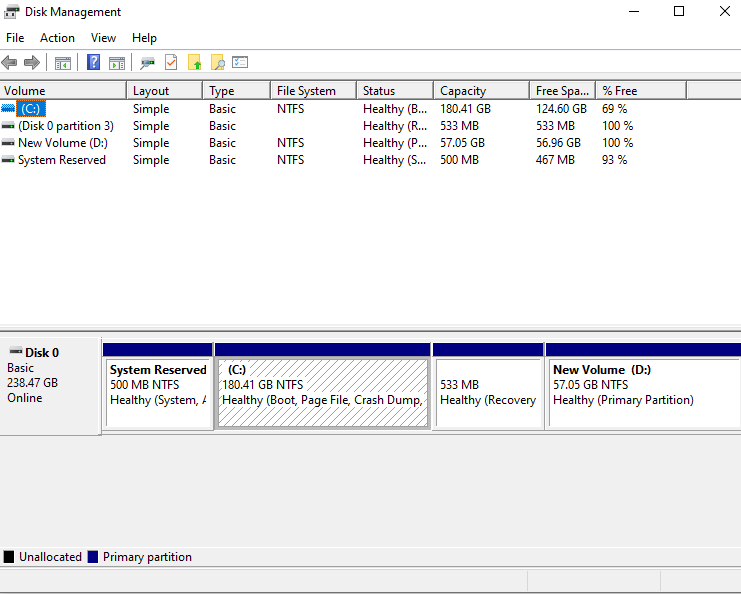
- Select Next. Use the default size when entering the disk size in the next wizard, then click Next.
- By selecting Finish, the process ends. When you’re finished, close the wizard and restart your computer.
6: Uninstall Unwanted Programs
- Old or undated programs take up a lot of space.
- Tap Settings > Apps > Apps & features.
- Sort by Size to find large apps.
- Click the app > Uninstall.
- Again this for all programs you do not use anymore.
7: Delete Large Files Manually
Use File Explorer to find and delete large files like movies or ISO files.
- Open File Explorer.
- Click on This PC and type size in the search bar and then type 1GB.
- Wait for search results.
- Review & eased data files you no longer need.
8: Move Files to External or Cloud Storage
- Free up disk internal space by transferring large files to:
- External hard drives
- USB flash drives
- Cloud services such as Google Drive. OneDrive or Dropbox.
Example:
- Plug in an external drive.
- Copy large files from C: drive.
- Paste them onto the external drive.
- Delete the originals from your PC.
9: Extend C: Drive with Unallocated Space
If there is unallocated space on your hard drive, you can extend your C: partition.
- Right-click Start > Choose Disk Management.
- Right-select the C: drive > tick Extend Volume.
- Follow the application to add unallocated space.
If the Extend Volume is greyed out, use a tool like Partition Wizard.
10: Disable Hibernation
Hibernation creates a file (hiberfil.sys) that can take up 3–8 GB.
- Right-click Start > Click Command Prompt (Admin).
- Type this command: powercfg -h off
- Press Enter. Done!
This deletes the hibernation file and saves disk space.
11: Disable System Restore or Limit Restore Size
System Restore takes up space. You can reduce or disable it.
- Right-click This PC > Click Properties.
- Select System Protection from the left pane.
- Click Configure on drive C:.
- Move the slider to reduce space or choose Disable system protection.
Important Tips
- Repeat cleanups every few weeks.
- Store rarely used files on external drives.
- Keep frequently used files in cloud storage.
- Be careful when deleting system files manually.
Drawback of Using this Manual Methods
Here are the Limitations of Increasing Disk Space in Windows 10 manually
- System partition resizing is restricted if unallocated space is on the left side.
- Disk Management cannot move partitions, limiting flexibility.
- Only NTFS file systems are supported for resizing (not FAT32).
- Cannot extend partitions on MBR disks beyond 2TB without converting to GPT.
- Shrinking a volume may be limited by immovable files like page file or shadow copies.
- No support for cross-disk partition resizing in Disk Management.
- Risk of data loss if operations are not done carefully or interrupted.
- Third-party tools are often needed for advanced operations like merging non-adjacent space.
Conclusion
In the above article, I have explained how to increase disk space in Windows 10 without formatting. To do this, there are three ways to expand disk space, such as freeing up disk space using disk cleanup, deleting unwanted files, and expanding the C drive. You can use any of these tools to extend the C drive. in windows 10 you can. Along with this, we have also told you about such a tool, with the help of which you will easily recover permanent data from hard drives.
Frequently Asked Questions
Q 1: How do I clean up my C drive?
Ans: Using Disk Cleanup is the simplest way to remove files that are no longer needed. Launch Disk Cleanup, by selecting the Start button. Type “disk cleanup” in the search bar, then select “Disk Cleanup” from the list of results. If prompted, select the drive you want to clean before selecting OK.
Q 2: Can we expand SSD C drive?
Ans: On an SSD, adding more space to the C drive is simple. Disk Management or the “Extend Volume” option in the diskpart command are both options.
Q 3: How can I free up enough disk space?
Ans: There are many ways to free up disk space in windows 10 Without losing data, but the best methods involve deleting unnecessary files like cache, junk files, and unwanted apps, and creating new partitions.
