Effective Ways to Convert OLM to CSV Format with Attachments
If you are also struggling to know how to convert OLM to CSV file, then here in this article, you will get all the appropriate solutions to achieve the goal successfully. This post contains the required working steps to convert corrupted or damaged OLM files. No matter how damaged the OLM files are, the entire set of offline emails will easily be converted into CSV format.
Table of Content
Now, let us know about OLM and CSV files!
What is OLM & CSV File?
OLM is a file format that is used in Mac operating systems to save Outlook emails. It stores email messages, contacts, calendars, tasks, events, journals, and other email applications. There are no size restrictions with the OLM files, but it is recommended not to exceed 2GB to avoid damage.
A CSV (Comma Separated Value) file stores email data in plain text format. All the data is stored in a tabular form which is separated by a comma. You can easily access Microsoft Excel, Google Sheets, and any other application that supports the CSV file format.
We are going to discuss the reasons behind converting OLM files into CSV format. After that, we will move towards manual and automated solutions that help you to provide a resultant result for its users’ problems.
Also Read: Convert OLM File to vCard Format – Know Here!
Unavoidable Reasons to Convert OLM to CSV File?
There are several reasons why users need to convert OLM files into CSV format. Some of them are listed below, let’s take a look!
- You can easily open any text file program like Google Spreadsheet, Open Office Calc, Microsoft Excel, etc.
- The CSV file allows you to store unlimited data with complete details of a person in a tabular form.
- The Tabular files also contain columns and rows of data. And, easily accessible by both technical and non-technical users.
- CSV can be accessed offline by using MS Excel. Also, Open Office Calc can be used.
Now, we know why users need to convert OLM files into a CSV file format with complete data. Here, in the below section, we will provide two different solutions to approach. Let us understand one by one for both methods:
Export Outlook for Mac File into CSV Format Manually
This manual method helps you to transfer all email data from the OLM files to a tabular file format i.e., CSV using the Outlook for Mac OS. Following are the given steps to finish this process to convert OLM to CSV file format with this method.
- Open Mac Outlook on your Mac system.
- Go to the File option and select the Open & Import option
- Now, Import/Export >> Outlook for Mac File (.olm) and hit “Continue“
- Browse the .olm file and choose Import
- After that, Go to File >> Open & Import >> Import/Export
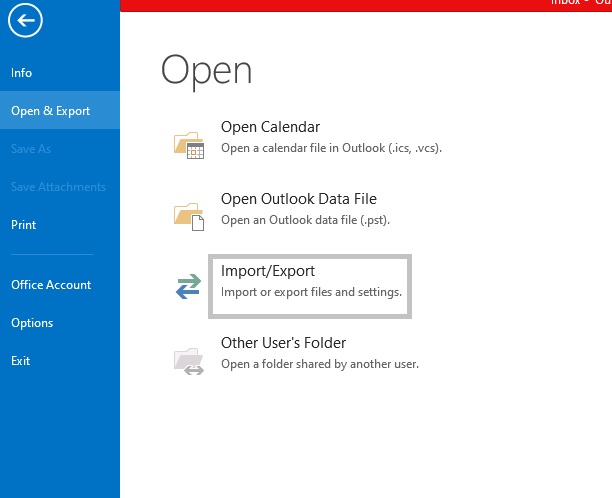
- Select the “Export a file” option and choose CSV file format
- Now, choose the folder which you want to export and click on “Next”
- At least, browse the desired location to save the .csv file and hit on “Save button”
You have now finished the conversion process of OLM to CSV using manual techniques. But, using it there are some restrictions, Some of them are mentioned below:
Negative Steps of Manual Method
- Manually you can only export one OLM file at a time.
- Users cannot read/view emails from the OLM file before the conversion.
- Necessary to have technical skills to complete the conversion process using this tool.
- Allows users to convert the entire mailbox data into a single CSV file, not even a selective email conversion option.
As you perform this manual method and stick somewhere to convert the OLM file to CSV. Then, don’t worry! In the below section, we are going to discuss an automated solution that allows you to easily export OLM to CSV in bulk without any restrictions.
Batch Convert OLM File to CSV Format Using Tool
If you want to overcome the manual limitations, then try Revove Mac OLM Converter Tool for batch conversion. The tool provides the facility to export multiple emails from OLM files into a single attempt without losing any data.
Moreover, it also offers to save the resultant files into several file formats with all the data as original. And, both technical and non-technical users can easily convert OLM files into CSV files without any technical skills.
Working Guide for Automated Solution
Are you in a hurry to know simple & quick steps to batch convert OLM to CSV file format? Then, yes follow the below working for an easy conversion process:
Step 1: Install and run the Mac OLM Converter Tool on your Mac OS.

Steps 2: Now, select “Folder” or “File” mode and Browse the .olm file using the software panel.

Step 3: Select the desired file format from the default option

Step 4: Browse the desired location to save the resultant file & click on the “Export” button.

Frequently Asked Questions
Can I Convert an OLM file to a CSV file?
Yes, you need to follow the below working steps:
- Open & Export >> Import/Export Options
- Import OLM Files Select Import/Export option again
- Click the “Export to a File” Option
- Choose “Comma Separated Value”
- Select the location to save the CSV files
- Finally, click the “Finish” option
How Can I convert OLM to CSV with Attachments using this tool?
You can easily export email from OLM files into CSV format along with attachments.
Does this tool Support OLM files from Mac Outlook 2019?
Yes, this tool supports all versions of Mac Outlook data files and converts OLM to CSV file format trouble-free.
Abstract
In this above technical guide, we have explained how to convert OLM to CSV file in bulk format. Above you get two different methods to convert single or multiple OLM files into a CSV file. The manual method is easy but it requires technical knowledge to perform this task and has some limitations as well.
But, don’t worry! You have another option to successfully and safely do this conversion process. Use this expert-recommended tool with a 100% guarantee to save your data during conversion. There are no restrictions; you can easily export multiple OLM files into CSV format without any technical skills. Read the blog for more details!
