How to Access Outlook Temp Folder – Perfect Solution
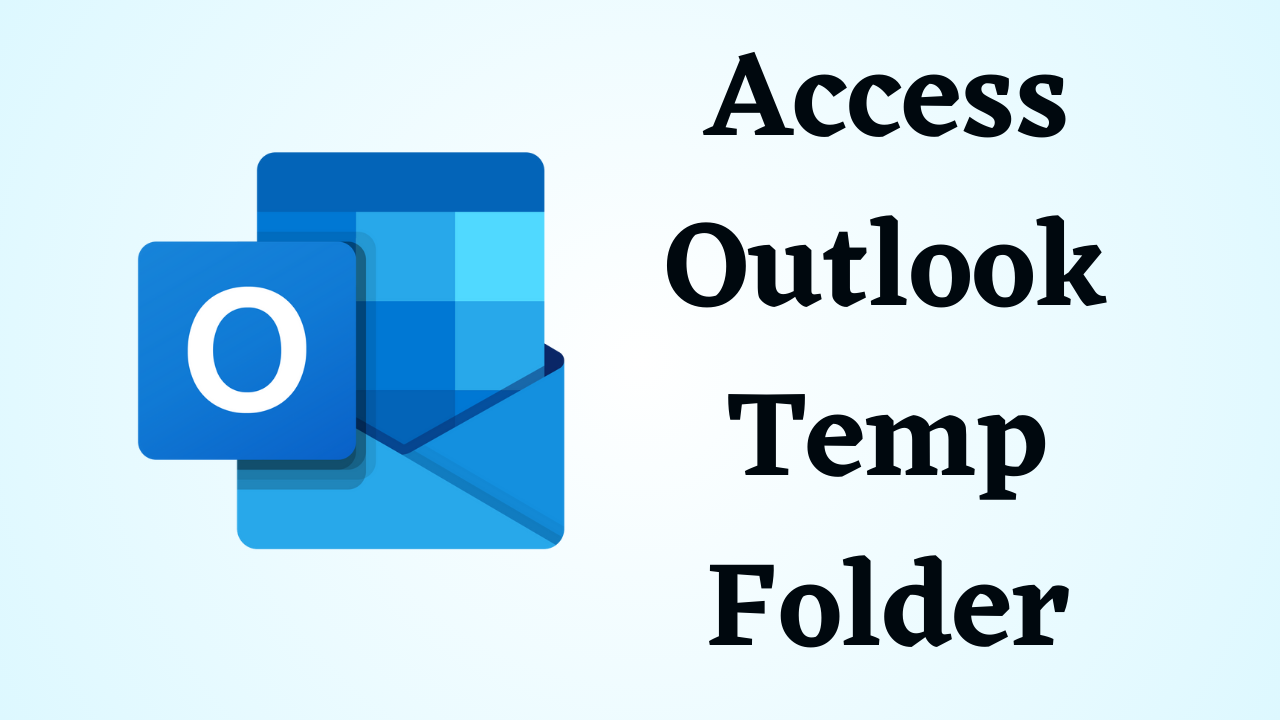
In Summary: Microsoft Outlook is a widely used daily email client across the world that offers a wide range of features and functionalities. One of its lesser-known but important features is the Outlook Temp Folder. It is a temporary folder that stores various types of users’ Outlook data, such as attachments, cached files, and more. So today we will talk about one such query “How To Access Outlook Temp Folder” related to this. If you are an Outlook user, and you have a data temp folder but you are not able to access it, then you do not need to panic or worry. In this blog post, we will guide you through the process to examine the Outlook temp folder Mac.
Table of Content
First of all, we need to know about some important factors regarding Outlook Temporary Folder. Now, in the below section, we are going to know about it. So without wasting our valuable time let’s get started.
Outlook Temp Folders – Overview
Whenever an Outlook user opens or adds an email attachment, a copy of these attachments will be saved in the subfolder of the Outlook Temporary Internet Files folder. First, Outlook looks for the OLK folder in the registry to store temporary extensions, and if it does not exist, a new folder is created. This ensures that the received attachments are posted in a different location.
Usage and Administration:
- Outlook automatically creates and manages temporary folders as part of regular operations.
- These temporary files and folders help in speed improvement by reducing the frequency with which data has to be regularly downloaded or retrieved from the server.
- In general, deleting temporary files from Outlook is acceptable, especially when you no longer use them or are troubleshooting.
- The Outlook temp folder Mac can help free up storage space and guarantee optimal performance if it is cleaned regularly.
From the above section, we have come to know all the important parts of this topic. Now the time has come for us to go through this process with all the old solutions. So here there are two types of process first manual and second automated. These solutions have their own merits and demerits. So let’s start with the first method.
Manual Method To Access Outlook Temp Folder
Many Mac users want to find Outlook temp folder on Mac only through freeways. So for them, we have given step-by-step free methods in this part. Follow the steps below to open and view the Outlook Temp folder with all versions of Mac OS:
- Navigate to Finder on Mac OS X, it doesn’t matter if it’s a desktop or a folder
- Drag down the “Go” menu and Click “Go to Folder” (if you want keystrokes, press Shift Command G)
- Enter the path { ~/Library/Caches/TemporaryItems/Outlook Temp/ }.
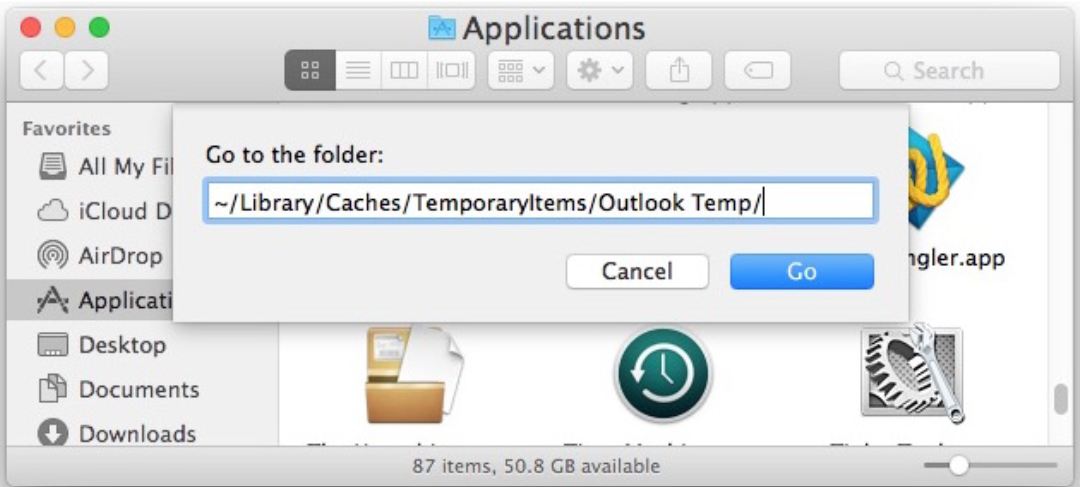
- Select the “Go” tab to open the Outlook Temp cache folder
- Hit the “Go” tab to open the Outlook Temp cache folder
- The Outlook Temp folder contains attachments and other items created by Outlook and used with Outlook, some of them user-oriented and some not.
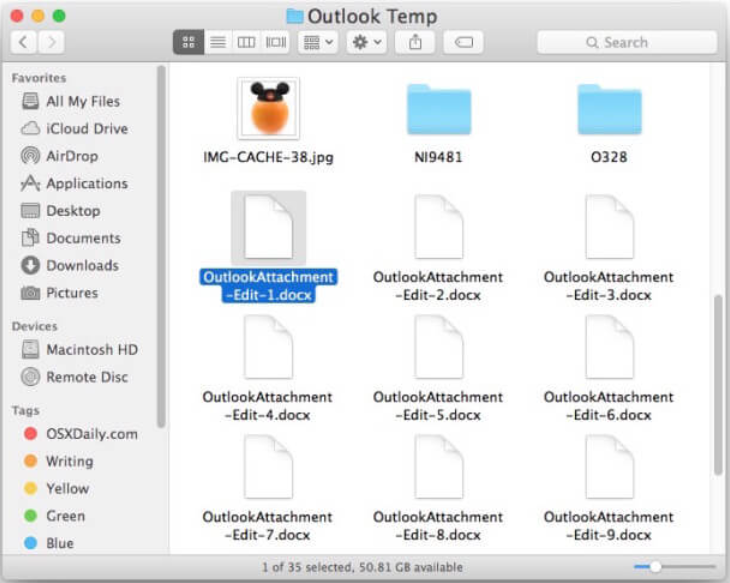
- The Outlook Temp folder on your Mac is where you’ll find the files you need, whether it’s the attachments you’re editing, the attachments you want to copy, or any other file.
If even through the manual method, you are not able to complete this process. So use the best and most reliable third-party solutions mentioned below to acquire an Outlook temp folder Mac.
Find Outlook Temp Folder on Mac – Expert Solution
If you do not want to go through such a long method, you need an automated tool’s help. To do this, you will need to download the OLK File Converter software. The software provides the ability to preview all the attached attributes of a .olk file. It offers several options such as standard mail view, hex, properties, message header, mime, HTML, RTF, and attachment. The user-friendly interface makes it easy to work with the utility. In addition, the software is designed with robust security algorithms, so there are no data loss and security issues.
Note: This tool also works on Windows machine. If your OLK file is on Windows system. And if you want to convert it to any other format, you can use its Windows version to get the job done. This tool is profitable and reliable.
Working Steps to Access Outlook Temp Folder
The following is a step-by-step approach to opening and viewing the Outlook Temp folder without Mac OS X.
- Download and Run Software on your Machine to start the process.
- Then, select “Folder” or “File” mode to add the .olk file to the software panel.

- Now choose the file format in which you want to export the file.

Note: This tool gives you the option to export data in EMLX, EML, MBOX, PST, HTML, PDF, TXT, MSG, ICS and VCF, so you can select the format whose file you can open in the same email client, for example, If you select mbox, then you can open it in Thunderbird, Apple Mail, Eudora, etc.
- After this select the categories which you want to export.

- Finally, after hitting on Maintain Folder Hierarchy, select Change to browse the location. And hit on the export button.

Why This Tool is Better than the Manual Method?
Some of the beneficial features of the OLK15 converter are given below:
- Olk15 or Olk14 messages can be converted to PST, EML, or MSG with this tool.
- Also, the internal data formatting of olk14message is preserved during conversion to PST
- It supports batch olk14 message migration to PST/EML/MSG
- On the other hand, supports the conversion of OLK files from Mac Outlook 2016 and Outlook 2011 versions.
- Also, compatible with Mac OS X 10.10 or later, as well as the latest versions.
Conclusion
However, manually focus on a free way to access Outlook Temp Folder. This may attract users, but it does not always guarantee satisfactory results. There are also options for data loss and file size limits. That’s why we called it commercial software. It shows users how to open OLK15 / OLK14 messamost efficiently and reliably way on Mac OS. You can choose whatever you want to examine the Outlook temp folder Mac.
