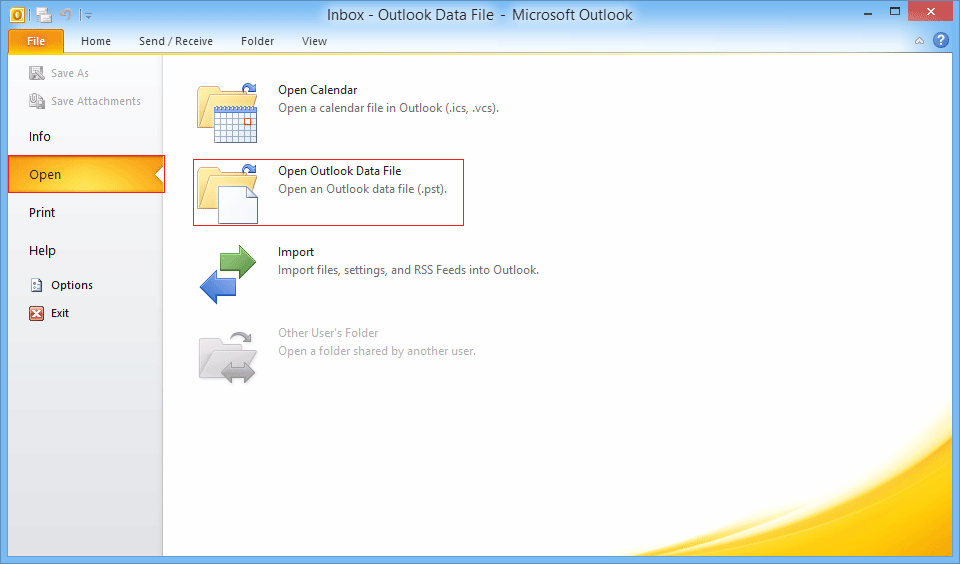Software Working Preview
- Download & Installs Software. Launch the tool from Start » All Program » Exchange EDB Mailbox Recovery.The software check some prerequisite information of Components
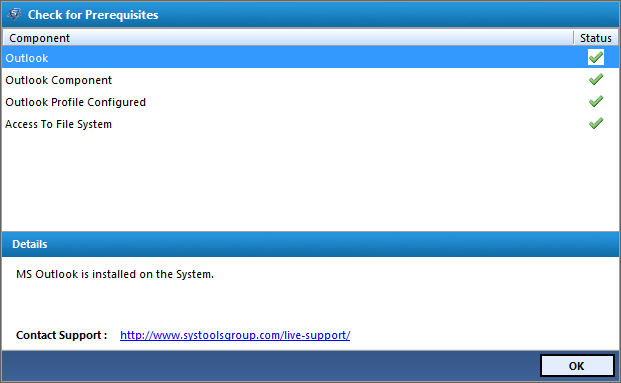
-
Click On Add File button to Select corrupt or damaged exchange server files.
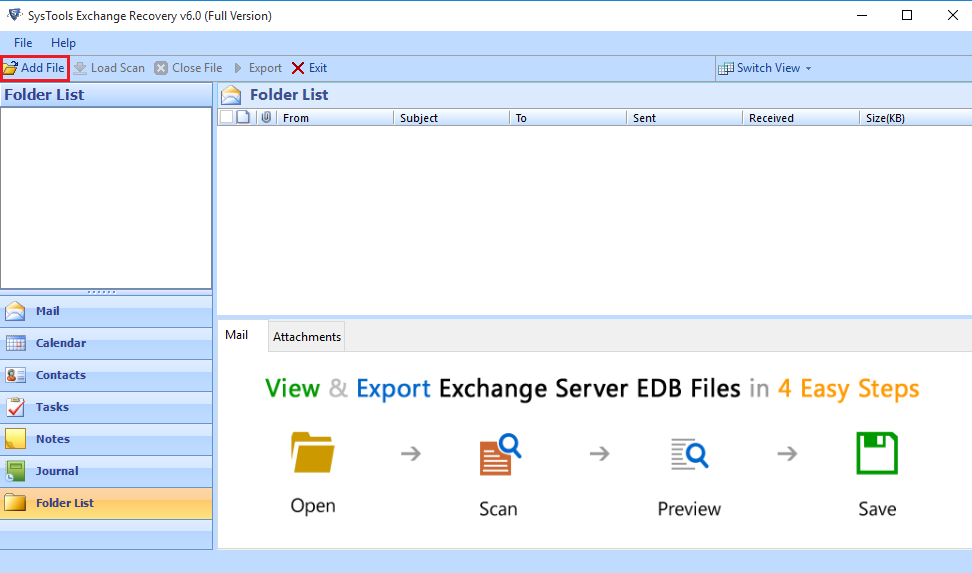
- As soon as you click on add button new windows pop up with following Add file option such as
- Select File:-To select file if you know the file location
- Search File:-To search file automatically if the location is unknown.
Note:-The software automatically detect .stm file if located at the same place otherwise you have to select it manually
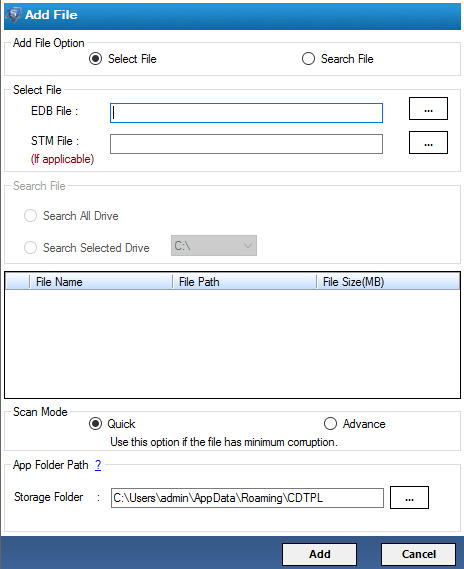
- Software provides two advanced option to search edb file from local storage media
- Search complete storage drive:-Performs searching throughout system storage
- Search selected drive partition:- look for edb files in particular drive.
Click on search option to proceed further.
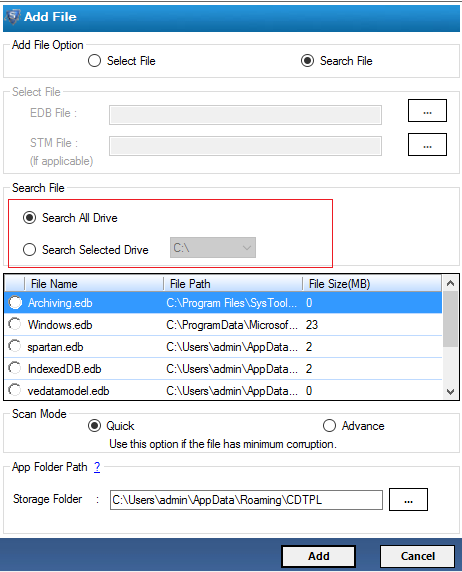
- Software pop-ups new wizard as soon as it completes search task and lists the edb files store on local storage. Choose edb file & click add button to start scanning process.
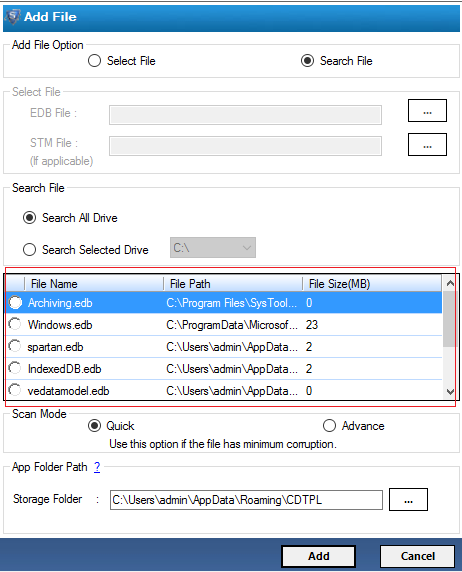
- Software provides two modes of scanning to recover files i.e Quick Modes, Advance Mode.
- Quick Mode:-Quick mode is the standard mode for scanning exchange edb files having minimal corruption percentage.
- Advance Mode: -It will be beneficial in case of Mild corruption issues in exchange files.
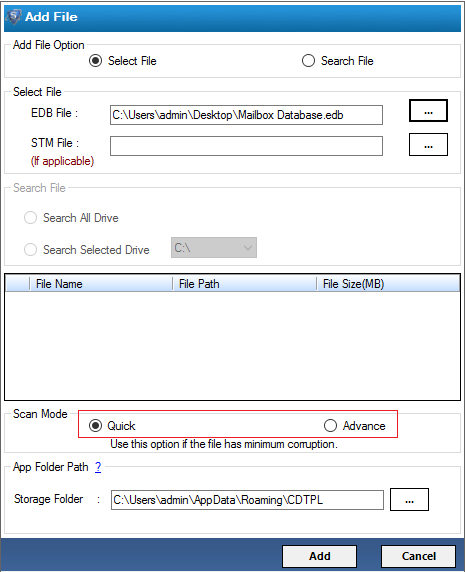
- The software shows complete scanning process of edb file

- When software completes scanning process, it pops up the new dialogue box with scan completion and asks you to save scan for further use.
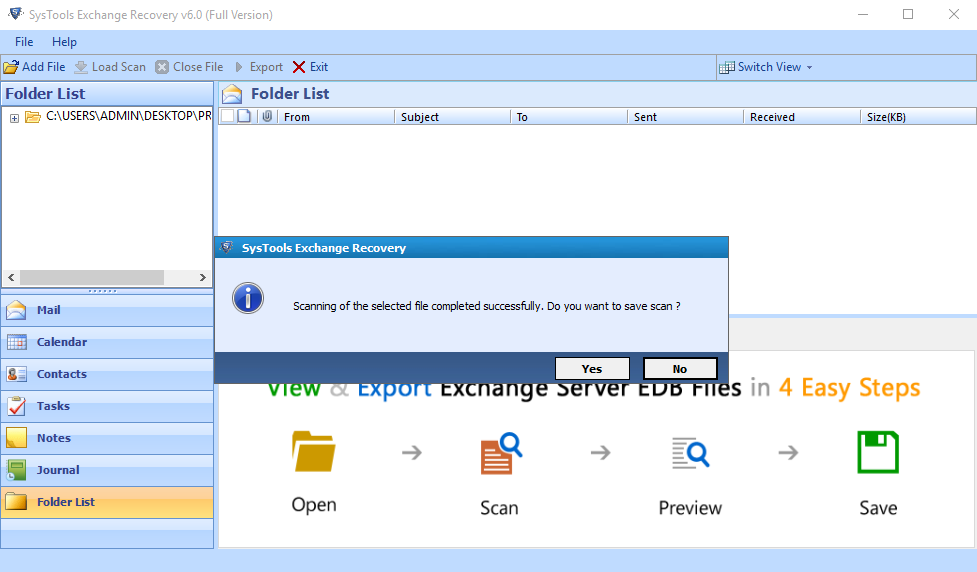
- Click on the + check box at left pane to expand the particular mailbox, Click on the folder for the recursive listing of emails. Select the particular email to view its content in normal view mode.
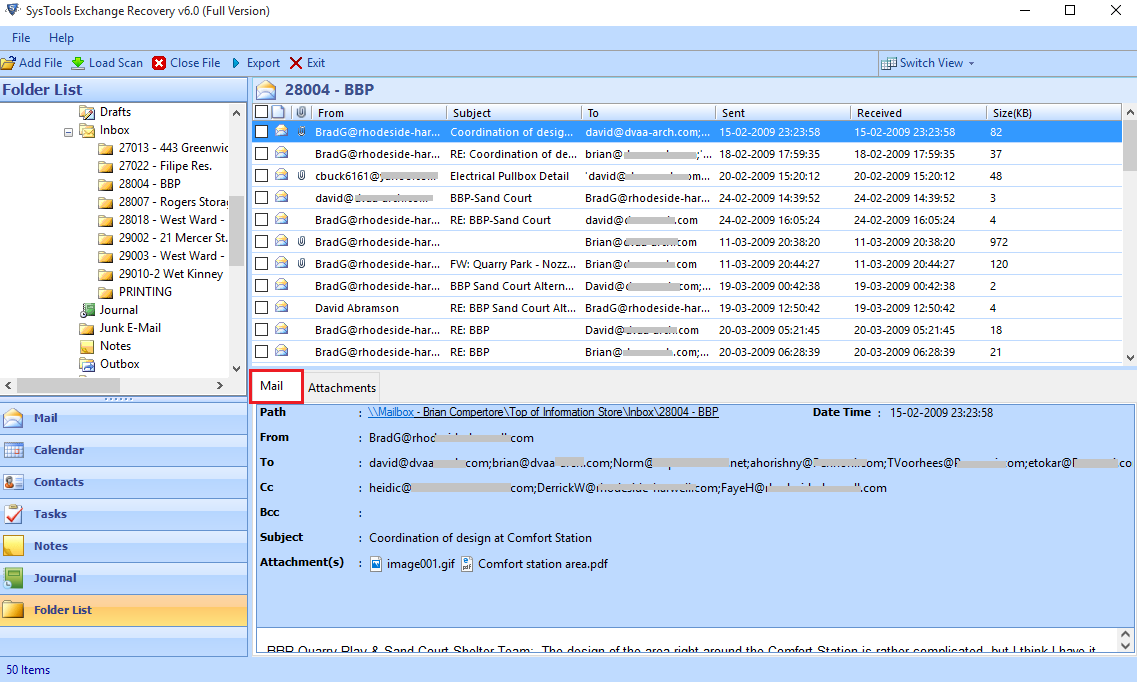
-
To view the attachments, Click on attachments Tab. It displays the content of attachments.
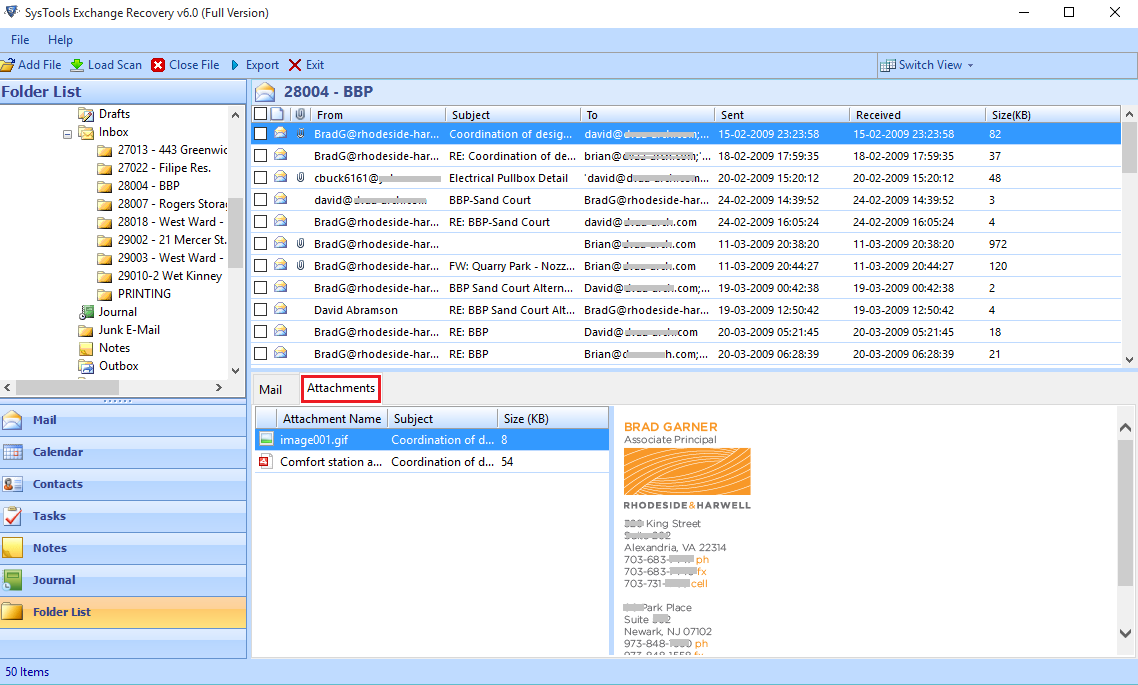
- There is two view mode available for deep analysis of Exchange files i.e Horizontal, Vertical mode. By default, software previews the content in the horizontal mode.
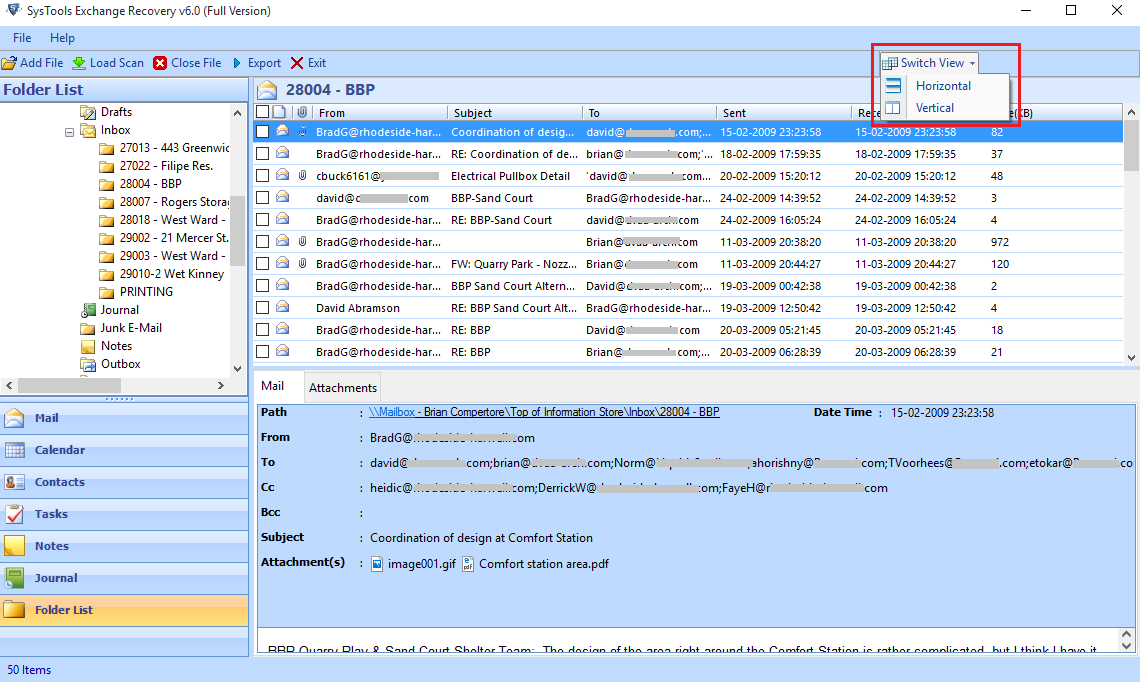
- If you want to recover exchange data the select mail & right click to export it as PST/EML/MSG/PDF/HTML & Live Exchange 2013
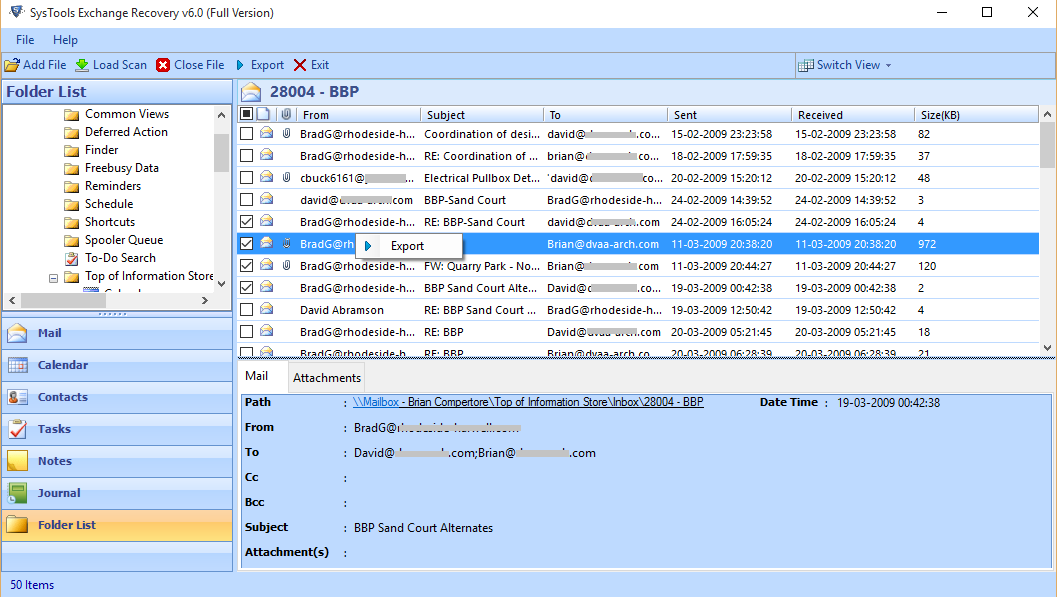
- The new wizard open with the options to select the recovery file format or directly export it live exchange server. You have to provide the destination location by using brows tab to choose the path.
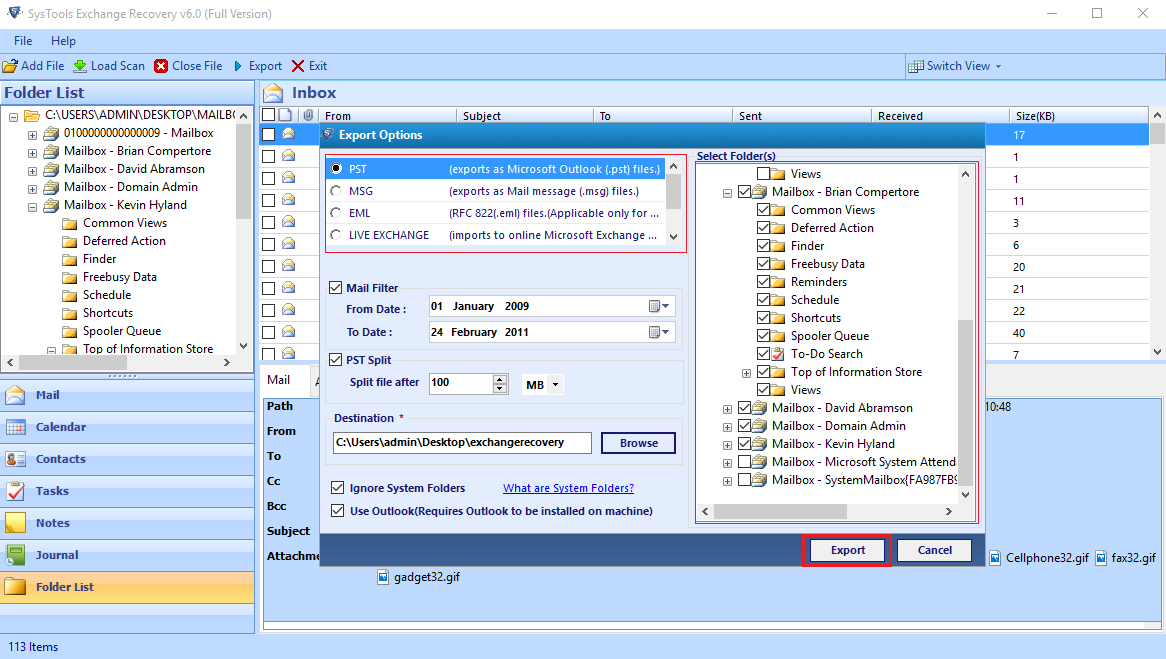
-
Software shows export process progress in small window with following details such as Folders, Items, Count & destination Path about the current file.
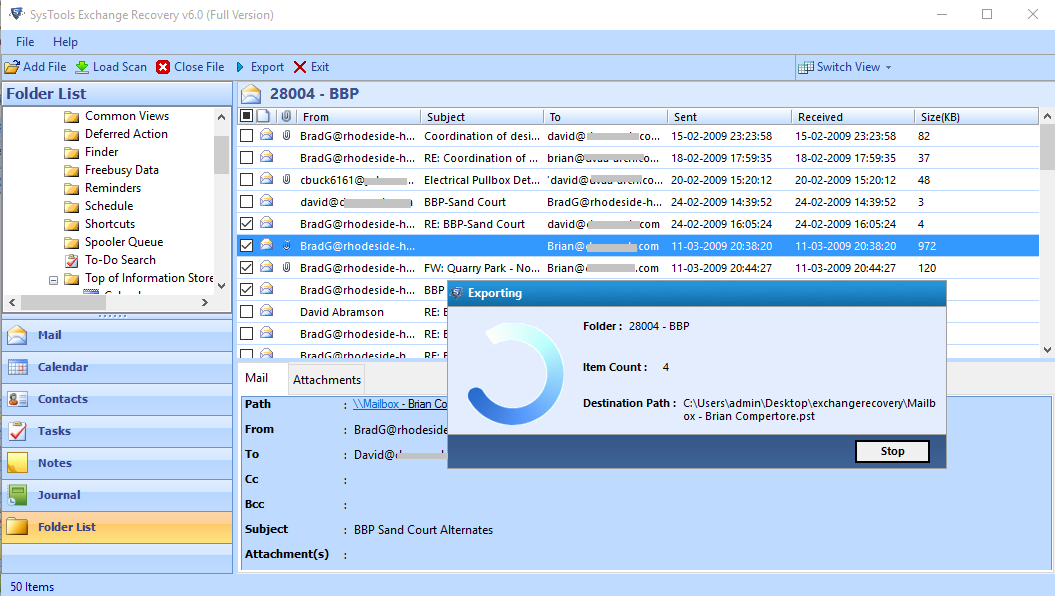
- Software pop up the export process completed successfully dailogue box. Click on Ok to proceed further.

- It generates the export report including information such as source file name, source count, source fail. Click on save button to save the export report as CSV. Provide the desired location to save it in on local storage.
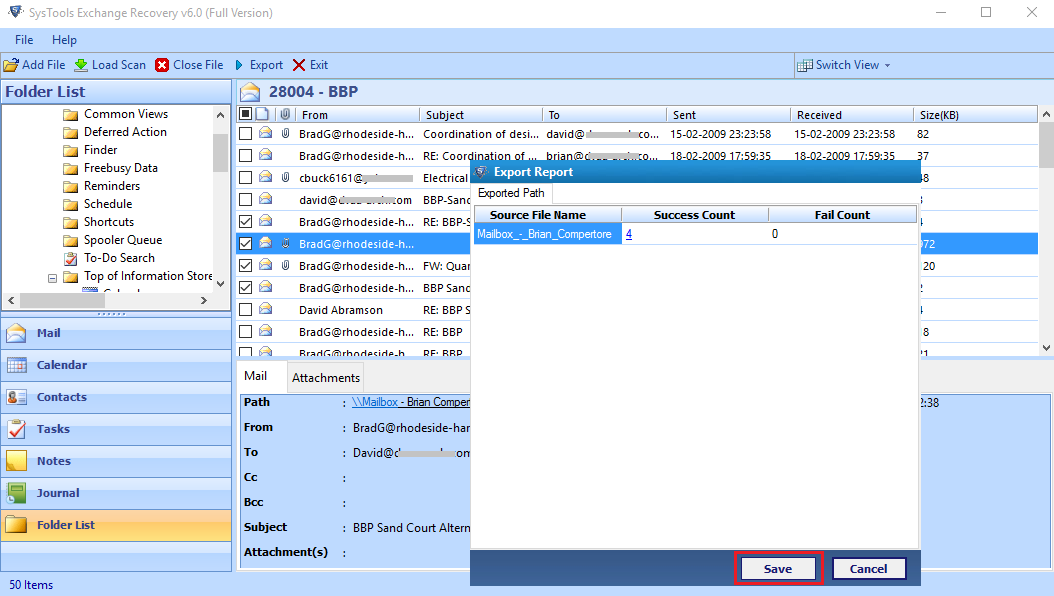
- You can export bulk exchange mailboxes using export option located at navigation bar.
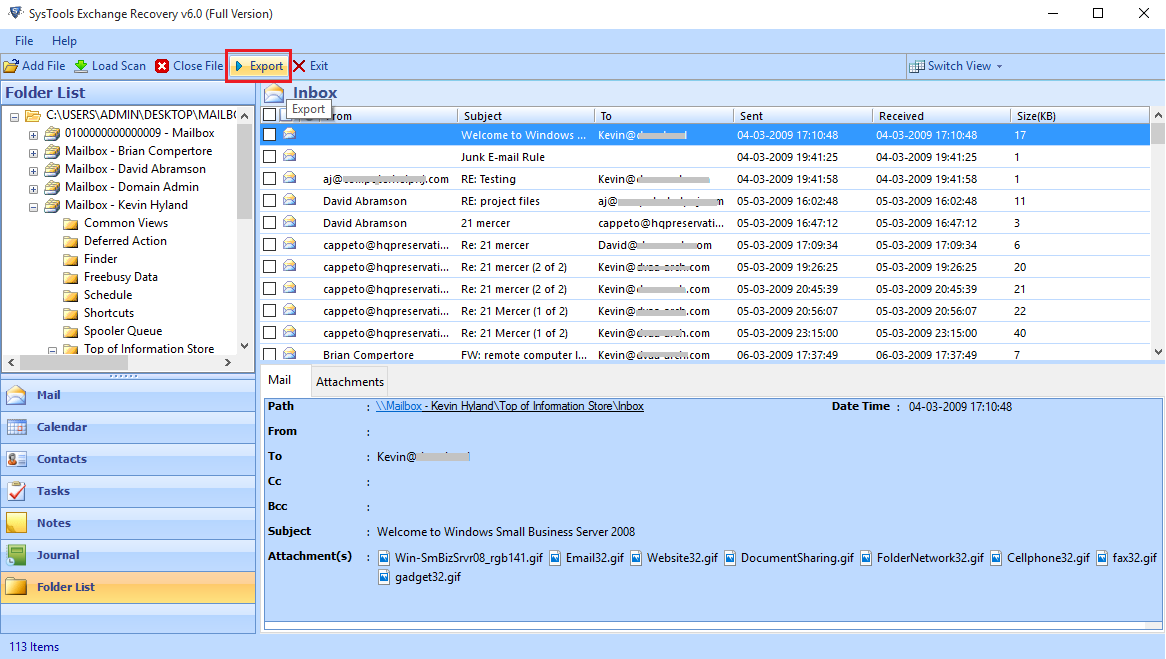
-
The Windows popup with two option i.e. Export as or Select folder which allows you to select & export multiple mailboxes. A Select destination where exchange files will be saved after recovery.
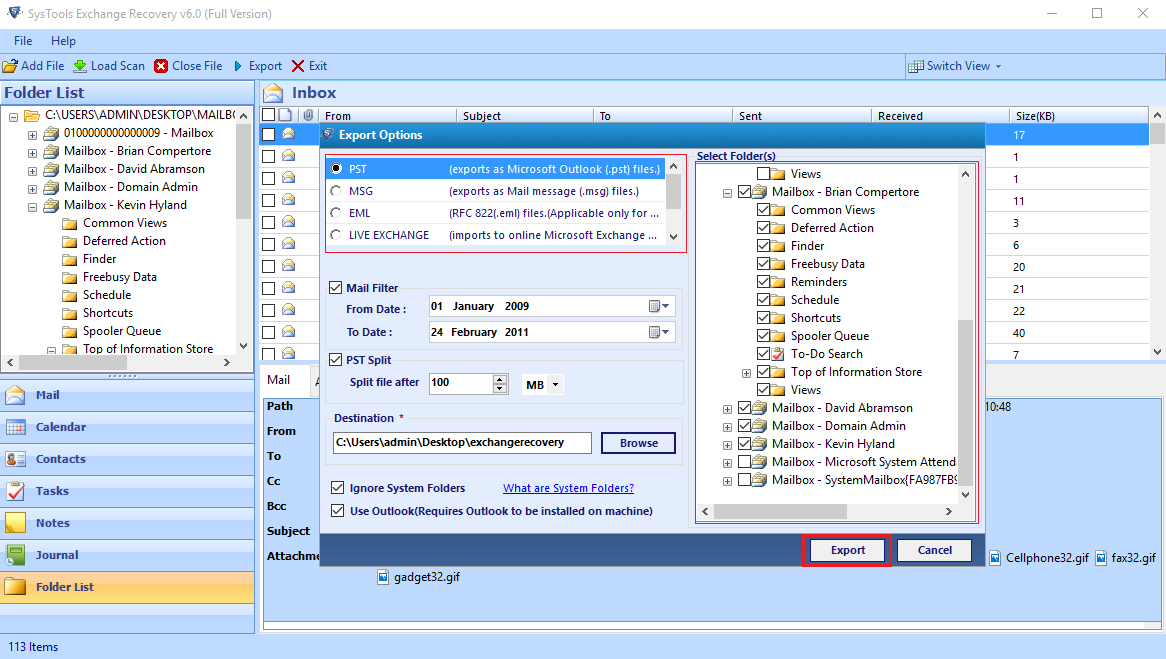
-
View the export process with the listed details to get an overview of content exported.
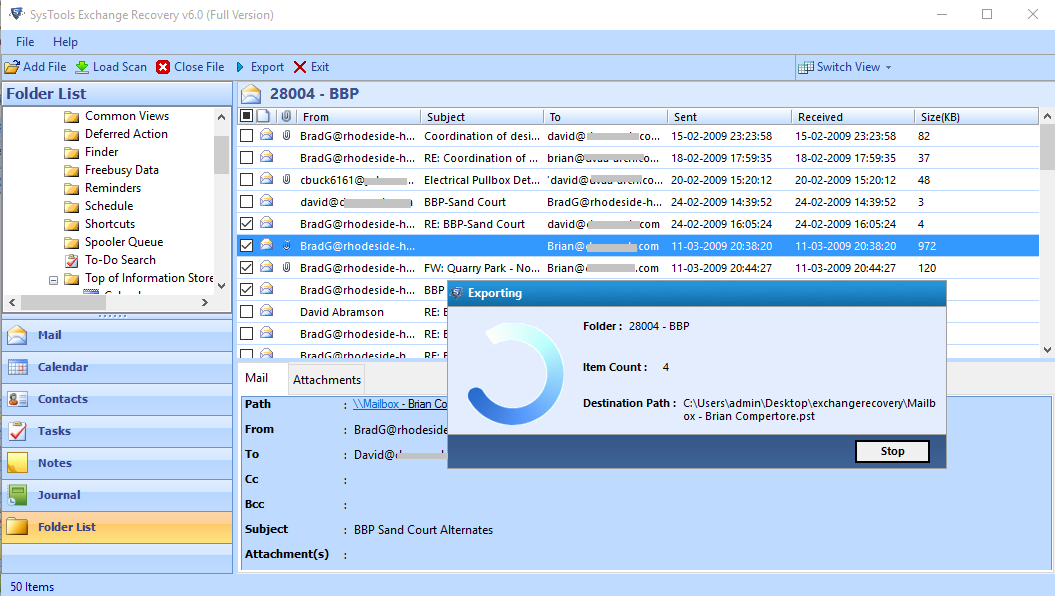
- Upon Completion, software pops up with export process completion text.

- Save the export report in CSV format which contains the file information such source file name, success count, fail count etc. It helps you to get an overview which file is recovered or left.
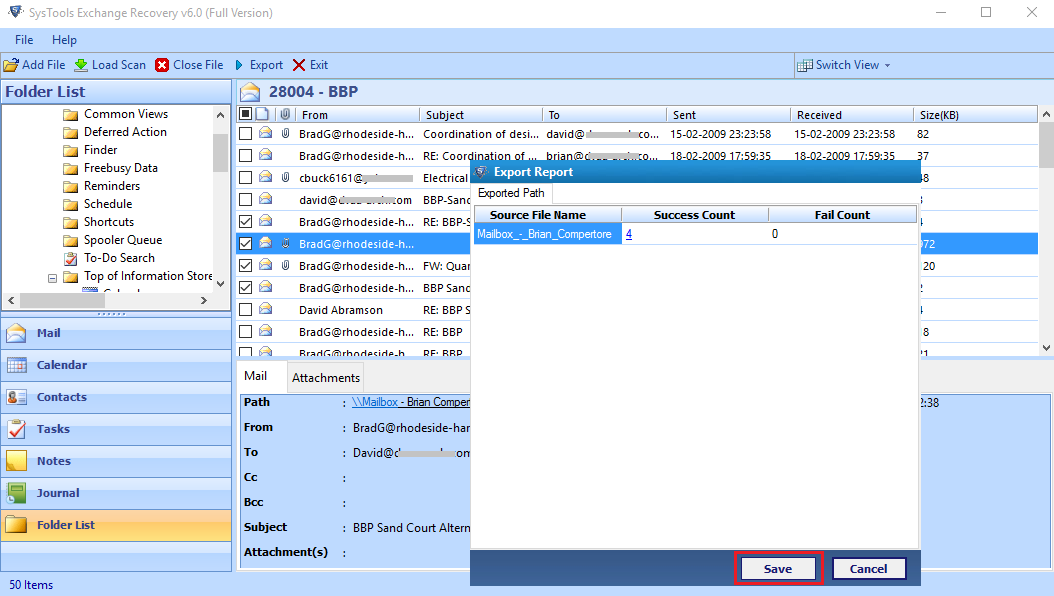
-
Browse the location where you want to save CSV report. Click on save button to proceed it further.
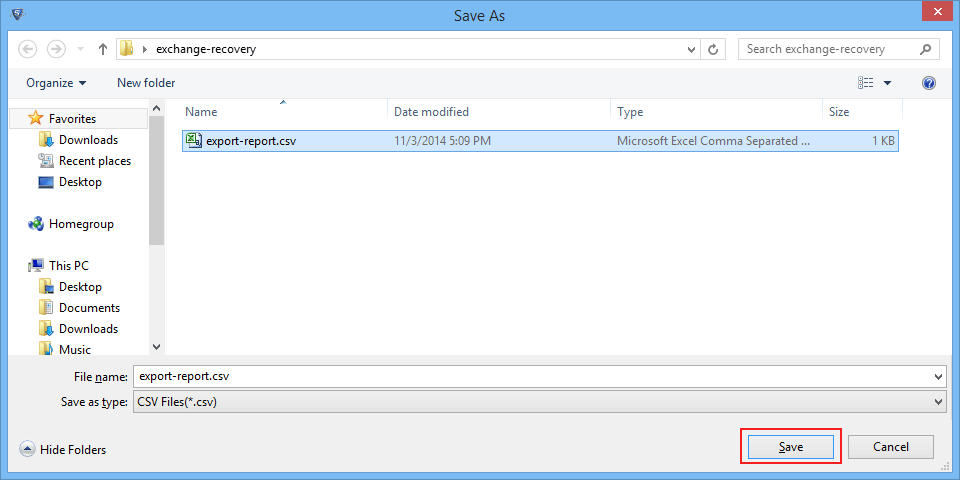
- Now opens the PST file in Outlook using the Add file option.
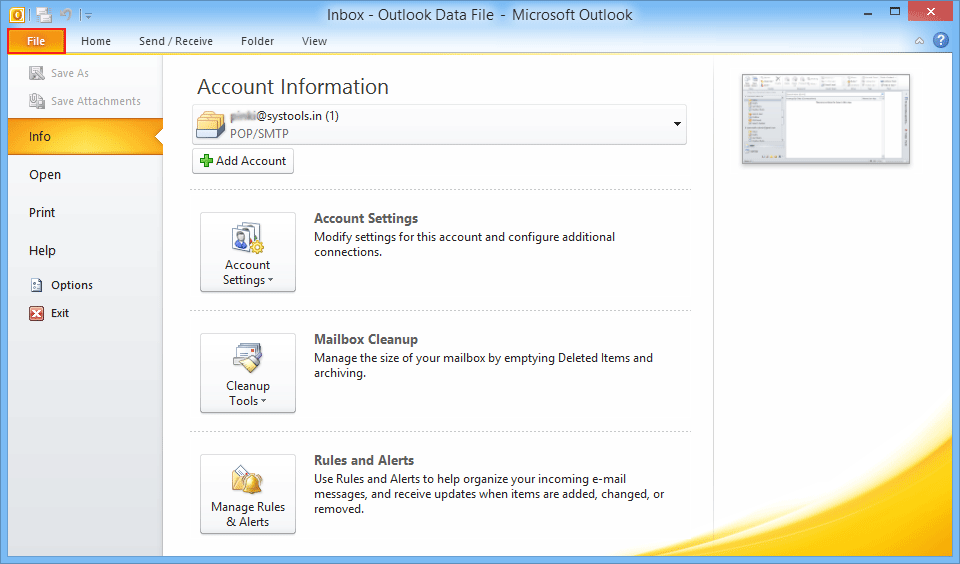
-
To add Outlook Data File PST click on Open » Open Outlook Data File to add mailbox data in the PST file format.