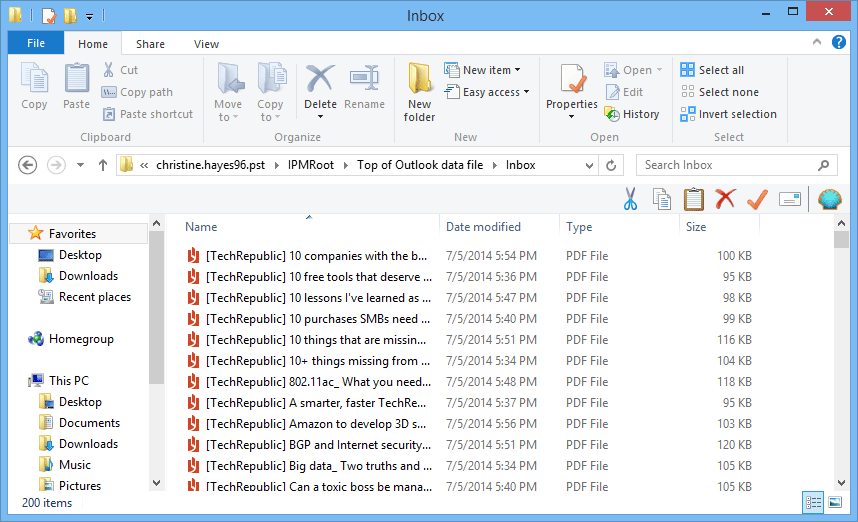Stepwise Product Guide- Working Preview
- Download and install Software. Launch software by Going to Start » All Program » Outlook PST Forensics Tool.
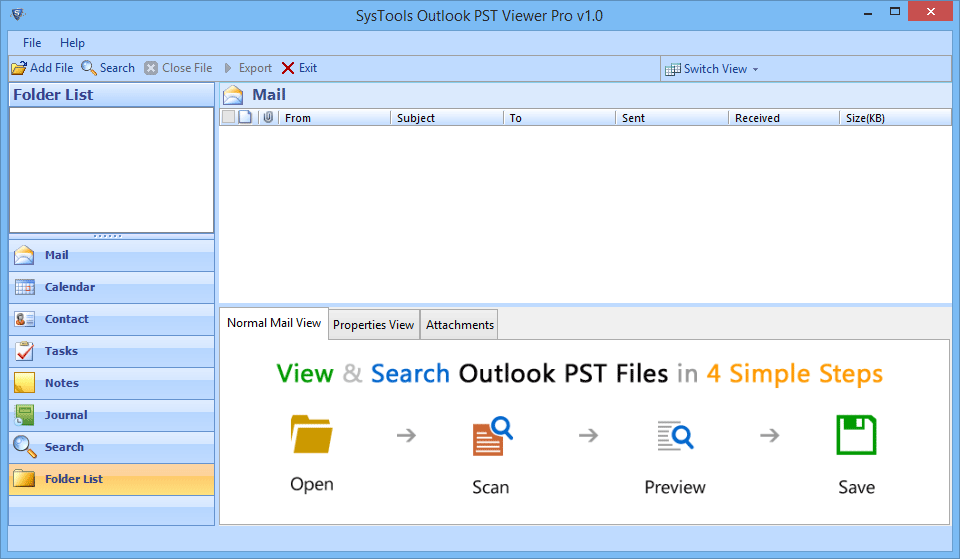
- Click Add File button to load the PST file into Software.
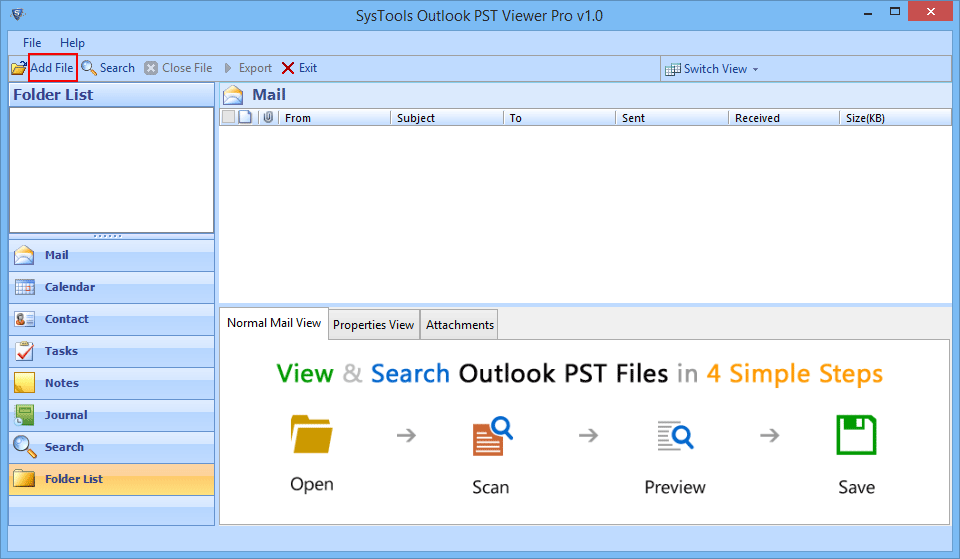
- Browse to select the desired PST file from system.
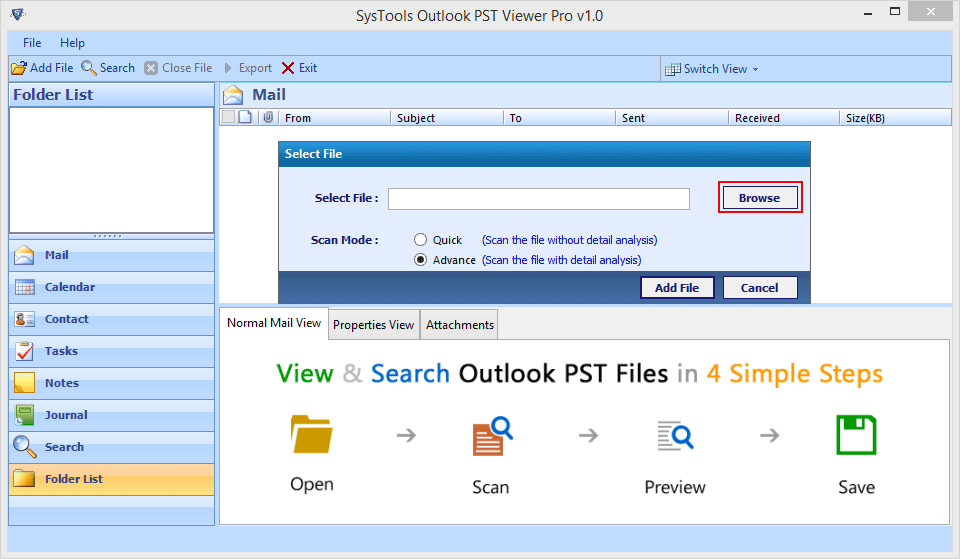
- After selecting the PST file. Choose one from the two available scanning modes:
- Quick Scan: Select this mode for scanning healthy PST file.
- Advance Scan: Select this mode for scanning corrupted PST file.
Then, Click Add File button after making selection.

- As soon as you added PST file software will ask you to index the items found in scan process? We recommend to click YES as it is helpful in searching of items inside PST.
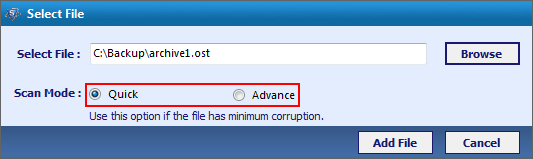
- After successful scanning process a complete hierarchy of PST file can be viewed within the software. User can view Emails using different available views such as Normal View, Properties View and attachments.
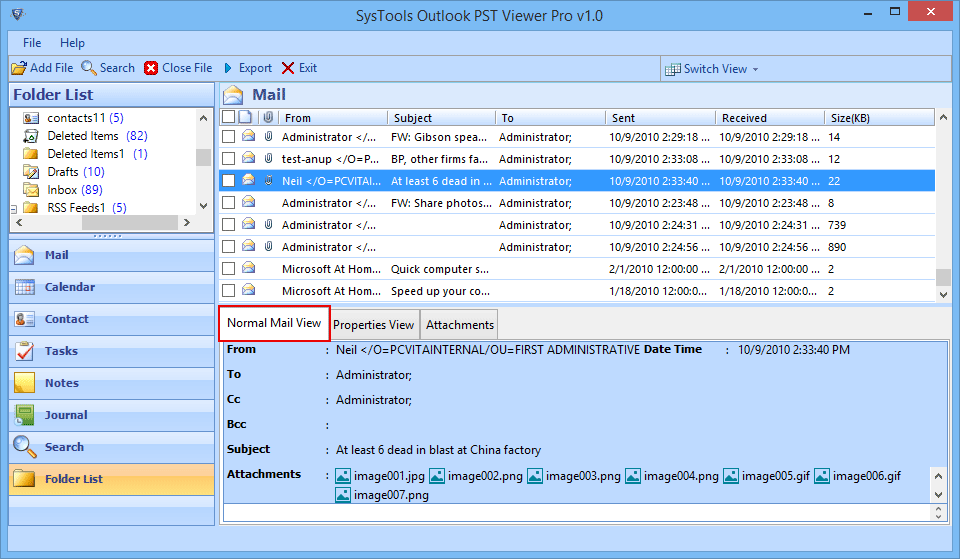
- With Advance Search feature user can able to do forensics to search for particular email from single or multiple PST files. Here user are allowed to specify various filters like To, From, Subject, Body etc. to make search much easier and quick.
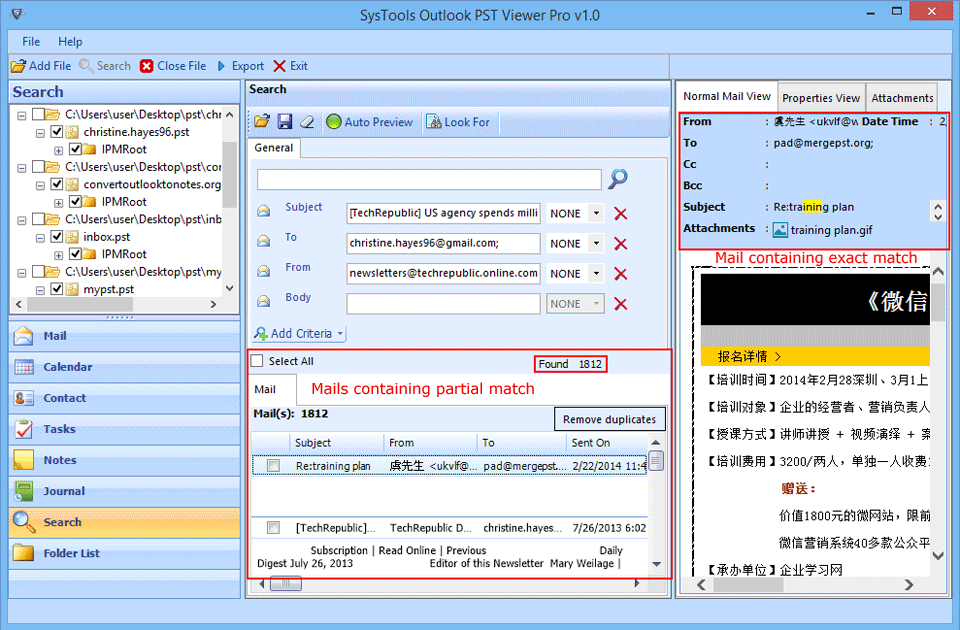
- Another advance feature of this tool is Export PST file items to PDF format for performing this user need to select particular item/folder to be exported
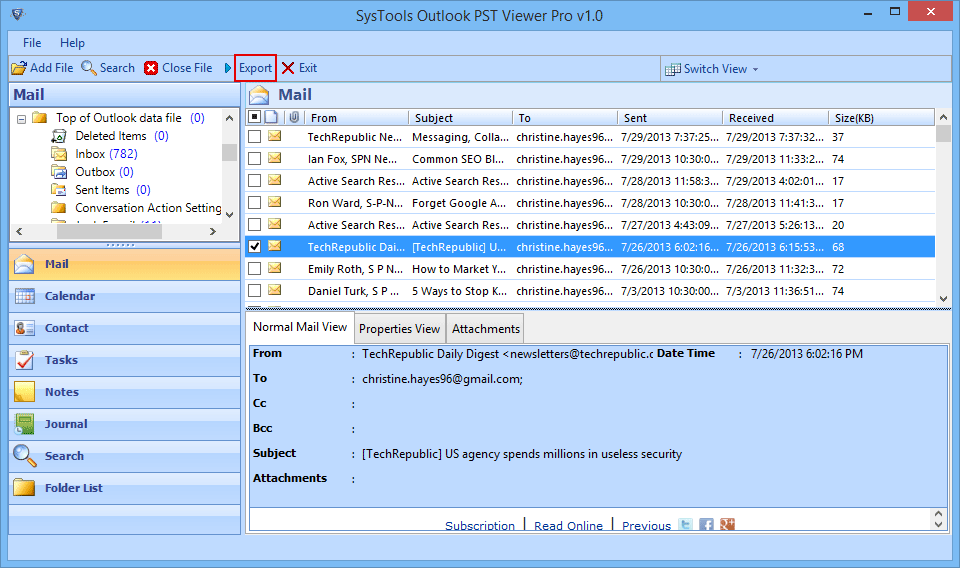
- Here user can provide different naming convention to save PDF file. Now Browse to select the target location for saving PDFs. Click Export Button.
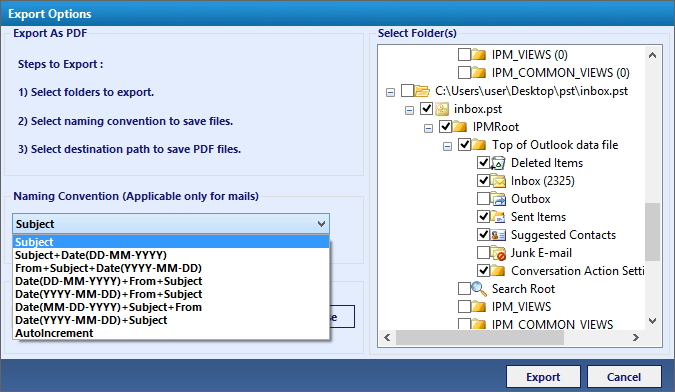
- Software will exporting items into PDF files. After successful completion of this process. User can view exported PDF files at previously specified target location.