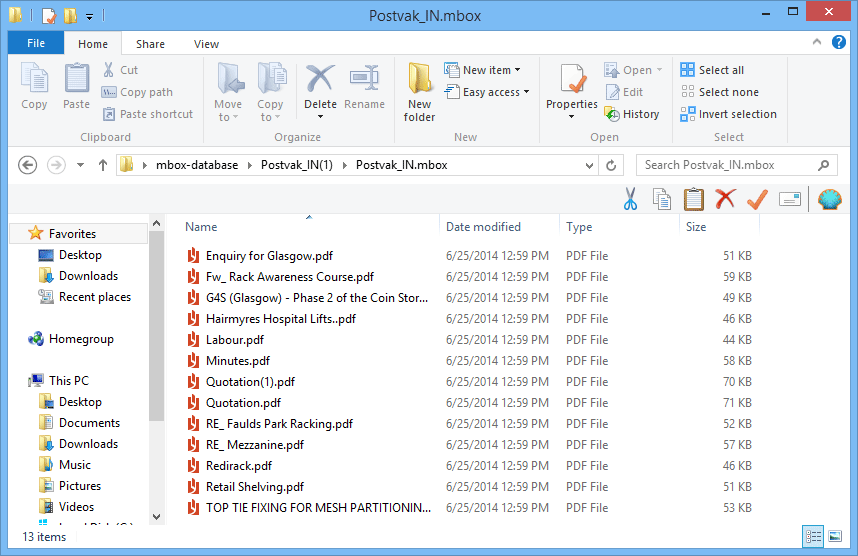Stepwise Working Preview of Software
- First Download & Install software. Launch the software from Start » All Programs » MBOX File Forensics Tool.
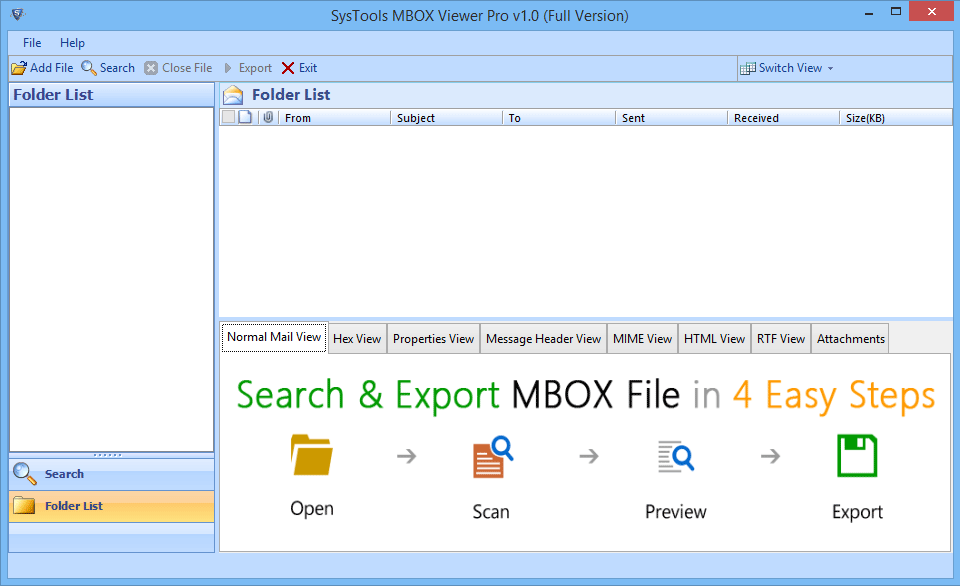
- On following window wizard click Add File button and navigate to the folder where desired MBOX file is located. .
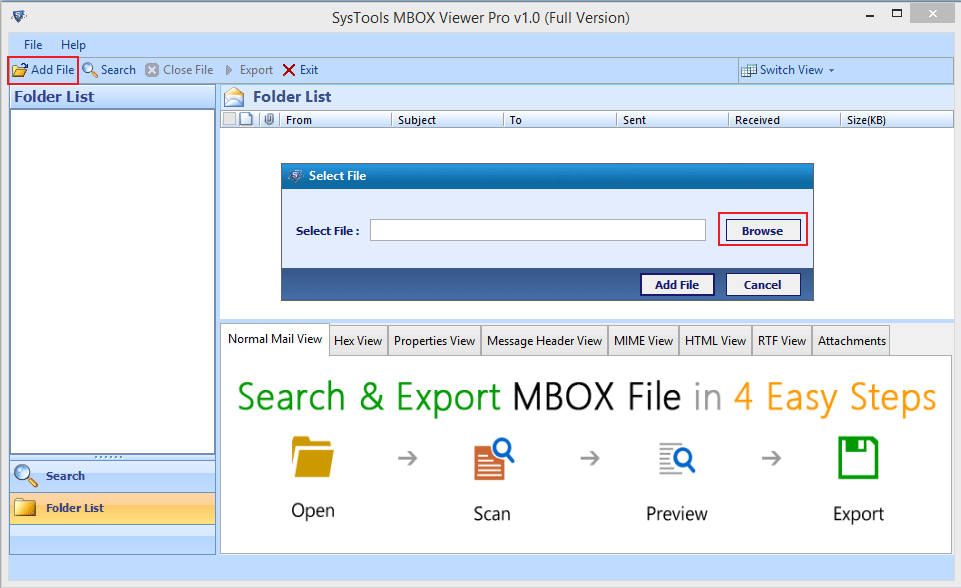
- Choose the MBOX file and click Add file button. Now Software will start scanning selected MBOX file.
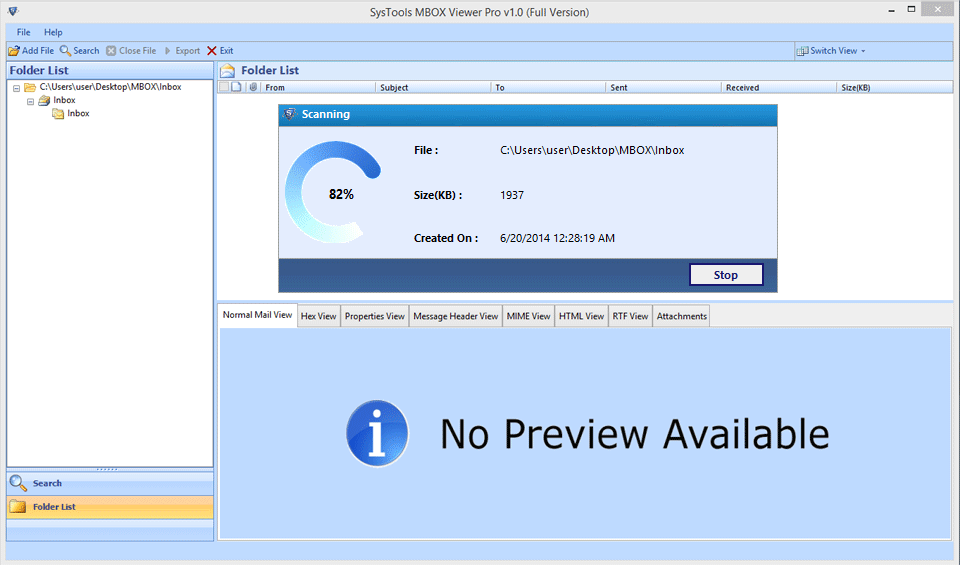
- After successful loading of File items the software preview all items of MBOX file. User can view emails using different views that software provide namely: Normal Mail View, Hex View, Properties View, Message Header View, MIME View, HTML View, RTF View, & Attachments.
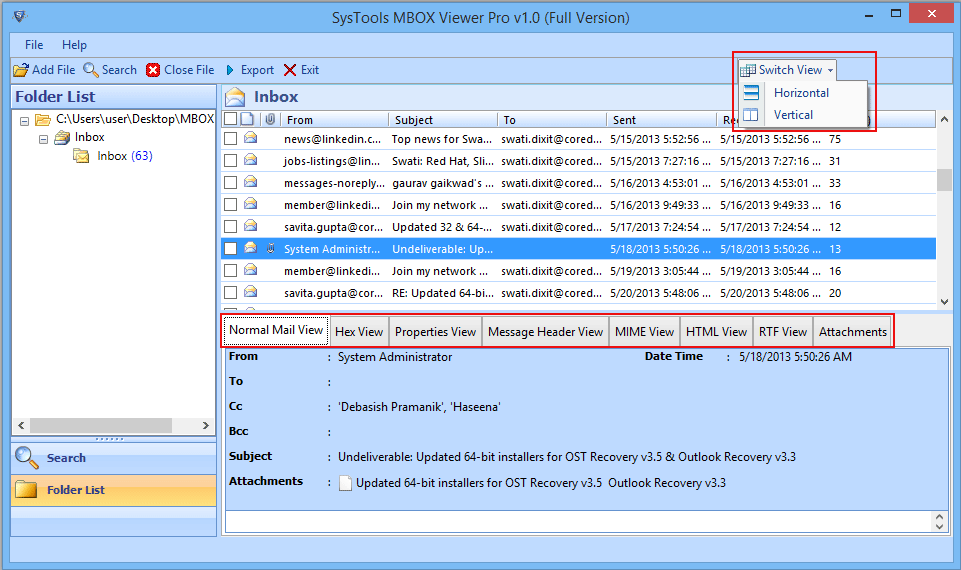
- To search particular email within single or multiple MBOX file click Search button and specify various parameters like Subject, To, From, Body to make search fast..
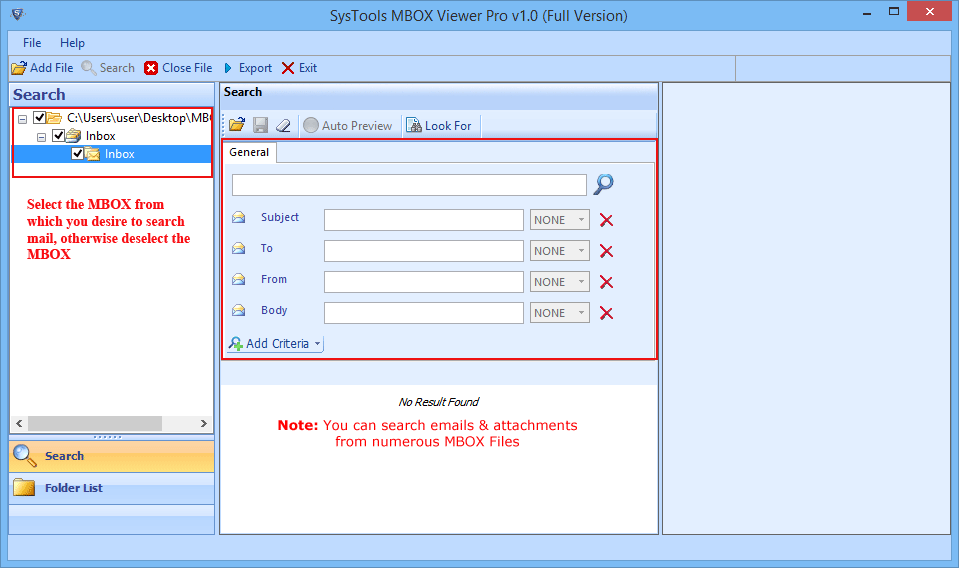
- Software allow to export particular email to PDF format. Right click on selected email then click Export button..
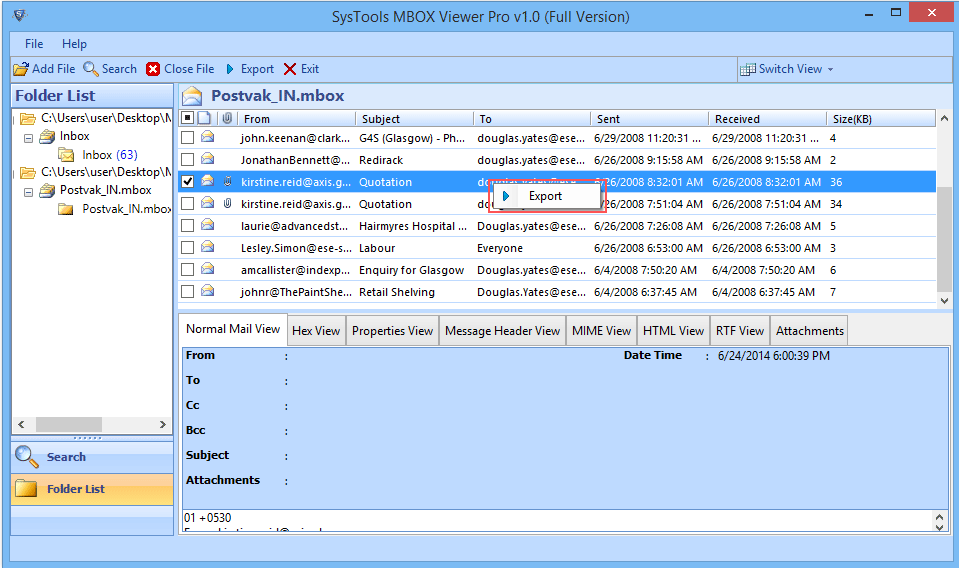
- Now software pops up with export option here user can specify the naming convention and direct the destination path where the exported PDF file is going to save. Click Export.
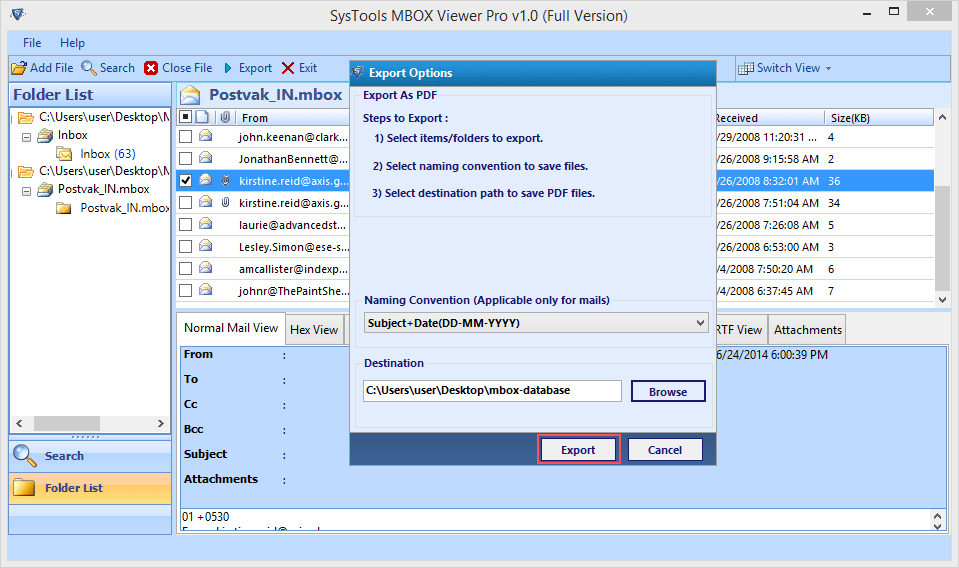
- Software will start exporting files as shown below.
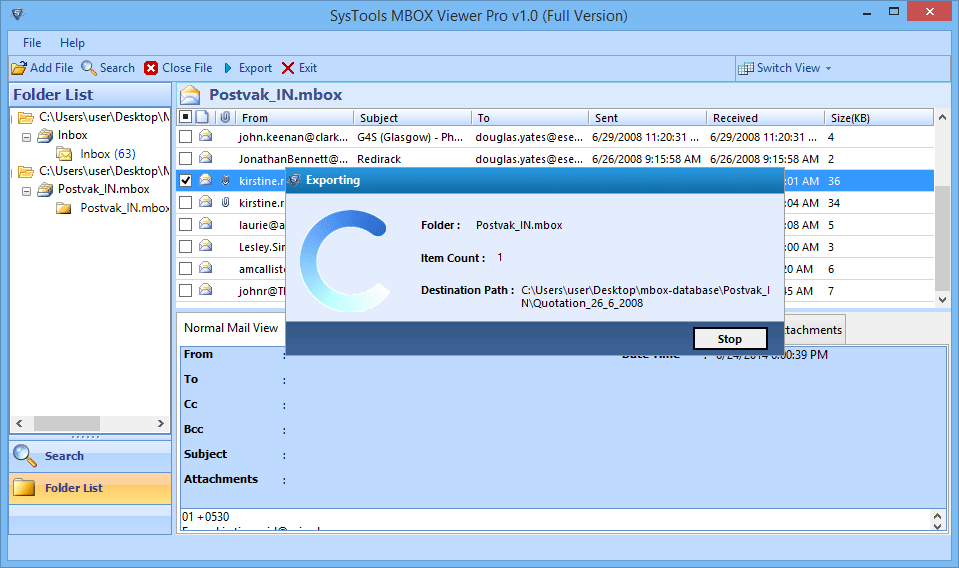
- User can view the exported PDF file at the respective destination location after successful completion of exporting process.