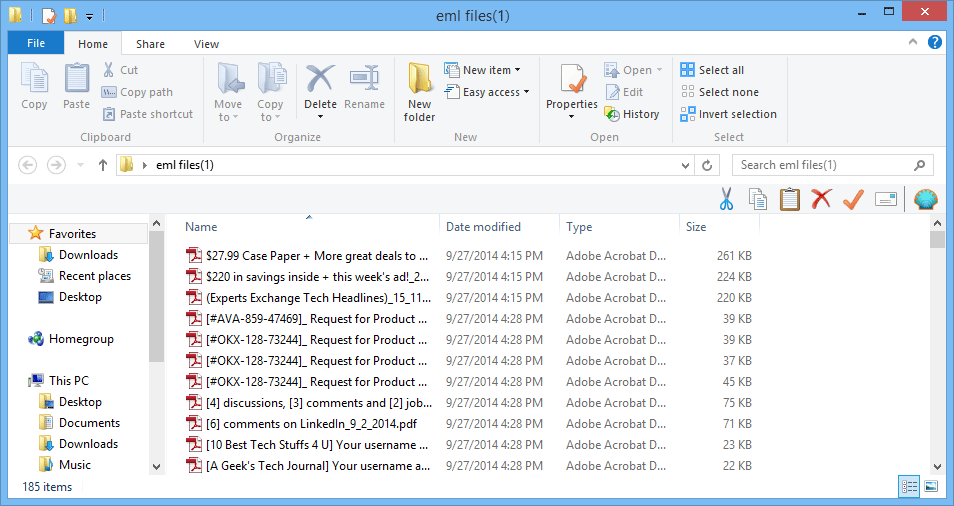Software Working Preview
- Launch the software click Start » All Programs » EML File Reader Software.
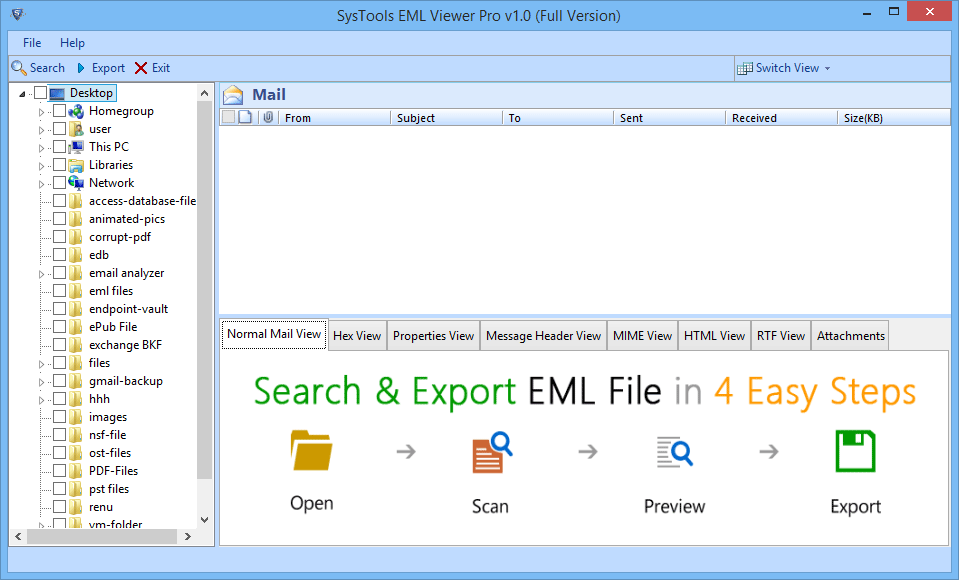
-
Navigate tree view of software to locate EML files/ folder. Select required folder containing EML files. Software will preview files like this;
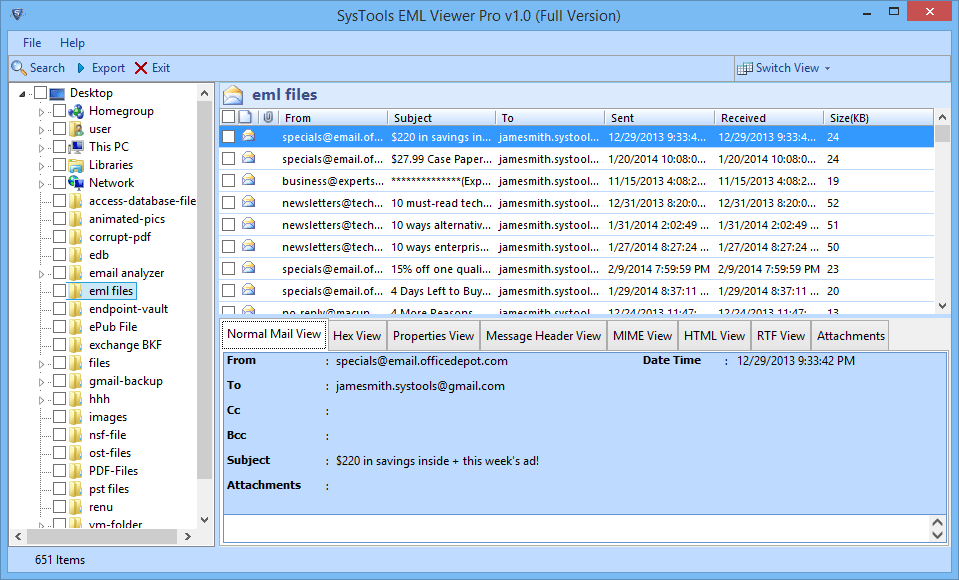
- Now user can view emails in different available views for the corresponding EML file. Different views software provide are: Normal Mail View, Hex View, Properties View, Message Header View, MIME View, HTML View, RTF View, & Attachments.
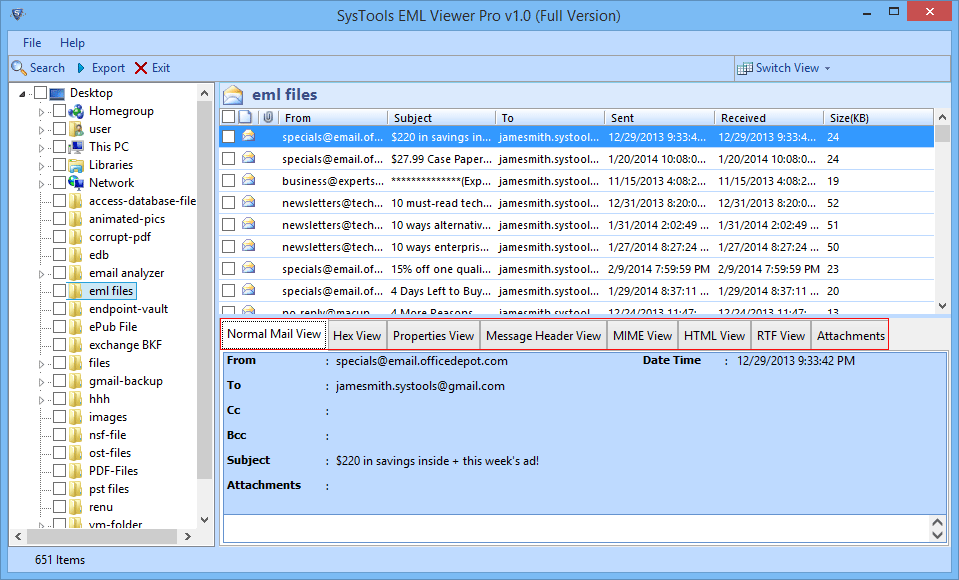
- Support searching of emails within single EML or multiple EML files/folders with advance filter option that makes search easy such as Subject, To, from & body.
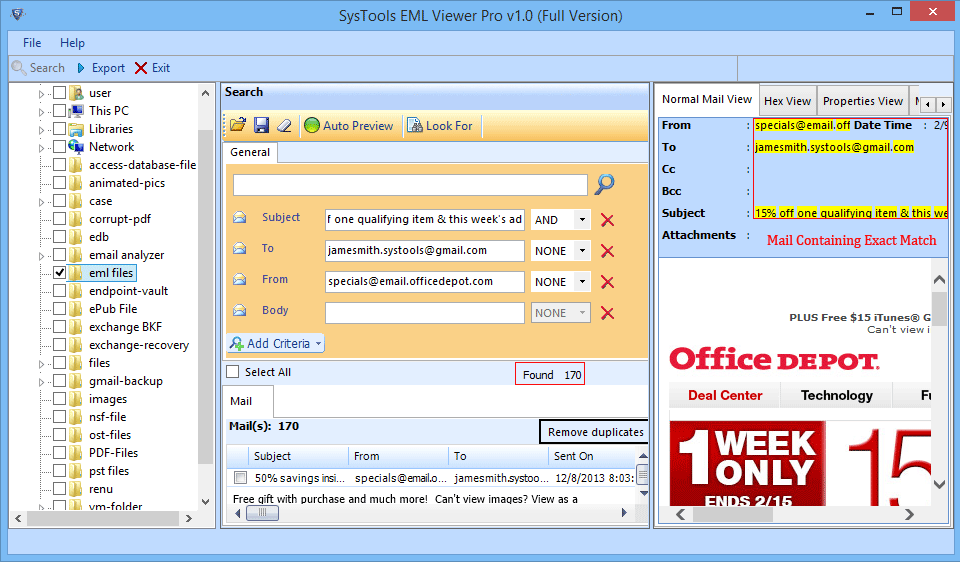
- Right click on particular EML file if you want to export it into PDF format. Click Export button.
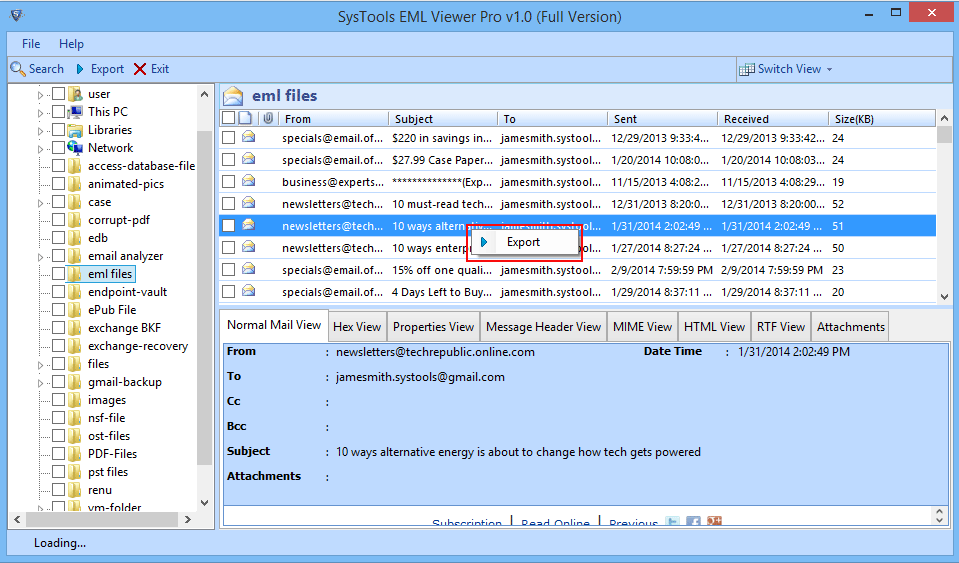
- Now software will prompt user to specify the naming convention, then click Browse button to specify the target location for saving exported PDF files. Click Export.
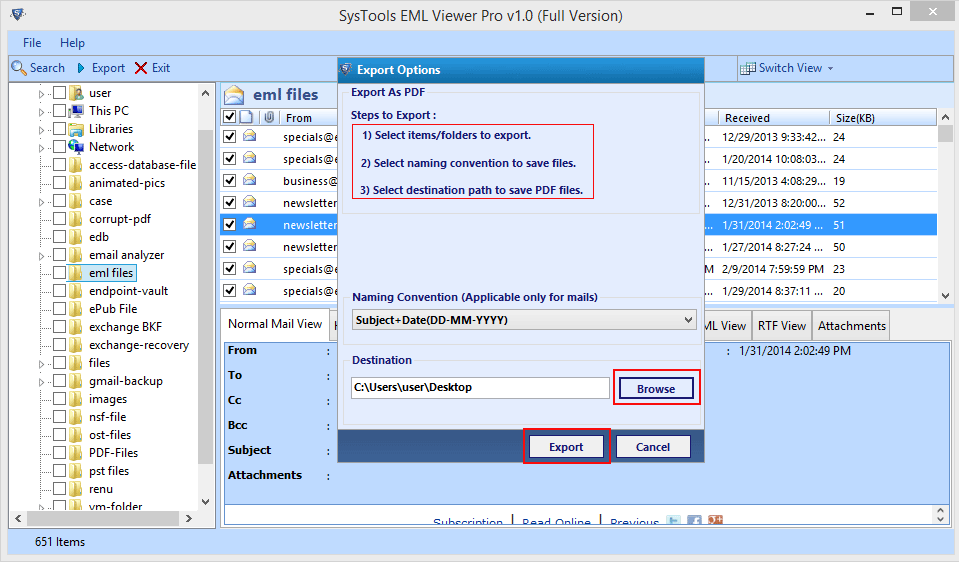
- Software will begin exporting files as shown below.
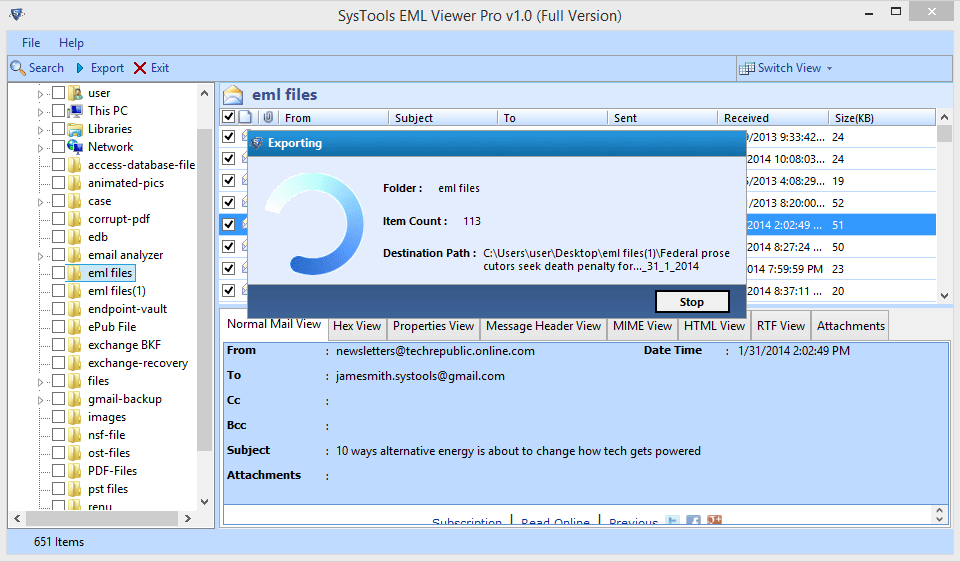
- As soon as software finished with exporting files it pops up confirmation message click Ok and view your exported PDF files at previously specified target location: