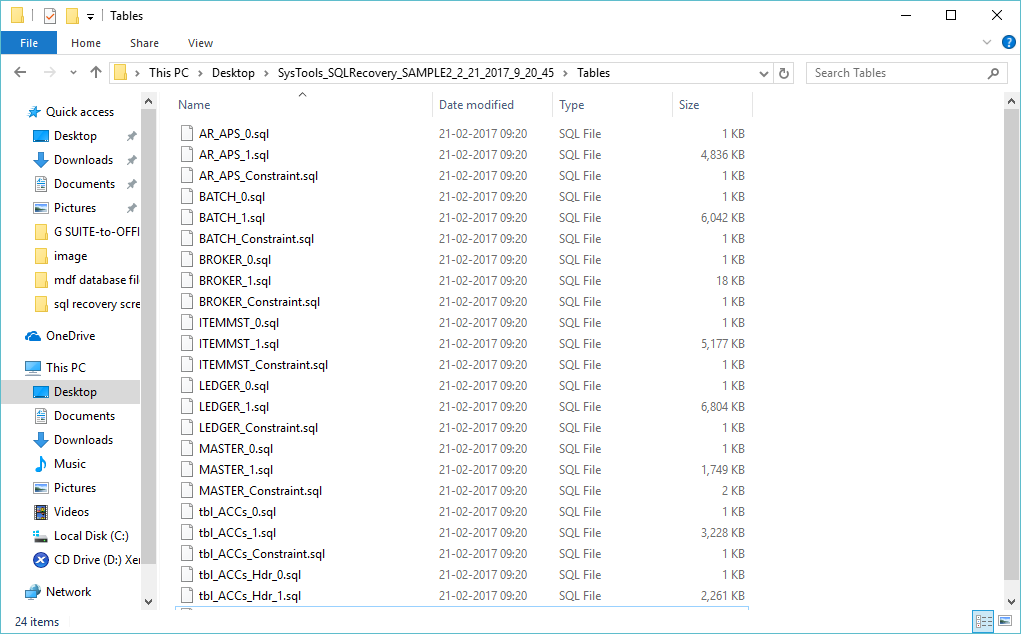Software Working Preview
- Download & Installs Software. Launch the tool from Start » All Program » sql database repair software.
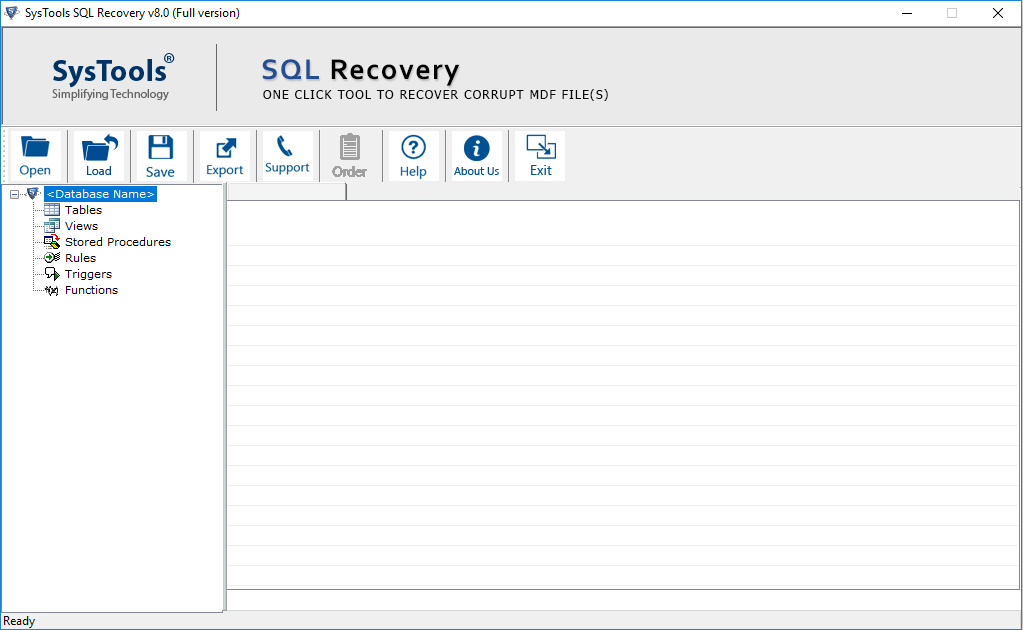
-
Open MDF file by clicking on Open file option from the navigation bar
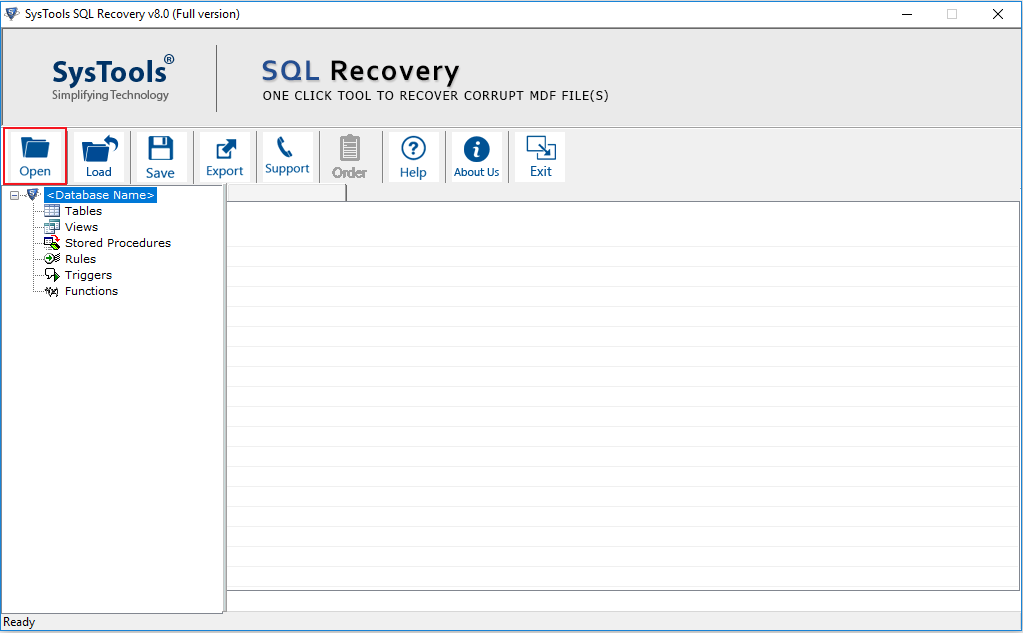
- As soon as click on open button, the new windows pane open with following option
- Quick Scan: - This option only meant for scanning light corrupted mdf file
- Advance Scan: - This option can be used in case of high corruption percent in mdf file.
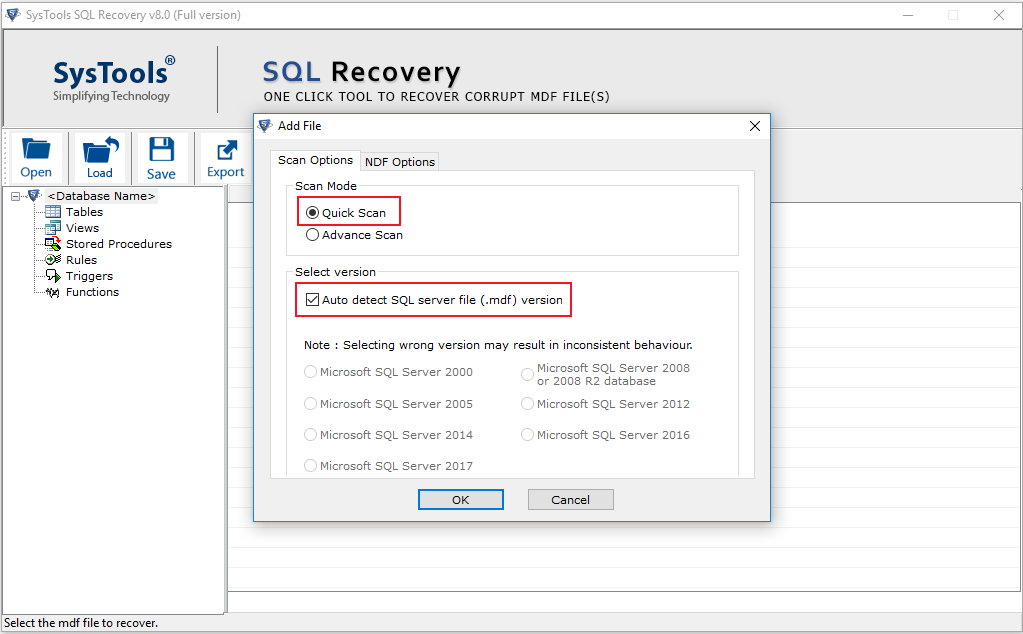
-
The SQL Recovery Software will display the scanning report after performing Quick Scan operation on MDF file.
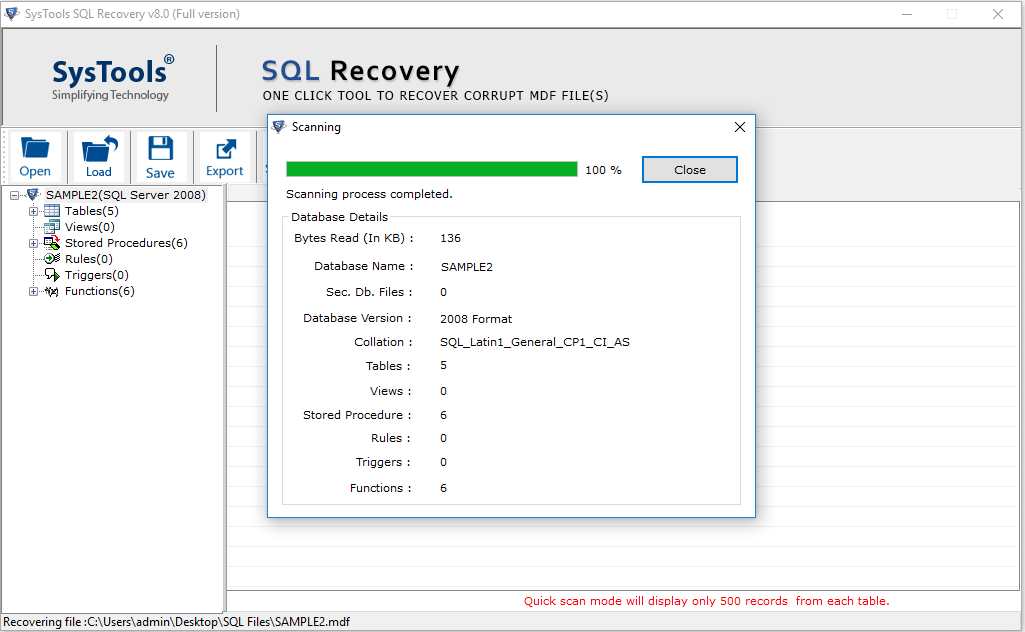
- Software will Allow you to Fetch the Available SQL Server Names by clicking on drop-down arrow
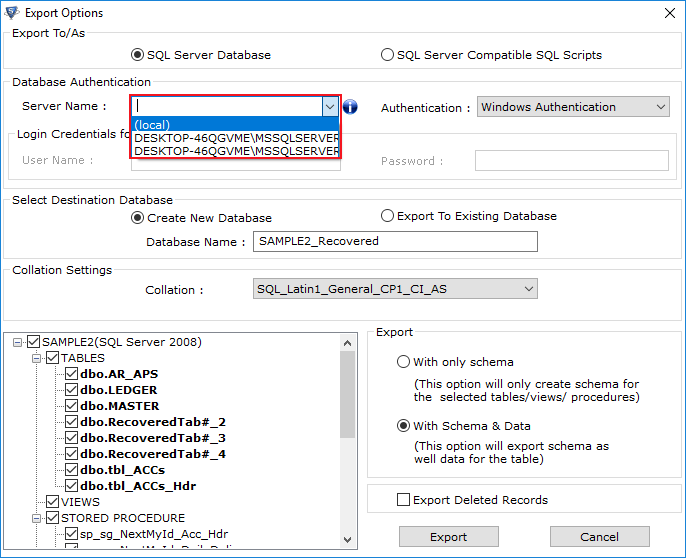
-
If you are using Windows server authentication then there is no need to provide credentials but if you are using SQL Server authentication then you have to provide credential details also.
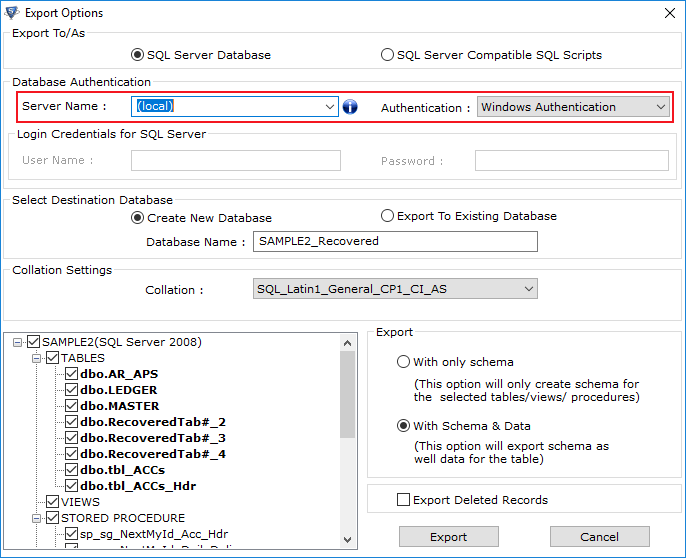
-
Select the desired component to be exported from the recovered database.
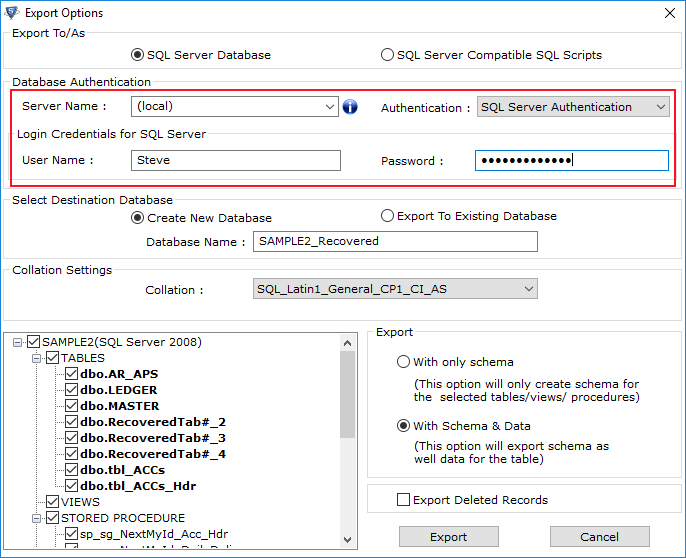
- Choose any one option from the default option
- With only schema
- With Schema and Data
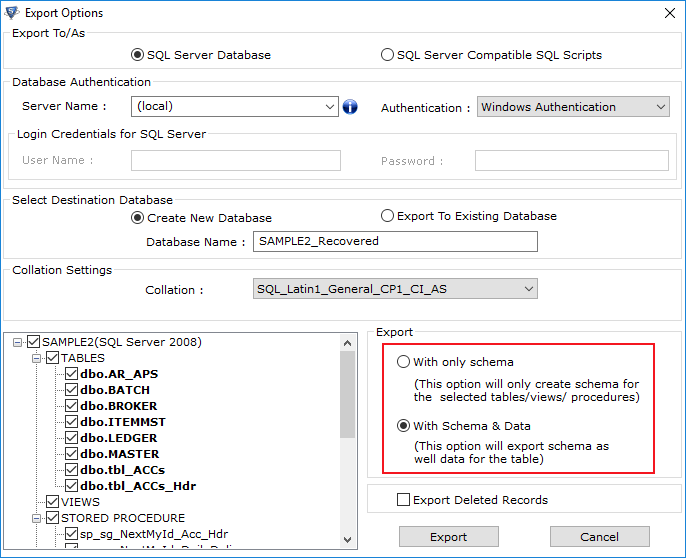
- An 'Export Completed' window will appear on screen confirming the successful export of the database. Click on OK:
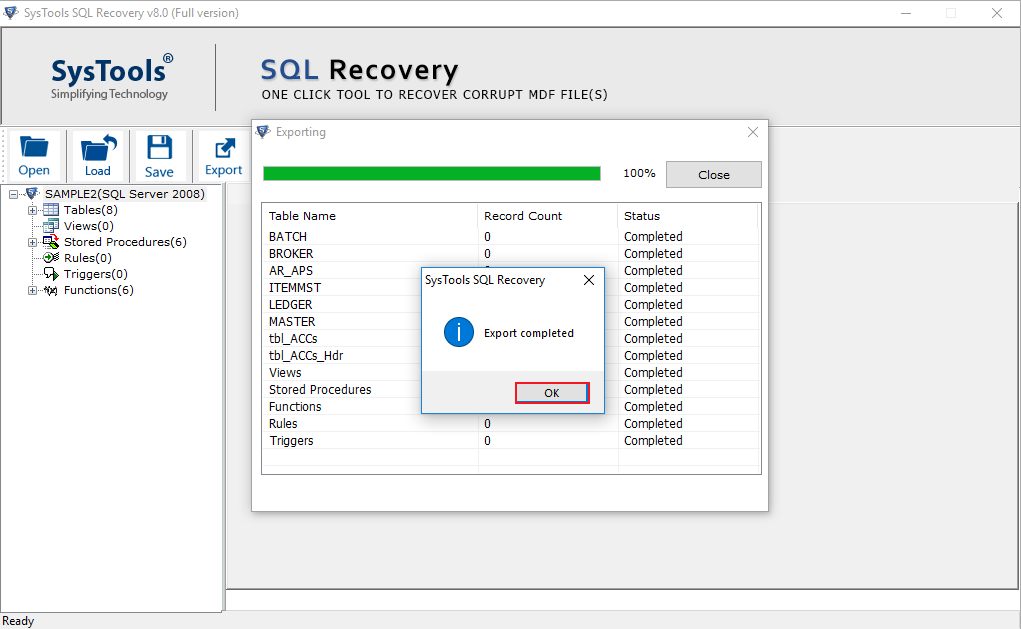
-
Browse location to save the recovered file. Click on Ok
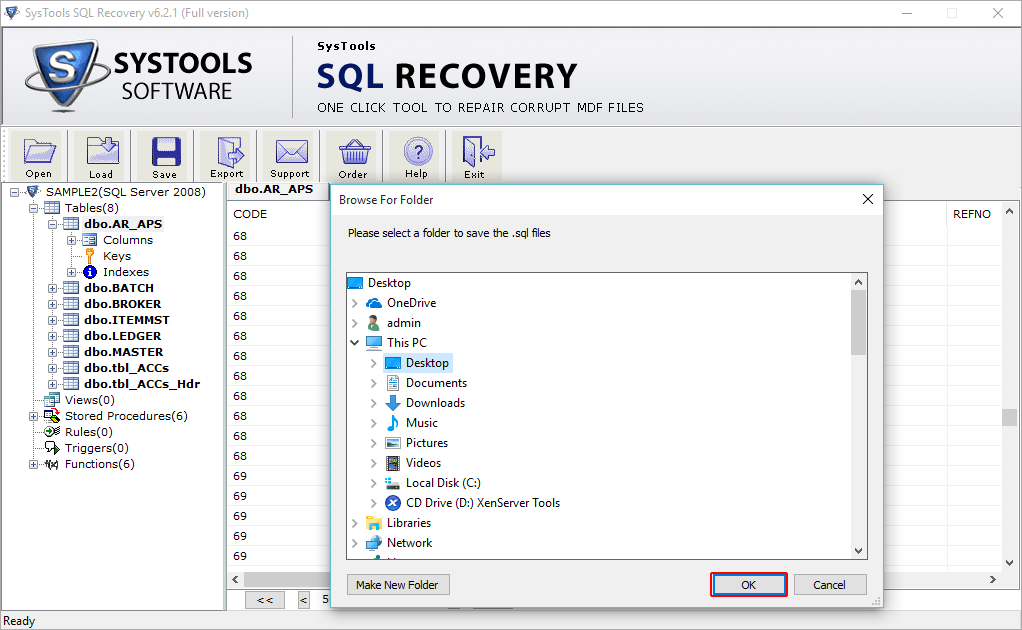
-
The software will show the status of exported records. Click on Close.
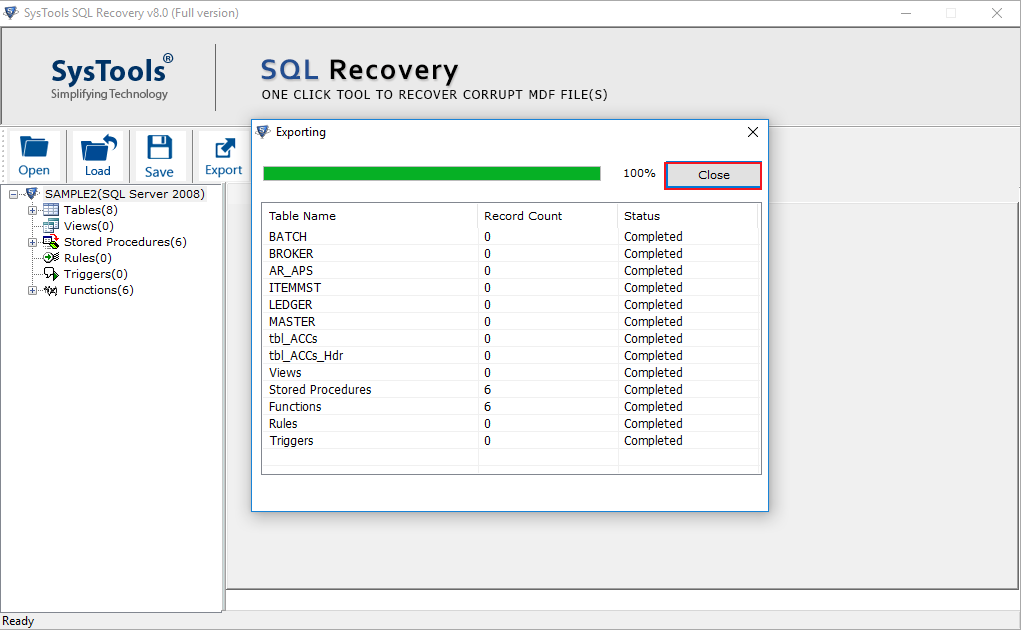
- Navigate from the location where you save the SQL database.