Repair SQL Database without Data Loss Using Manual & Software Solution

Introduction: Microsoft SQL Server is the lifeline of any business organization. It is globally used as a relational management system for storing and retrieval of data when requested by other applications. Microsoft tried to capture the different types of audiences by introducing dozens of editions of Microsoft SQL Server. The user of the SQL server may range from a single machine operator to a large application with many concurrent users. Many times SQL databases will get corrupted and the users are looking for a solution to repair sql database without data loss.
Table of Content – Easy to Find
Let us take a look at the causes before knowing the solutions. So, below and we have listed all the reasons related to restore SQL server database.
Repair SQL Database Without Data Loss – Actual Issues
- SQL server creates different files in the backend to store the database i.e. .mdf, .ndf, .ldf. Try to visualize the situation when a database gets corrupted or lost and you do not have a recent backup to restore your data. What may be the possible consequences of such a data disaster? It is very hard to calculate the actual loss. That is the only reason database administrators advise creating a backup of the SQL Server at regular intervals to prevent data catastrophe and loss to the organization.
- It is the worst scenario for any database administrators when they don’t have any fresh or recent backup of the database. This happens many with the SQL server admins when they forget to take a backup or are busy with other important activities. But, there is certain SQL server command through which they can try to repair only the affected part of the database.
- If the SQL Server database contains the minimum level of corruption and one can easily repair the corruption with the Database console commands.
- When the user executes the DBCC command. Then, the database engine creates the snapshot and brings the database to a consistent state. Sometimes the snapshot of the database is not available then in such cases, the DBCC commands run against the live server. If the corruption is due to the table then try to run the command: DBCC Checktable (‘table_name’)
This command checks the integrity of all the pages and the structure associated with the table or the indexed view.
Also Read: How to Fix SQL Server Error 823 without Any Hassles?
Now with the help of the above section, we have come to know all the actual reasons regarding this task. But haven’t found the solutions yet. So, to know the solutions to restore SQL server database, let us go further down, where you will find two types of solutions, which have their own advantages and disadvantages. so, let’s use them.
Preparation Before Trying the Solution
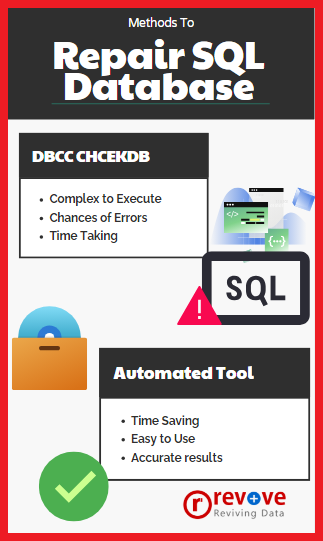
But there are certain things you need to remember and take care of such as:
- The specified database must be in the single-user mode
- Before attempting this method, please create physical copies of the files associated with a database such as primary data file or .mdf, secondary data file or .ndf, and complete transaction log files, etc.
- Ensure that the database state of the database is in emergency mode.
Repair SQL Database Without Data Loss – DBCC CHECKDB Manual Method
When you have a backup file and you know how to repair data files, then fixing lost or corrupted data is not a big concern. The following DBCC CHECKDB instructions or commands can be used to restore the database.
- DBCC CHECKDB Database name: From the command line or through Query Manager To fix this, check the entire database.
- REPAIR_ALLOW_DATA_LOSS: This command allows you to fix data with the help of row allocation and deallocation. Damaged content, line errors, page errors, and column errors are all removed by this command. Although it may sound straightforward, the process is quite tedious and carries the risk of data loss. Because this can result in data loss, it is not an ideal method of restoring consistency to a SQL Server database.
- REPAIR_FAST: This command is also used to repair the database. It will take less time, but there will be no major change.
- DBCC CHECKTABLE (TABLE_NAME): To repair a corrupted database table, use this command in Query Manager or the command line.
All commands should execute if you have Microsoft SQL Server Management Studio. To do this, you must first open it in your framework and then follow the instructions listed below.
- Find the toolbar, enter it, and select the New Query button.
- Go to the New Search page.
- Enter the SQL script listed below:
- EXEC sp_resetstatus [DATABASE_NAME];
- ALTER DATABASE [DATABASE_NAME] SET EMERGENCY
- DBCC CHECKDB ([DATABASE_NAME])
- ALTER DATABASE [DATABASE_NAME] SET SINGLE_USER WITH ROLLBACK IMMEDIATE
- DBCC DATABASE ([DATABASE_NAME], REPAIR_ALLOW_DATA_LOSS)
- ALTER DATABASE [DATABASE_NAME] SET MULTI_USER
- Perform repair now.
Limitations of Manual Solution
There are certain limitations also associated with the manual solution. Some of them are:
- REPAIR_ALLOW_DATA_LOSS | REPAIR_FAST | is not a good alternative to the repair of the database from the well-known backup. But this can be used only as the last or emergency resort when there is no fresh backup available to repair data.
- These commands are highly supported. But, not considered the best option to bring the SQL Server database to a consistent state. Because the successful execution of this command will also result in loss of data.
- This command does not examine any disabled index. Moreover, it does not ensure ACID properties in any transaction.
Repairing corrupted data and its associated components will make your day much longer. There are some predefined commands available through which you can try to repair a corrupted SQL Server database without backup. But the use of third-party software is always recommended. This is because it can save time and effort and can generate output with high accuracy. So with the help of software, your actual difficulty will be reduced. That’s why we have told you a great solution below.
Read More: Troubleshoot SQL Database Error 3624 with Ease
Repair SQL Database Without Data Loss – Alternative Solution
The manual trick is a temporary solution that can only work on the minimum level of corruption and also result in data loss. The limitations of the manual solution can be eliminated with the help of Revove SQL Recovery Software. It is one of the prime software to repair and recover data from corrupted or damaged SQL Server databases without any external dependency.
The tool is capable to fix the header level corruption in the physical file of the database. It also supports repairing page-level corruption in the database file. Also, exporting the repaired database into a live SQL Server present in the same machine or a network. Also, the tool allows you to save the database items as SQL Scripts, or CSV File. Download now for free from here:
Steps To Restore SQL Server Database
Here are some easy and quick steps to Repair Corrupted SQL Server Database Without Backup
- Download and Install the Software and Click on open to add the database file.

- Then, Browse the MDF file from your system and choose the Scan mode to repair the database of the SQL server with corrupted or damaged files easily.

- After that, Preview the MDF file items such as a table, stored procedure, functions, views, etc.

- Finally, choose an export option and click the Export button to save the repaired SQL Server database easily.

Summing Up
Certain circumstances arrive when the database administrators have to cope with corruption in the SQL server. This becomes worse when there is no backup available to repair the database. One can surely look to run the DBCC CHECKDB command to alter the corruption. But, it can only work on the minimum level of corruption with the possibility of data loss.
So, in this article, we have discussed the ways to repair SQL database without data loss. The user can try manual command line method to repair SQL server database. But, in case you found any difficulty then you can take the help of the automated solution.
FAQs
Q-1. What is the size limit of this both manual & automated methods to repair the damaged database?
Ans: There is no size limit in any method. However, the manual method becomes complex with larged sized data file. Whereas, the automated tool works smoothly with all sizes of MDF file.
Q-2. Can we repair SQL Database from NDF files? Are MDF files compulsory?
Ans: Users can repair the corrupted database using both MDF & NDF files if they use the software. In the manual solution, an active SQL Server in the system is the requirement.
Q-3. Is the automated software safe to use?
Ans: Yes, the advanced tool is recommended by Microsoft MVPs. Moreover, it has been in the industry for over a decade now. Experts & users around the globe praises its capabilities.
