How to Print Secured & Lock PDF File When PDF File Print Not Allowed
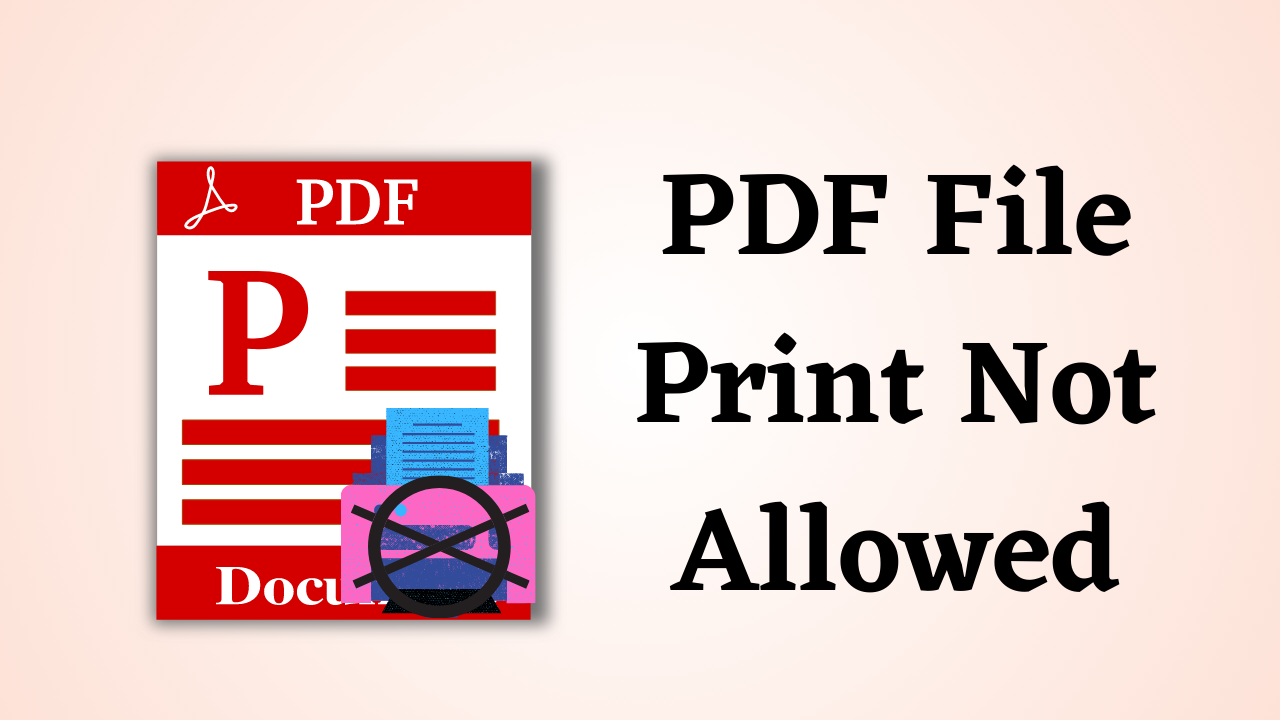
In Synopsis: PDF (Portable Document Format) files are widely used for sharing and distributing documents due to their compatibility and security features. Sometimes, however, you may encounter a situation where you need to print a secured and locked PDF file, but PDF file print not allowed due to restrictions imposed by the author or owner of the document. In this blog post, we will explore some methods and workarounds that can help you print secured & lock PDF file when printing is not allowed.
Table of Content
So let’s know the query of the user which came from the technical forums. Then after that, we will move our steps toward solutions. so let’s start.
Why Not Allowed to Print PDF Files?
If seen, pdf is a kind of document format which is very easy to make. It protects all the importance of the users with tight security. So there are two types of secure PDF files:
- The first is User-Locked, which means that access to all documents requires a password that is set by the user.
- Second, Owner-Locked This means that all users need a password to be allowed to edit, copy or print protected PDF files.
“Hey, my name is Marx and I am from Canada. A few days back, a friend of mine sent me a PDF which contained a lot of imported data. Now I want to print it but my friend has locked the print from security. Now the problem is that I have to print some data from pdf and my friend forgot his password. I now need a solution that can solve my problem without data loss. please help me!!!”
From this query, it becomes apparent how important it is to have a solution that could eliminate passwords from PDF files. For a better understanding, let’s start with the description of the manual approach to PDF file print not allowed.
Print Secured & Lock PDF File – Manual Solution
If the user’s concern is to remove a known password from a file that is user-locked then, this solution is quite applicable. If the password is known to a user then the file can be unlocked for printing. But, on the other hand, for removing the permission password, it is also necessary to know the permission password. If in case, this password is not known then they are not able to print the secured PDF files.
But, if the password is known and needs to be removed then, follow these steps:
- Tap on the lock icon appearing on the left side of the window and go to “Permission Details”.
- Now, choose Properties from the file then select the “Security” tab.
- Here Select “No Security” from the “Security Method” box, then click on “OK” to eliminate the password.
Note: Adobe Acrobat Pro will work even if the PDF has printing restrictions. But, changing the permissions of PDF file print is not allowed to allow the user should know the password.
Print Locked PDF File Via Google Chrome
If you are using google chrome. So, this is a very easy way to print locked PDFs. For this, you just have to follow the steps mentioned below:
- Go to “Google Chrome” and open the “Locked PDF File“.
- Then, to open the “Print Dialog Box” click “CTRL + P” (If you are using a mac then, press “COMMAND + P“) together.
- Now, hit on the “Change” option in the “Destination” part.
- After that, choose the “Save As PDF” button to save PDF files.
- Then, select the “Location” to save the unlocked PDF and hit on the “Save” button.
Note: If the PDF File is restricted by Print Restriction. Then, the print option will be disabled.
Limitations Of Manual Solution
- Passwords from the PDFs which are owner-locked can be removed only if the permission password is provided.
- If the user has forgotten the permission password then it won’t work i.e. users are not able to print the secured PDF file
- It’s an expensive technology for removing passwords and enabling PDF file printing.
Best Solution for Print Secured & Lock PDF File
PDF Restriction Remover has many advanced features that help to extract passwords from protected PDFs at both levels i.e. user-protected or owner-protected. It is an exemplary utility by which, a user can unsecure his/her file even without providing a permission password. It is a reliable and trustworthy application that can be used to remove passwords and restrictions from secured PDF files.
Restrictions like: Editing, Printing, Signing, Copying, etc can be removed. Also, it is a perfect solution for all those users who are not able to print secured & lock PDF data files. After removing the PDF file security the file can be printed, copied, edited, etc. It’s well-suited to all versions of the Windows OS. Its functionality works for both of the platforms Windows as well as Mac.
Steps to Print PDF When PDF File Print Not Allowed
- Downloading and running the tool on your OS & Mac system to PDF file print is not allowed.
- Then, click on the “Add File(s) or Add Folder” to add a secured PDF File in the software UI.

- After that, choose the “Save” & “Print” options as per your need to print secured & lock PDF file.

- Now, hit on the “Unlock Button” to remove PDF restrictions.

- Finally, the message “PDF File Unlocked Successfully” is displayed.

Benefits of Using Brilliant Tool
- It has the functionality of removing passwords from several files in one go.
- Makes the PDF restrictions removal process easy.
- Eliminate Owner as well as user user-level passwords in a few clicks.
- Keeps data safe and secure without any loss.
- The user-friendly interface makes this software easy to implement.
- Its preview facility shows the status of the associated permissions.
- File integrity will also be retained even after eliminating the password.
- The location for storing the new unprotected file could be decided by the user.
Note: Concerned about the security of your PDFs? PDF Lock Software is a solution that provides strong passwords to keep your crucial data safe from unauthorized access. It’s easy to use and makes sure your important information stays private.
Brief-In
In this blog, we have described two approaches, manual as well as automated for overcoming the problem “Why PDF file print not allowed”. Though both of the methods are user-friendly, manual methods have limitations. Here we elaborated on an automated solution. This is efficient enough to overcome all the restrictions that the user faces in the implementation of manual solutions. This software is a perfect solution for all those users who are not able to print secured & lock PDF files.
Frequently Asked Questions
Q 1: How Can I Provide PDF Print Permissions?
Ans: Use the drop-down menu to select PDF Complete as the printer from the printing options, then click Print or OK. Click the Permissions tab on the right side of the PDF Complete Document Creation Options dialog box. Using the checkboxes and drop-down menus, select the settings you want to activate.
Q 2: Why the Document Could Not Be Printed?
Ans: The problem “The document could not be printed” can happen more often than you think, especially if the printer driver is damaged or out of date. If it does, updating the printer driver may help resolve the issue.
Q 3: In Adobe, How Do I Unlock a Locked PDF?
Ans: Start PDF. In the top-left corner of the page, click the “Lock” icon. Select the Permission details link. Select “No Security” from the “Security Method” drop-down menu.
