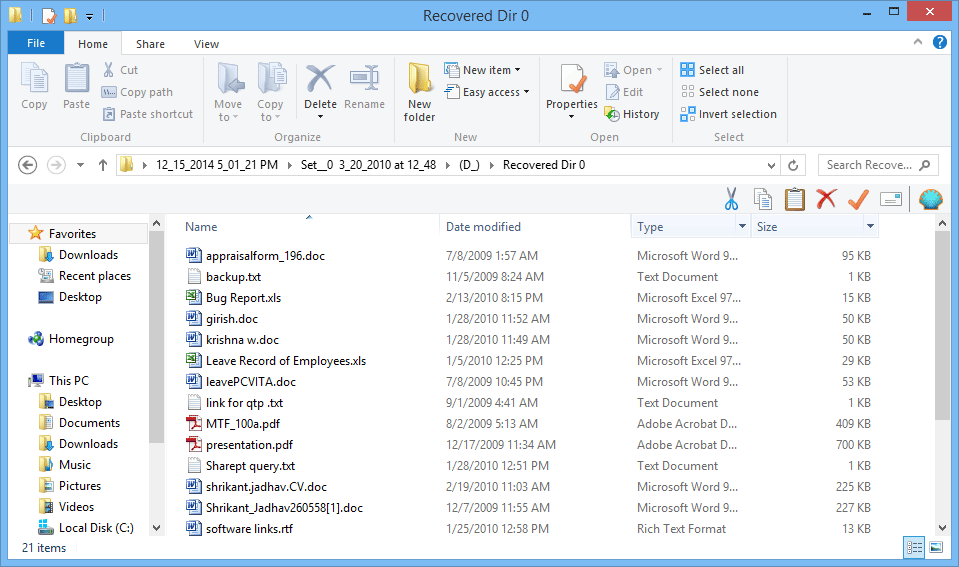Software Working Preview
- Download and Install the software. Launch the tool from: Start » All Programs » BKF File Recovery Tool.
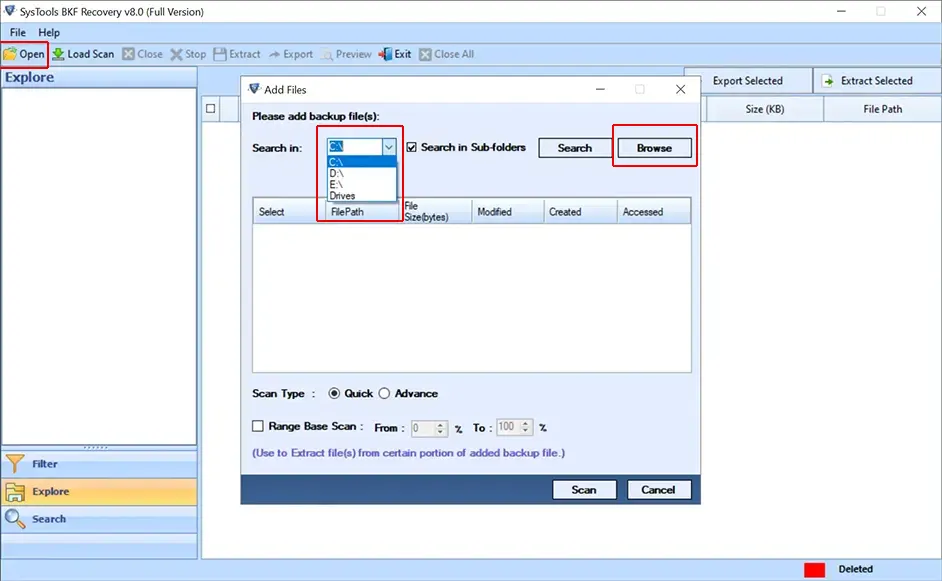
-
Now Click on scan file button located at navigation bar. Upon You will get the following option on the screen
- Quick Mode: This Mode will be useful for Minimum level of corruption in BKF/ZIP file
- Deep Scan Mode: It is the advance mode scanning for highly corrupted bkf data. This mode is only applicable to.BKF File only
- Range Based Scan: For the specific range of data scanning.
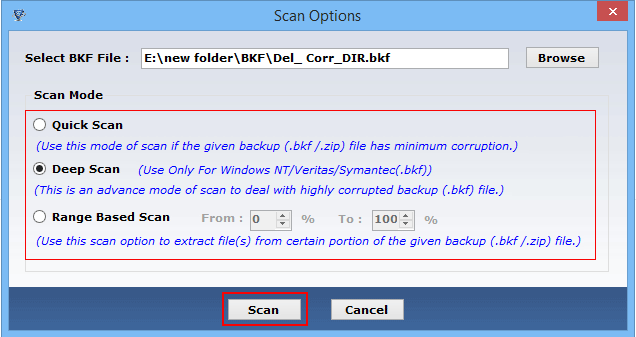
- Browse the BKF file from the local storage and choose the mode of scan & Click on scan to proceed further.
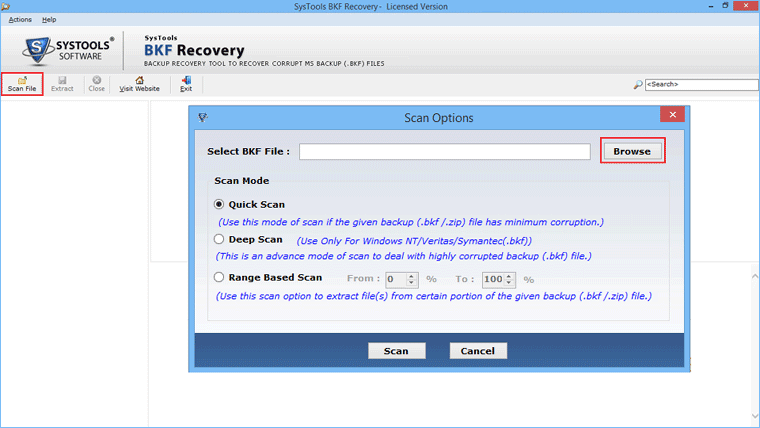
- When the software completes the scanning of BKF file data then it shows progress details with information like selected file, File scanned, Backup found, Directories found, Files Found
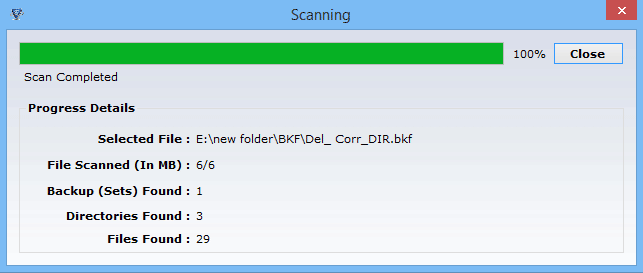
- Software asks you to save the scanned data for future use. To save the data click Yes otherwise No.

- After the completion scanning process, software listed the content of BKF file in the tree-like structure in the left pane.
On the top right corner, you will see search option which can be useful in performing search within the bkf file content.
To recover selective data you can use export by check on the file.

- The Tool asks you to select the option to extract the data
- Extract at the original Location
- Extract at Specified Location

-
When the software completes extraction process it shows the location of extraction of data.
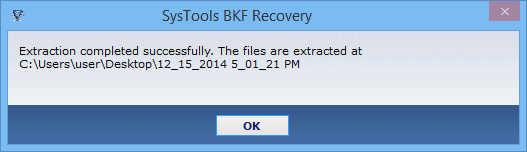
- The software shows the number of files extracted with its location and other relevant information.

- After the extraction you will the following message as shown below with patch extraction information.