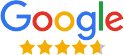Outlook to Office 365 Migration Tool
Best Tool to Effectively Migrate Outlook Data Files to Office 365 Cloud Server
- Effectively Import PST to Office 365 with Emails, Contacts & Calendars
- Admin & User Logins Both Options are Available in this Migration tool
- The option of “Search for a Particular Mailbox” is also available
- Users can simply Import CSV files which will import the Users List
- Transfer Outlook Data Files Shared Mailbox Using an Admin Account
- Date Range Filter options are Available in This Outlook to Office 365 Migration Tool
- The Category Selection from Workload Option is Also Available
- Automatically Fetch Users from the Source through Fetch User Option
- Users Receive a Sample CSV File for the Manual Addition of Source Users
- Maintains File Integrity & Folder hierarchy during Outlook File migration
- Allows Users To Skip Already Migrated data Files During the process
- Doesn’t Require Outlook Installation to Migrate the Outlook Data File
- The option of “Search for a Particular Mailbox” is also available
- Download & Launch on Windows 2012/2016, Windows 10/11 (64-bit)