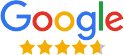Revove Migrate EDB to Office 365
Use the Best Way to Import EDB to Office 365 for Windows OS
- EDB to Office 365 Migration While Maintaining Data Integrity
- Migrate the mailbox items: Emails, Contacts, Calendar, Tasks, Journals, Notes & Attachments
- Retains to Maintain Folder Hierarchy of Exchange Mailbox files and folders
- Users can Exchange Public (Pub. edb) & Private (Priv.edb) Mailbox Folder
- Scan corrupt offline EDB files and reload later for quick way
- Exchange Mailbox Stored in Dismounted & Offline EDB files
- Also, Email Encryption (SMIME & OpenPGP) in Exchange EDB Files in Bulk
- Advanced Benefits: Date and Time based Filtering, File Naming Options
- Exchange EDB to Office 365 software is compatible with latest Windows OS versions