Fix SQL Server Error 823 – Quickly Solve Fatal Error
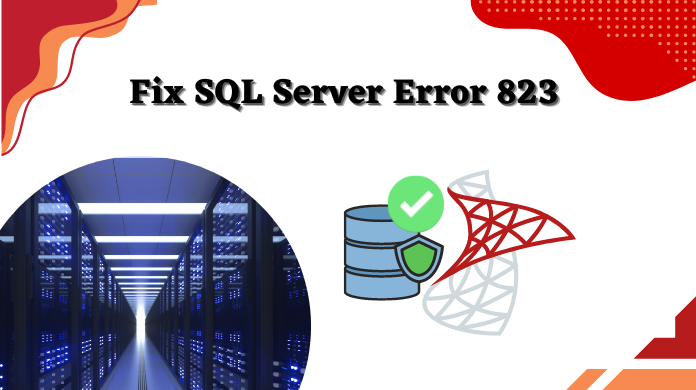
In Abract: Are you getting sql server 823 errors while accessing your SQL Server database? Also, unable to perform any I/O operations on the database? Well, this problem usually occurs due to SQL Server database corruption or Windows API issue. Error 823 can lead to serious data loss situations. In order to get back your important data, you need to know how to Fix SQL Server Error 823. Now, today we will tell you some common ways to solve this Microsoft SQL error 823. So read this informative blog till the end and solve the problem.
Summary of Contents
Moving on to the blog, let’s know about SQL. See also an error that is shown by this. Then, we are moving on to the problems faced by SQL fatal error 823.
What is SQL Server Error Code 823?
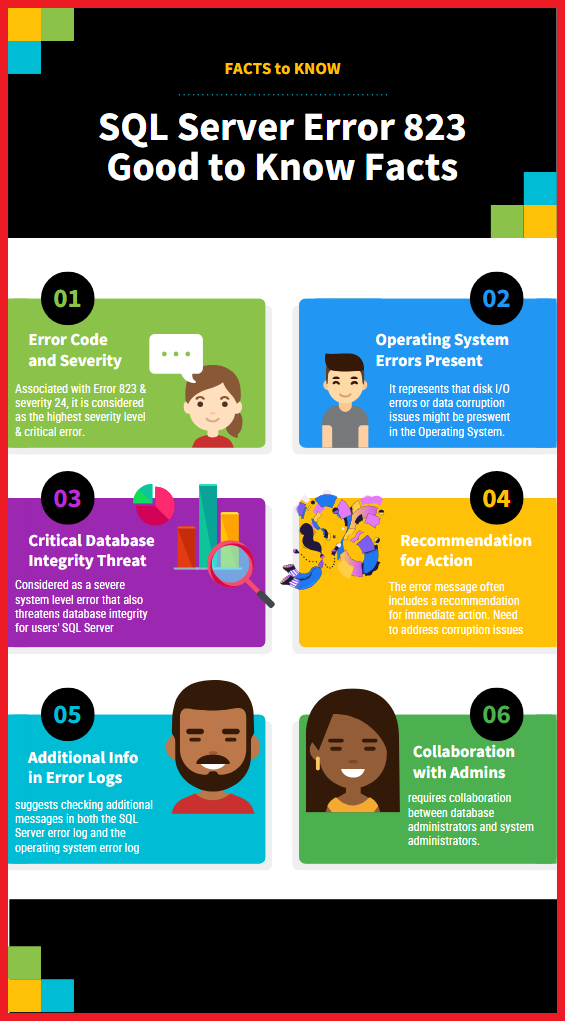
If seen, SQL is one of the most common database management systems. Which gives administrators flexible access to the management of the database. The same, Windows APIs like ReadFile, WriteFile, ReadFileScatter, etc. are to be used to perform SQL Server Input/Output operations. After doing all these tasks, if the API call fails with an operating system error, then SQL Server starts showing this Error 823. This error usually indicates that some error has occurred in the storage system or hardware which is opposing the input/output. Also, users can also face this error message when there is an inconsistency in the files system or the database file is damaged.
Let us now take a look at the image of the error shown by SQL named error 823.
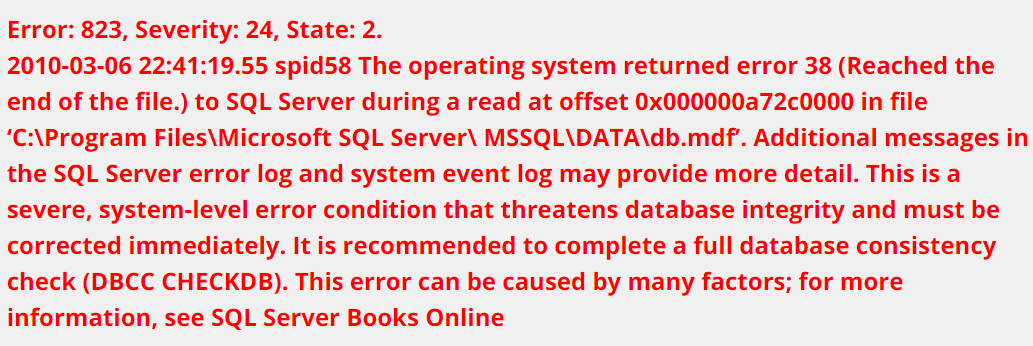
Important Note: In case your SQL database is corrupted or inaccessible and want to resolve it quickly and effectively with any hassle then the you can take the help of SQL Database Recovery Software. For complete details, the user can try the demo version of this application.
Let us now move on to what problems are associated with this SQL Server error. So we have given some possible troubles below part. Then we will know solutions to Fix SQL Server Error 823.
Problems Associated With the Microsoft SQL Server Error 823
There are many difficulties available. Here are some more issues displayed below:
- Torn Page: This is a page that is written incorrectly. And to find out if it is written for every 512 bytes on the page. This allows the page to be found to have been written to disk unsuccessfully. Furthermore, it is not able to show the page if the data stored on the disk is correct. However, users can detect these errors after running the CHECKDB command in the database.
- Bad Page ID: This is a type of problem that emerges when the header page ID is not the same as the expected ID while reading the disc.
- Insufficient Byte Transfer: This is a byte transfer which means that the API call was initiated successfully but the bytes transferred were not expected.
From the above section, all the important things like SQL Server Error, how it shows, and the possible issues behind it have been known and understood. Now, is the time to know the solutions. So here from the beginning two types of methods have been present first manual and second automated. This method is useful in all tasks like recovery, error solving, conversions, import/export, etc. Now let’s start with the first method.
SQL Fatal Error 823 – Fix with Manual Method
In this section, we are going to describe two manual methods to resolve Microsoft SQL Server error 823. Through this, you will be able to solve this error for free. So, let’s start with the first way.
Solution 1:
- To fix this error, run a DBCC CHECKDB command and try to repair the database using the following sentence:
- DBCC CHECKDB (DB_NAME, REPAIR_REBUILD);
- If you want to use single-user mode, then change the mode. For doing this, you can use the following T-SQL sentence:
- ALTER DATABASE DB2 SET SINGLE_USER WITH ROLLBACK IMMEDIATE;
Solution 2:
Another way to solve SQL Server error 823 is described further below. To start this way, follow the steps below:
- First, scan the MS SQL database to find suspicious pages.
- Then, do a thorough scan of the SQL Server database.
- If an error occurs, run the command “DBCC CHECKDB” on the system.
- Now, restore the SQL Server database again from the backup file.
- Finally, check the “Windows Application Event Log” to see the problem.
Here the manual method ends. If you are choosing this process, then there are some drawbacks that you should know, such as this process is more and more time-consuming, for this you need more technical knowledge, if you do not try even a single step, then there is a risk of data loss. Can increase more etc. Therefore, to get rid of all these problems, follow the second solution given below.
A Professional Tool to Fix MS SQL Server Error 823
If you have used the above method and now your database file is corrupted and damaged then you need to use Revove SQL Recovery Tool. This tool will help you to fix all corruption errors in SQL database files. This tool is user-friendly and it offers ingenious features to fix SQL Server Error 823 and restore the database.
This software is designed to fix the corrupt databases of Microsoft SQL Server 2019, 2017, 2016, 2014, 2012, 2008, 2005, 2000, and 7.0. It restores the tables, reports, macros, stored procedures, constraints, forms, triggers, default constraints, and other SQL database objects. Also, this application provides the facility to recover the deleted SQL table records.
Step by Tricks for Using the Tool
- To fix all corruption issues, run this tool on the system.
- After doing this open the SQL MDF file.

- Choose its Quick Scan to scan normal tasks and choose Auto Detect if you want the SQL Server version of your MDF file to automatically.

- Now click on the OK button to preview the database objects such as tables, views, stored procedures, rules, triggers, Functions, etc.

- Next, select the CSV file format to export the file.

- At last, if you want to save tables with both schema and data then hit on With Schema & Data Option. Then click on the save button.

How a Tool Can Improve Your Workflow – Features of Tool
- This tool allows data repair from corrupted SQL database files such as MDF and NDF files.
- Additionally, restore SQL database components such as triggers, stored procedures, rules, functions, and tables.
- It offers two scanning options, Quick Scan, and Advance Scan, and supports ASCII and Unicode XML file types.
- Users can export the database in three modes: To a live SQL Server, To SQL-compatible scripts, & To CSV file formats.
- It can repair the data & export with schema only or with schema & data as per the requirements of users in different scenarios of SQL error 823.
- The software can also help users recover the deleted SQL objects. After scanning it shows such objects in red color for preview.
- Also provides support for SQL Server files from 2022, 2019, 2017, 2016, 2014, 2012, 2008, 2004, and 2000.
The Bottom Line
In this article, we have discussed different problems associated with this error code 823. Then, we learned how to fix SQL server error 823. This fatal error 823 is a very common issue faced by SQL Administrators. Though, they can try to fix this error manually or with the help of a third-party tool.
Everything you need to know: FAQs
Q 1: What do SQL errors 823, severity 24, and state 2 mean?
Ans: Error 823, state 2, and severity 24. The error code in the error message is 823. According to severity level 24, the fault was caused by a problem with hardware or software. To differentiate the error from others with the same number but in a different position, state 2 is used.
Q 2: What do error codes 823, 824, and 825 mean?
Ans: I/O failures in SQL Server are all associated with errors 823, 834, and 825. These errors occur when a hardware or software problem prevents SQL Server from reading or writing data to disk.
Q 3: How can I find SQL mistakes?
Ans: Use a text editor or SQL Server Management Studio to view the SQL Server error log. See Open Log File Viewer for more details on how to view the error log. The default location of the error log is Program FilesMicrosoft SQL ServerMSSQL, followed by MSSQLLOGERRORLOG and ERRORLOG.
Q 4: What are the advantages and disadvantages of SQL Server?
Ans: Below we have listed some of its common advantages and disadvantages:
Benefit
- Easy and Simple
- Quick Query Execution
- Common language
- Transportable
- Extremely Interactive
Harm
- Bad Interaction
- cost-effective
- Limited Control
- Security
