How to Fix Outlook OST “Internal Error Code=0000000E “? Quick Solution
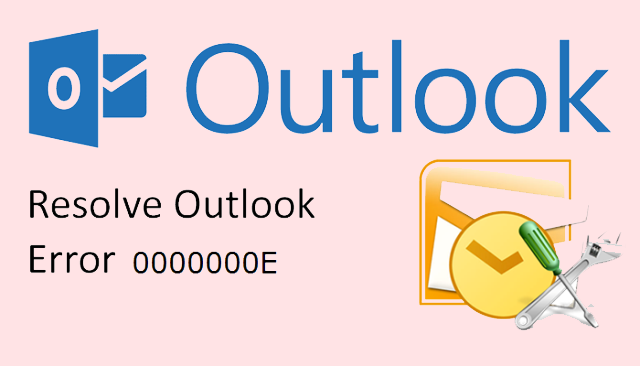
In Overview: Most of the users are facing Internal Error Code=0000000E in MS Outlook. If you are among one of them then, you have certainly landed on the exact page. In this write-up, we are going to cover all the warning signs, causes, and solutions to fix this issue appropriately. Apart from this, we will also discuss an automated workaround to fix Outlook OST File Internal Error. So, read this blog till the end.
Before knowing the solutions, let us know the reasons behind this error. So, below we are going to mention all the possible reasons.
Reasons For Outlook OST Internal Error Code=0000000E
As the blog is headed by the term Outlook OST Internal Error so, it indicates the OST file error. The Offline storage table is one of the main Outlook data files, which is a replica of Exchange mailbox data. It also plays an immense role in data synchronization with the Exchange Server while reinstating the connection. OST files become prone to corruption because of large data sizes. However, various reasons can damage the OST file. Some of them are mentioned below:
- Malware or else Virus attack
- Improper data synchronization
- Incompatibility in Versions
- Unexpected system shutdown
- Abrupt Outlook termination
Synchronization and corruption issues in OST can arise due to hardware crashes, power surge-affected data storage devices, and network errors. Well after knowing all the reasons, now it is time to know all the possible solutions, so below we have given all the methods step by step. Let’s use them and get rid of this error.
Also Read: OST File is in Use And Cannot Be Accessed Outlook 2016
Fixing Techniques of Outlook “Internal Error Code=0000000E”
The mentioned error is one of the notorious error messages of MS Outlook. It occurs because of OST file corruption and defective Exchange server synchronization. Here is how to resolve this error code via some manual tricks:
#Technique 1: Using MS Outlook Inbox Repair Tool
ScanOST.exe is a built-in OST file-mending program that is provided by Microsoft. Users can repair their corrupted OST files through this application. Here is how to do this:
- Quit the MS Outlook program (if open)
- Navigate to the default location of the ScanOST.exe tool on your PC
- Browse and unlock the OST file you need to repair
- Let the tool scan the OST file and repair errors by clicking on Begin Scan >> Repair Errors
Tip: The ScanOST.exe tool varies its default location on the various versions of Windows.
In Windows XP: Drive >> Documents >> Settings >> User >> Local Settings >> Application Data >> Microsoft >> Outlook
In Windows 7 and Vista: Drive >> Users >> user >> AppData >> Local >> Microsoft >> Outlook
#Technique 2: Rebuilding OST Data File
If the error message is not resolved even after using the ScanOST.exe tool then, there is another manual approach for this. This time you have to delete the corrupted OST data file. After deleting it, create a new OST data file. Via OST rebuilding, this error can resolve successively.
Limitations of Manual Techniques
Even if manual procedures seem easy to follow but they consist of some limitations that might force you to think twice.
- Highly damaged OST files cannot be fixed
- Deleted data items cannot become recovered
- Time taking and a slow procedure to execute
- High chances of data loss and unsafe methods
Professional Technique: Fix internal error code=0000000E in Outlook
We have given you the above solution to fix this Outlook OST file error. Now if your OST file gets corrupted or damaged while repairing the error, then you should use this Revove OST File Recovery Tool. This device is more effective and reliable. Furthermore, this tool fixes all file corruption problems without data loss in just a few clicks.
Additionally, it provides you with more and more other file formats to export files safely. Moreover, it provides quick and advanced options to recover lost files
How to Use The Tool – Guide
- First, download and lunch the tool on your local system to start the process.
- Then, click on the “Add Files” button to “Select and Search OST File“.

- Now, the software will show the “File Items preview“.

- After that, select “PST” as the export type and hit on “Adv. Setting“.

- Finally, “Browse” the location and hit on the “Export” button.

Summing Up
In this article, we have focused on Outlook’s “Internal Error Code=0000000E”. After getting this error prompt, accessing Exchange Server’s data becomes a complicated task for users. Hence, is necessary to fix this dilemma. Users can opt for any of the mentioned methods, as per their requirements and the causes behind the error.
